Adjusting dates for different time zones
One thing that's going to mess up a photo search is if the date is set incorrectly on your camera. If you fail to set the proper date, the results of the Elements search will be inaccurate, because it'll be hunting for a different date.
Even if the date on your camera is set correctly, you must also be aware of time travel! Traveling across a different time zone will also throw your searches into a state of confusion. Traveling north or south is not the issue, but moving from east to west can confuse any search parameter.
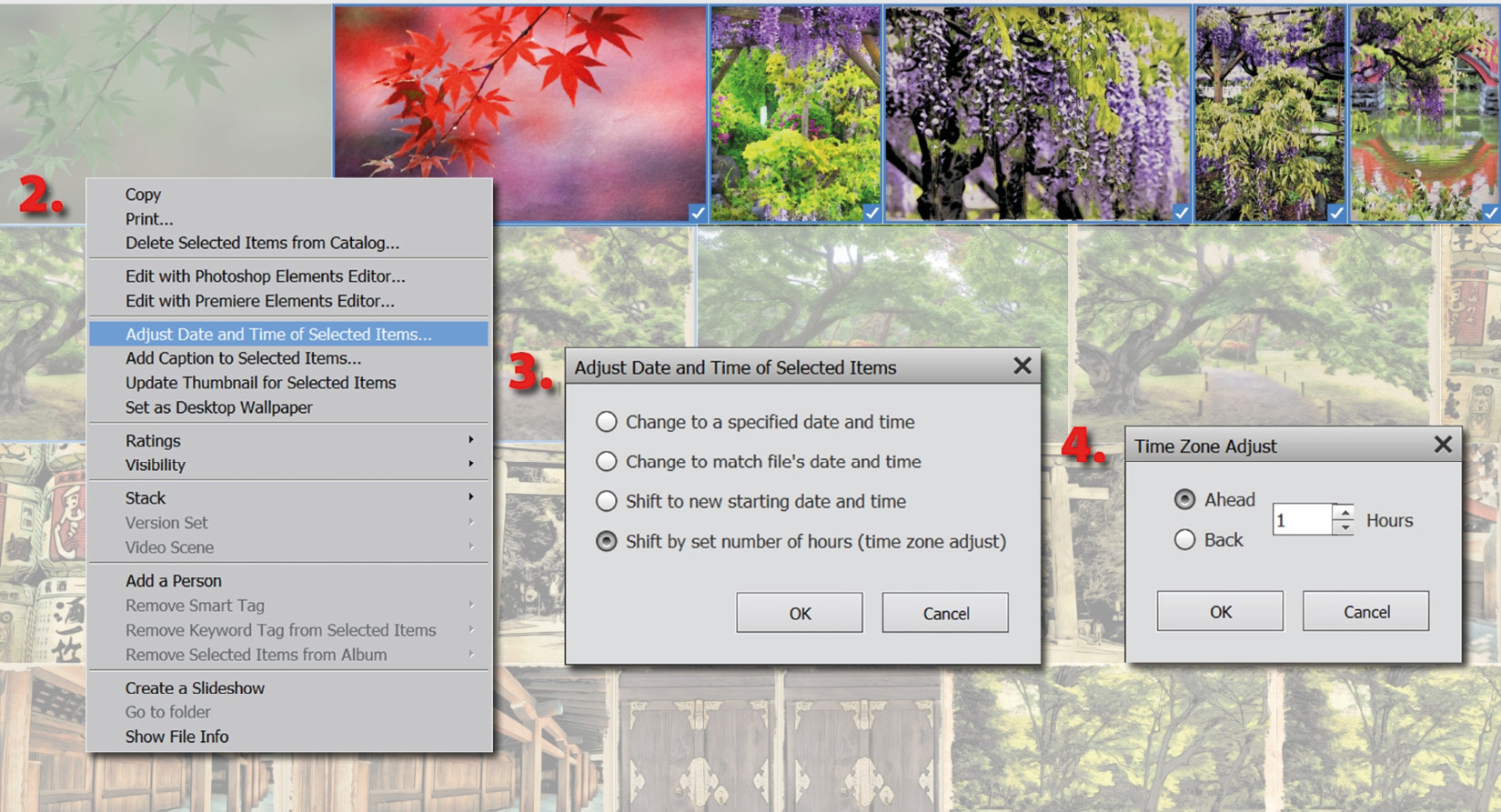
The date of an image file can be changed in Photoshop Elements by editing the metadata. Here's how:
Step one: Select the files with dates you want to change in the Organizer.
Step two: Right-click the images, and from the pop-out menu, choose Adjust Date and Time of Selected Items....
Step three: In the Adjust Date and Time of Selected Items dialog panel that opens, select the fourth...































































