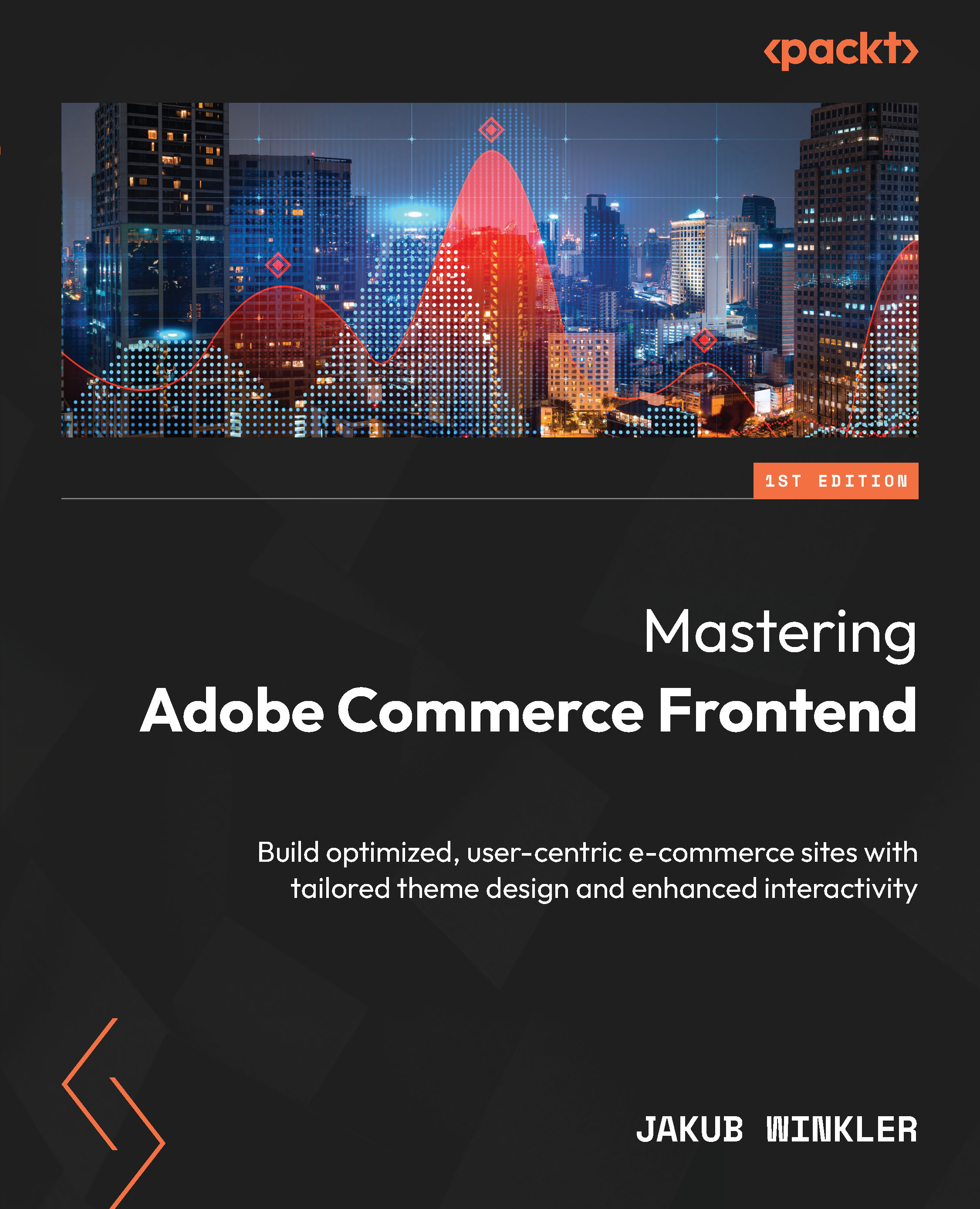Creating and working with CMS blocks
In Chapter 4, we already met Blocks when learning about Layout XML. Just to remind you: a Block is just an element of the page that renders content. By using page instructions, we can place it anywhere on the page. New Blocks can be added via the Admin Panel without the need to code them. They are called CMS Blocks, also referred to as static Blocks or content Blocks. I’ll be using CMS blocks and static Blocks only, as I think those are the most relevant to the role they represent.
Let’s learn a few things about them. Please login to the Admin Panel and follow along.
Adding new Blocks
Once you are in the Admin Panel, you can find Blocks under the CONTENT menu:
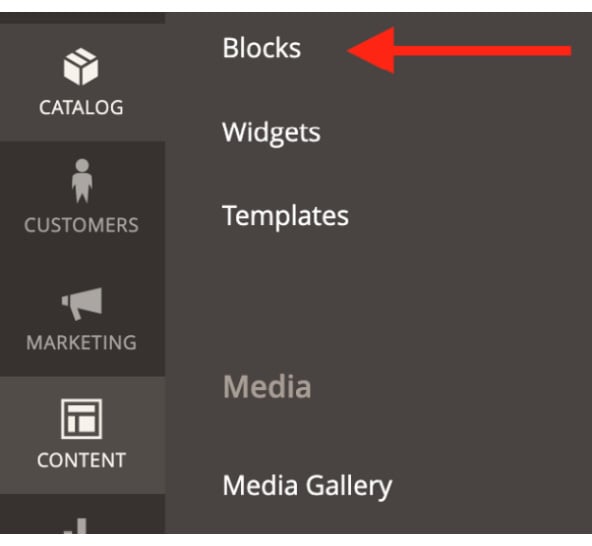
Figure 13.1 – CMS blocks in the system menu
I assume you have installed sample data when preparing your environment. If not, that is not a problem, but your CMS block list will be empty. To add a new Block, you have to click the Add...