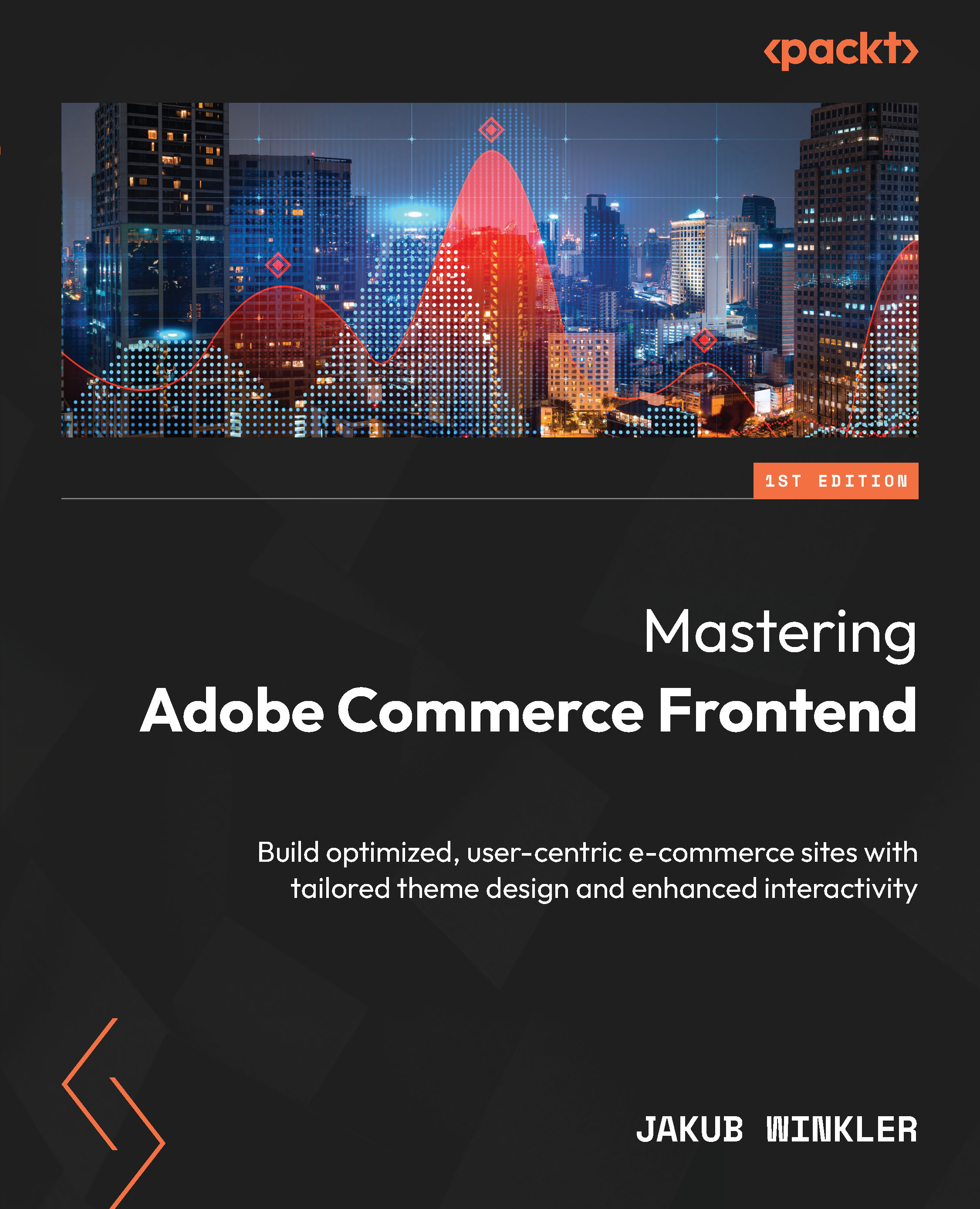Jakub Winkler is the Founder & CEO of Q-Solutions Studio, an expert in Adobe Commerce development since 2015, and an active member of the Magento community. He has a decade of experience in eCommerce theme development and has created solutions to improve developers' work. He trains Magento development teams and has deep insights into what merchants expect from development teams. Jakub has found a way to teach and pass knowledge to ensure developers follow best practices when working with the Adobe Commerce platform.
Read more