In the history of Captivate, publishing to Flash has always been the primary publishing option. Even though HTML5 publishing is now taking the lead, publishing to Flash is still being used in Captivate.
In the following exercise, you will publish the Encoder Demonstration project to Flash using the default options:
- Return to the Chapter15/encoderDemo_800.cptx file.
- Click the Publish | Publish to Computer icon in the Toolbar. Alternatively, you can also use the File | Publish menu item.
- In the Publish to My Computer dialog, change the Project Title to encoderDemo_800_swf.
- Click the folder icon next to the Location field.
- Select the Chapter15/publish folder from your exercises as the publish location.
- Select the Output Format as SWF. Make sure that HTML5 is not selected.
- Select the Publish to Folder option below the Location section.
The Publish to My Computer dialog should now look like what's shown in the following screenshot:
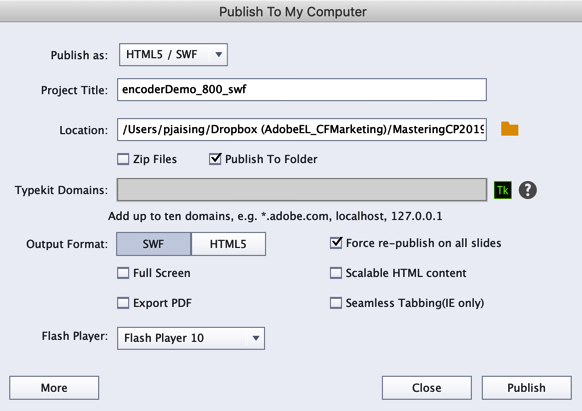
Take a quick look at...



































































