Time for action - managing your institution's members, staff and admins
1. We saw in Chapter 6 that site members are able to request to join an institution using their Site Settings (provided that the institution allows users to register themselves in this way). As an Institutional Administrator, you can respond to these requests deciding whether or not you would like that user to join you. Start by clicking on Manage Institutions | Members. You will see a page similar to the following screenshot:
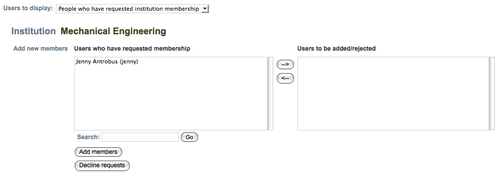
2. On this page, you can do three things with your members; respond to requests to join your institution, invite people to join your institution, or delete members. This is controlled by the drop-down box called Users to display.

3. As you can see, the current selection is People who have requested institution membership. You will see members displayed who have requested to join. To accept the new member, first click on their name, then click on the right-hand arrow to move them across to the...
























































