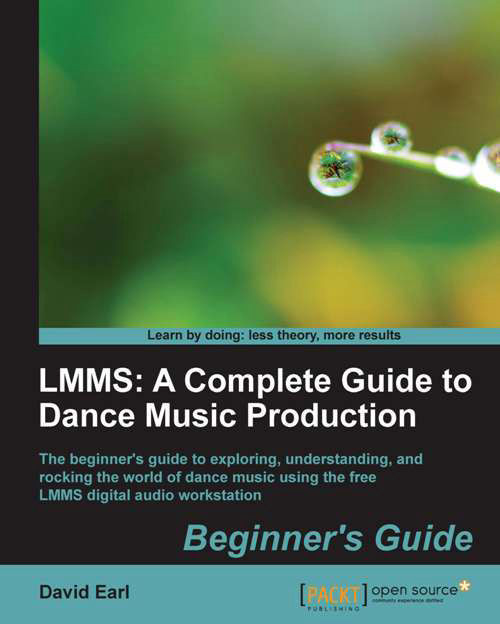Time for action—bringing in instruments
- Open My presets | ZynAddSubFX | Pads from the side bar.
Note
Pads are sounds that are usually lush, broad, and are to the electronic music world, what a string section would be to the classical world. Pads are usually slow to come on and slow to fade. They are used to fill out the background of an electronic music piece.
- Listen to the presets for the ZynAddFX instrument by clicking on them with your mouse.
For our project, we are going to use 0065-Soft Pad.xiz:

- Drag the preset into the track area of the Song Editor.
- Now, let's create blank elements in the Song Editor next to the preset. Click once next to the preset:

- Now keep clicking with your pencil tool to the right-hand side of the element, so your instrument elements match the length of the Beat+Bassline elements. Your results should look similar to the following screenshot:
- We now have elements, which will house the MIDI information, that we're going to use to play our preset. Let&apos...