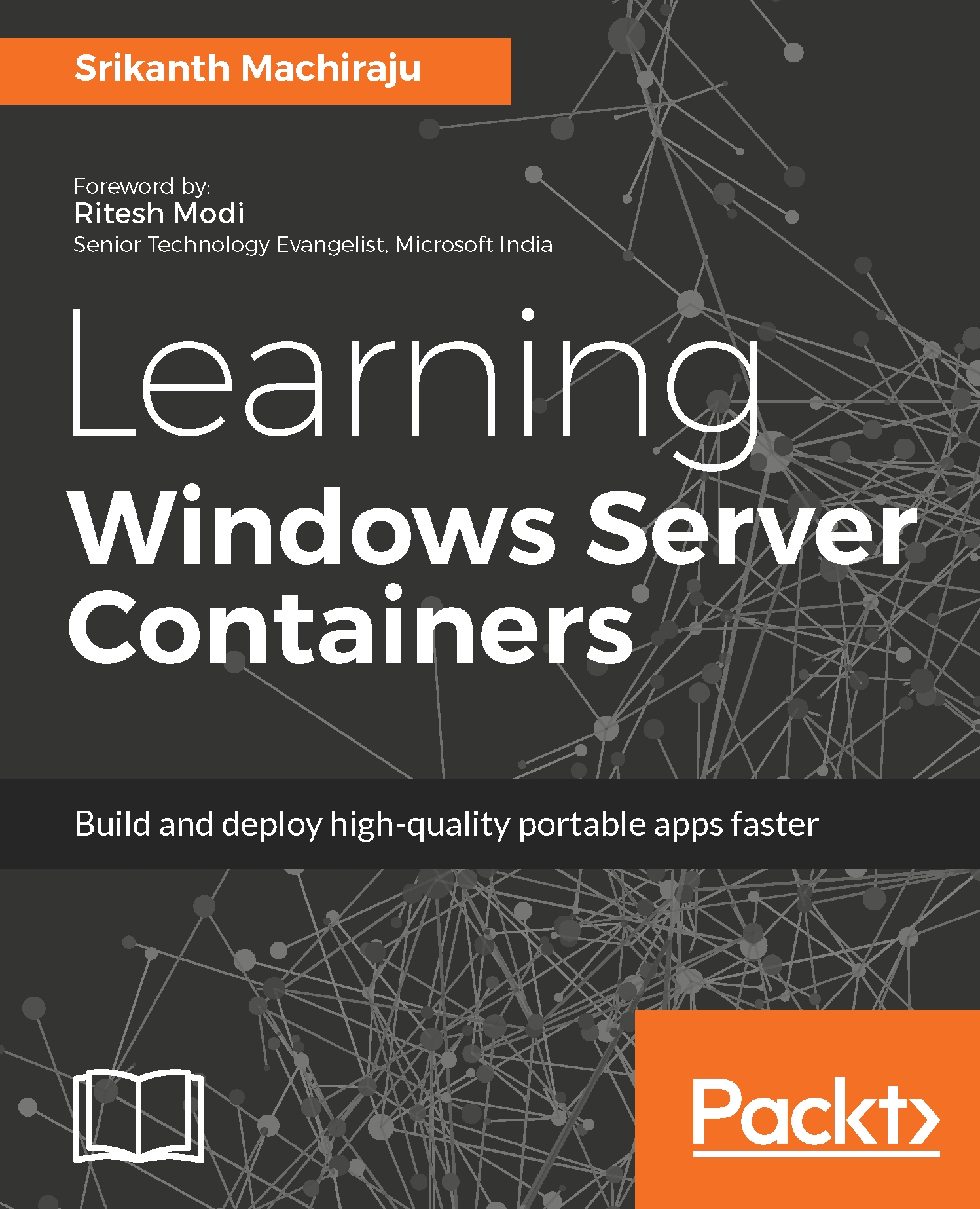Microsoft's journey with VM/hardware virtualization began with its first hypervisor called Hyper-V. In the year 2008, Microsoft released Windows Server 2008 and 2008 R2 with Hyper-V role, which is capable of hosting multiple VMs inside a physical machine. Windows Server 2008 was available in different flavors such as Standard, Enterprise, and Datacenter. They all differ in the number of VMs or guest OS that can be hosted for free per server. For example, in Windows Server 2008 Standard edition you can run one guest OS for free and new guest OS licenses have to be purchased for running more VMs. Windows Server 2008 Datacenter edition comes with unlimited Windows guest OS licenses.
At about the same time, Microsoft also shipped another hypervisor called Hyper-V Server 2008 with a limited set of features, such as Windows Server Core, CLI, and Hyper-V role. The basic difference between a server with role and Hyper-V versions is the licensing norms. Microsoft Hyper-V Server is a free edition and it allows you to run a virtualized environment by using existing Windows Server licenses. But of course you would miss the other coolest OS features of full Windows Server as host OS, such as managing the OS using neat and clean GUI. Hyper-V can only be interacted via remote interfacing and a CLI. Hyper-V server is a trimmed down version for catering to the needs of running a virtualized environment.
In the year 2008, Microsoft announced its cloud platform called Windows Azure (now Microsoft Azure), which uses a customized Hyper-V to run a multitenant environment of compute, storage, and network resources using Windows Server machines. Azure provides a rich set of services categorized as Platform as a Service (PaaS) and Infrastructure as a Service (IaaS) using the virtualized infrastructure spread across varied geographical locations.
In August 2012, Windows Server 2012 and 2012 R2 bought significant improvements to the server technology, such as improved multitenancy, private virtual LAN, increased security, multiple live migrations, live storage migrations, less expensive business recovery options, and so on.
Windows Server 2016 marks a significant change in the server OSes from the core. Launched in the second half of the year 2016, Windows Server 2016 has noteworthy benefits, especially for new trends such as containerization and thin OS:
- Windows Server 2016 with Windows Server Containers and Hyper-V Containers: Windows Server 2016 comes with a container role that provides support for containerization. With containers role enabled applications can be easily packaged and deployed as independent containers with a high degree of isolation inside a single VM. Windows Server 2016 comes with two flavors of containers: Windows Server Containers and Hyper-V Containers. Windows Server Containers run directly on Windows Server OS while Hyper-V Containers are the new thin VMs that can run on a Hyper-V. Windows Server 2016 also comes with enhanced Hyper-V capabilities such as nested virtualization.
- Windows Server 2016 Nano Server: Nano Server is a scaled down version of Windows Server OS, which is around 93% smaller than the traditional server. Nano Servers are designed primarily for hosting modern cloud applications called microservices in both private and public clouds.
Other virtualization platforms from Microsoft:
- Microsoft also offers a hosted virtualization platform called Virtual PC acquired from Connectix in 2003. Hosted virtualization is different from regular hypervisor platforms. Hosted virtualization can run on a 32/64-bit system such as traditional desktop PCs from Windows 7 OS and above, whereas the traditional hypervisors run on special hardware and 64-bit systems only.
- A few more virtualization solutions offered by Microsoft are hosted virtualizations called Microsoft Virtual Server 2005 for Windows Server 2003, Application Virtualization (App-V), MED-V for legacy application compatibility, terminal services, and virtual desktop infrastructure (VDI).