When your users are accessing Flows through a URL, it is possible to control whether to show the screens with one column or two columns. Two-column screens are supported only if you have enabled Lightning runtime for Flows.
Let's look at a business scenario. Alice Atwood is working as a system administrator at Universal Containers. She has created Clone existing Opportunity Flow in Chapter 3, Manipulating Records in Visual Workflow, for exercise question six, as shown in the following screenshot:
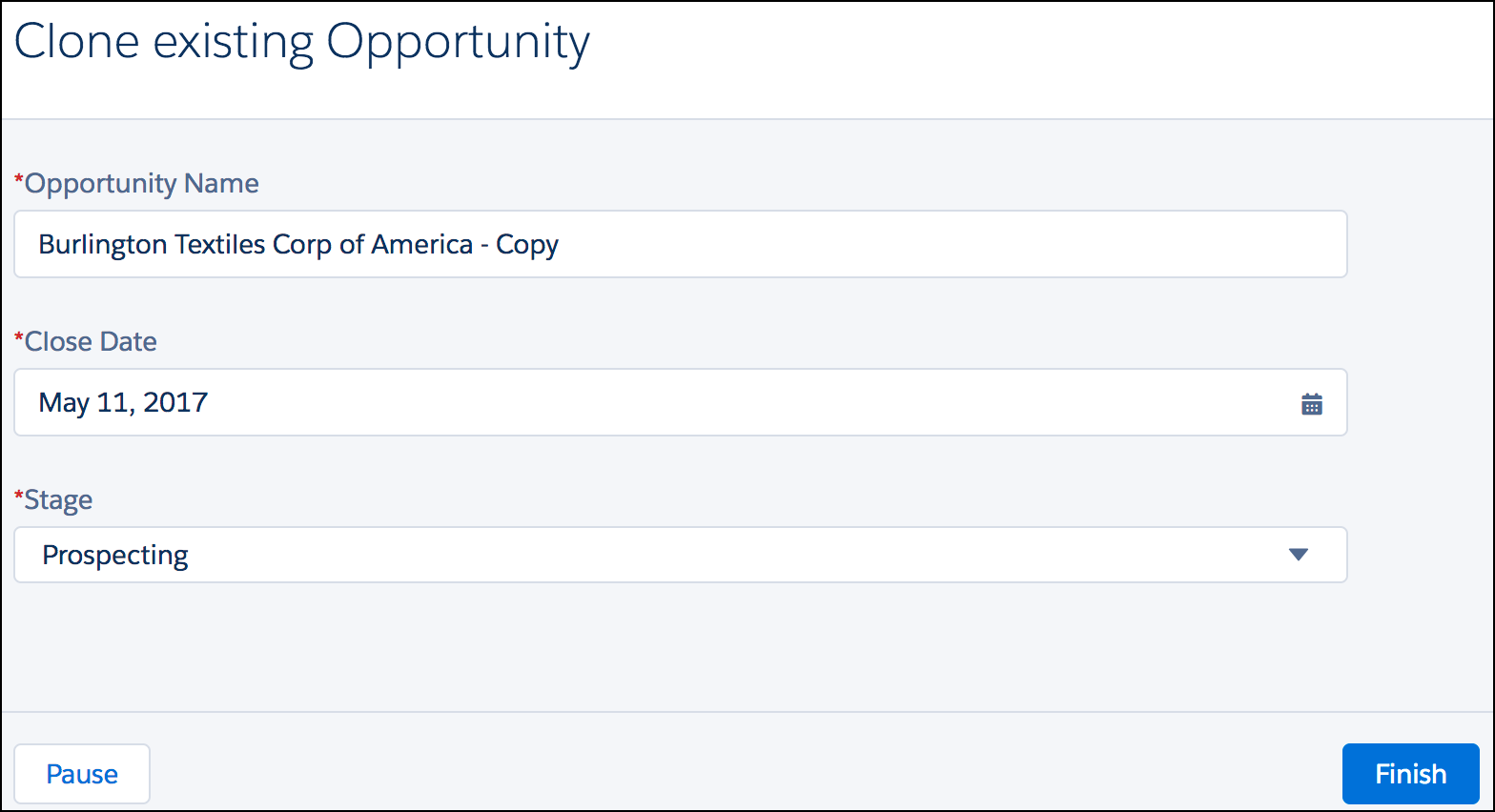
Currently, they are using a custom button on the opportunity page to access it. The button code should look like what is shown in the following screenshot:
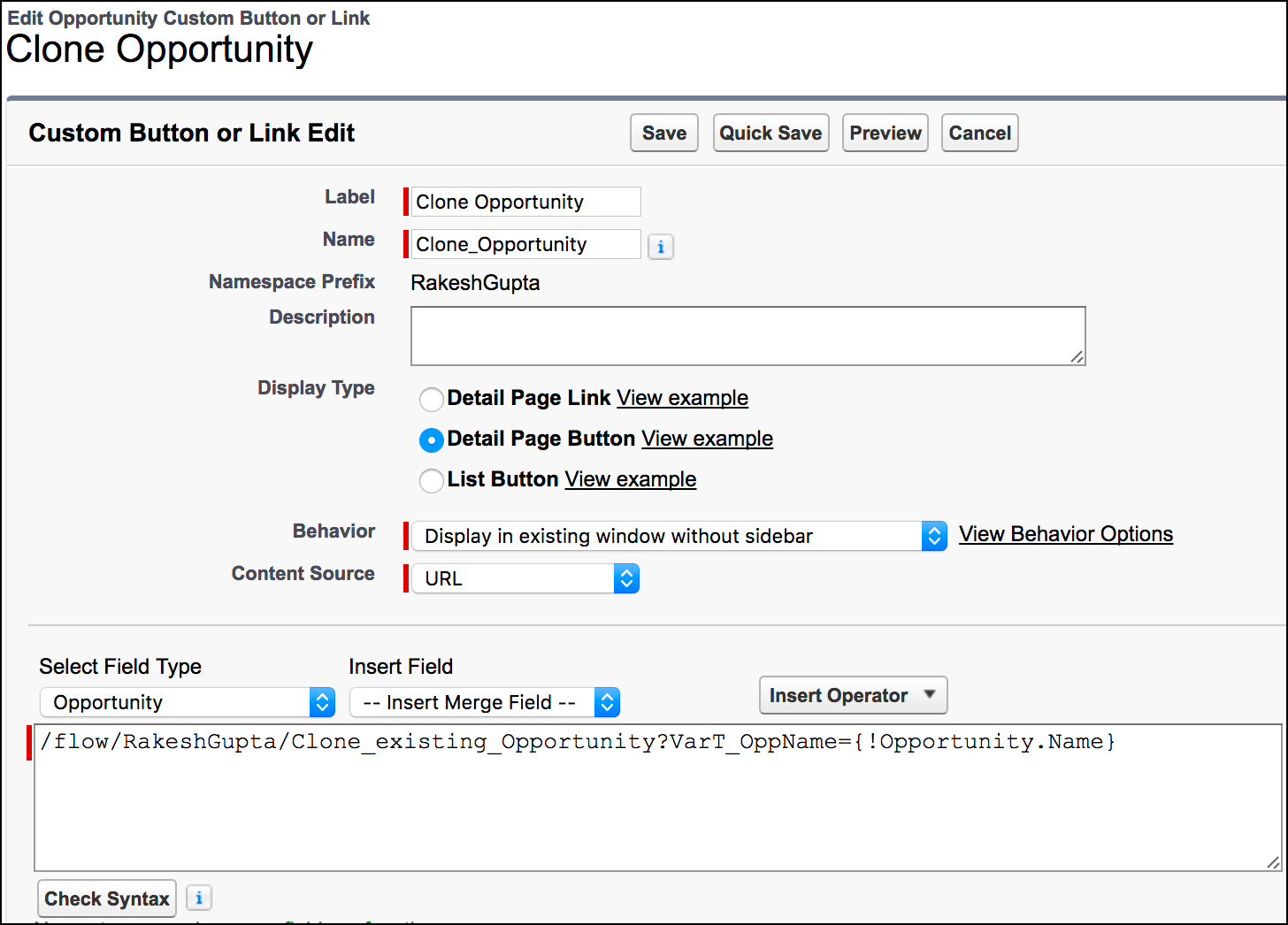
Now she has received a requirement from the Sales users to make it a two-column Flow.
Perform the following steps to make a Flow into two columns when it is accessed via a URL:
-
Navigate to the...


























































