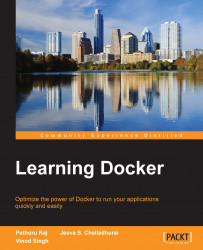Automating the building process for images
We learnt how to build images locally and push those images to the Docker Hub. The Docker Hub also has the capability to automatically build the image from Dockerfile kept in the repository of GitHub or Bitbucket. Automated builds are supported on both private and public repositories of GitHub and Bitbucket. The Docker Hub Registry keeps all the automated build images. The Docker Hub Registry is based on open source and can be accessed from https://github.com/docker/docker-registry.
We will discuss the steps needed to implement the automated build process:
- We first connect the Docker Hub to my GitHub account.
Login to the Docker Hub, and click on View Profile and then navigate to Add Repository | Automated Build, as shown in the following screenshot:

- We now select GitHub:

- Once GitHub is selected, it will ask for authorization. Here, we will select Public and Private, as shown here:

- After clicking on Select, it will now show your GitHub repository:

- Click...