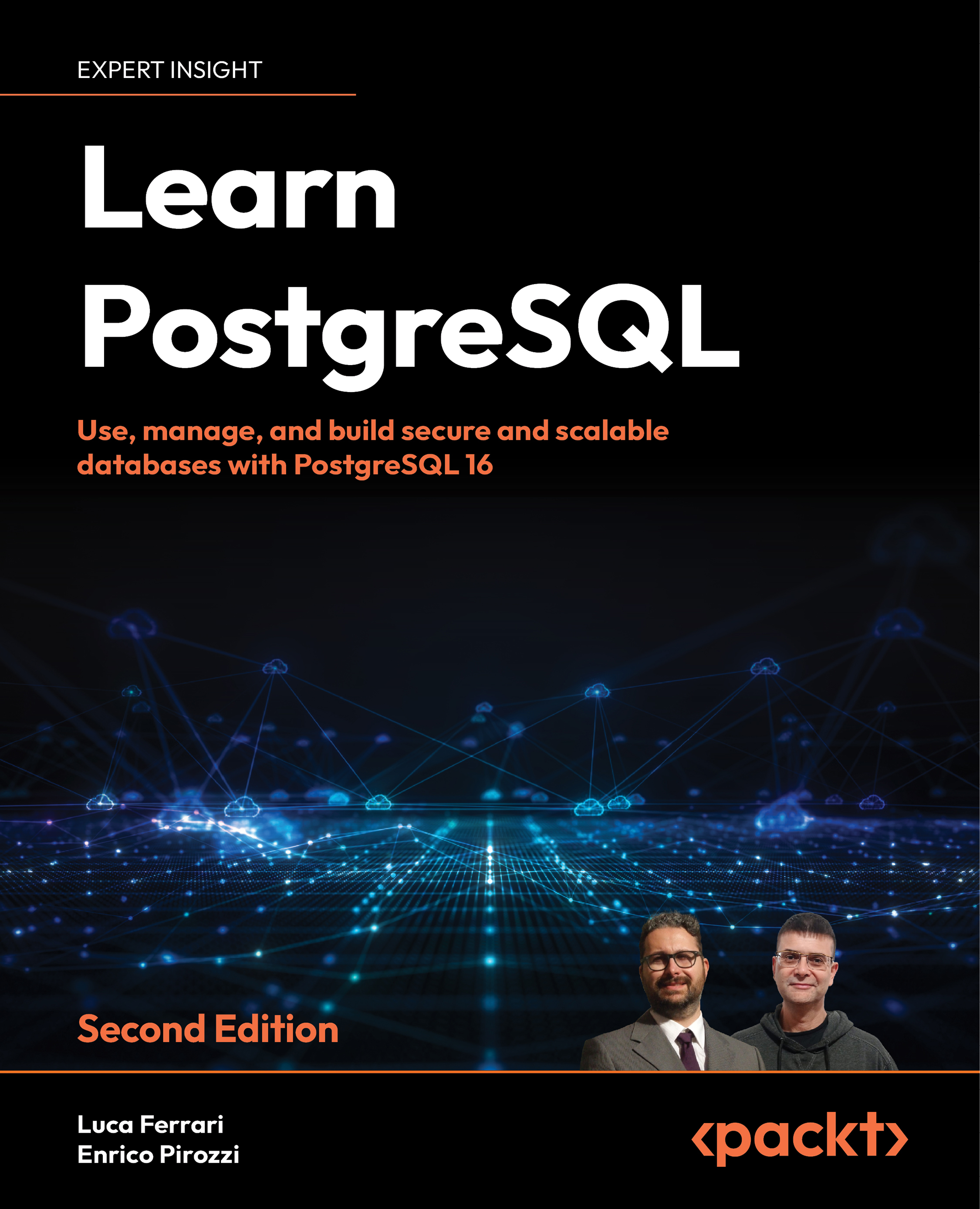Connecting to the cluster
Once PostgreSQL is running, it awaits incoming database connections to serve; as soon as a connection comes in, PostgreSQL serves it by connecting the client to the right database. This means that to interact with the cluster, you need to connect to it. However, you don’t connect to the whole cluster; rather, you ask PostgreSQL to interact with one of the databases the cluster is serving. Therefore, when you connect to the cluster, you need to connect to a specific database. This also means that the cluster must have at least one database from the very beginning of its life.
When you initialize the cluster with the initdb command, PostgreSQL builds the filesystem layout of the PGDATA directory and builds two template databases, named template0 and template1. The template databases are used as a starting point to clone other new databases, which can then be used by normal users to connect to. In a freshly installed PostgreSQL cluster, you usually end up with a postgres database, used to allow the database administrator user postgres to connect to and interact with the cluster.
To connect to one of the databases, either a template or a user-defined one, you need a client to connect with. PostgreSQL ships with psql, a command-line client that allows you to connect, interact with, and administer databases and the cluster itself.
Other clients do exist, but they will not be discussed in this book. You are free to choose the client you like the most, since every command, query, and example shown in the book will run with no exception under every compatible client.
While connecting interactively to the cluster is an important task for a database administrator, often, developers need their own applications to connect to the cluster. To achieve this, the applications need a so-called connection string, a URI indicating all the required parameters to connect to the database.
This section will explain all the preceding concepts, starting from the template databases and then showing the basic usage of psql and the connection string.
The template databases
The template1 database is the first database created when the system is initialized, and then it is cloned into template0. This means that the two databases are, at least initially, identical, and the aim of template0 is to act as a safe copy for rebuilding in case it is accidentally damaged or removed.
You can inspect available databases using the psql -l command. On a freshly installed installation, you will get the following three databases:
$ psql -l List of databases
Name | Owner | Encoding | Collate | Ctype | ICU Locale | Locale Provider | Access privileges
-----------+----------+----------+-------------+-------------+------------+-----------------+-----------------------
postgres | postgres | UTF8 | it_IT.UTF-8 | it_IT.UTF-8 | | libc |
template0 | postgres | UTF8 | it_IT.UTF-8 | it_IT.UTF-8 | | libc | =c/postgres +
| | | | | | | postgres=CTc/postgres
template1 | postgres | UTF8 | it_IT.UTF-8 | it_IT.UTF-8 | | libc | =c/postgres +
| | | | | | | postgres=CTc/postgres
(3 rows)
+
In the Docker image, you will also see the forumdb database, which has been automatically created for you to let you interact with other examples.
It is interesting to note that, alongside the two template databases, there’s a third database that is created during the installation process: the postgres database. That database belongs to the postgres user, which is, by default, the only database administrator created during the initialization process. This database is a common space to be used for connections instead of the template databases.
The name template indicates the real aim of these two databases: when you create a new database, PostgreSQL clones a template database as a common base. This is somewhat like creating a user home directory on Unix systems: the system clones a skeleton directory and assigns the new copy to the user. PostgreSQL does the same—it clones template1 and assigns the newly created database to the user that requested it.
What this also means is that whatever object you put into template1, you will find the very same object in freshly created databases. This can be really useful for providing a common base database and having all other databases brought to life with the same set of attributes and objects.
Nevertheless, you are not forced to use template1 as the base template; in fact, you can create your own databases and use them as templates for other databases. However, please keep in mind that, by default, (and most notably on a newly initialized system), the template1 database is the one that is cloned for the first databases you will create.
Another difference between template1 and template0, apart from the former being the default for new databases, is that you cannot connect to the latter. This is in order to prevent accidental damage to template0 (the safety copy).
It is important to note that the cluster (and all user-defined databases) can work even without the template databases—the template1 and template0 databases are not fundamental for the other databases to run. However, if you lose the templates, you will be required to use another database as a template every time you perform an action that requires it, such as creating a new database.
Template databases are not meant for interactive connections, and you should not connect to the template databases unless you need to customize them. PostgreSQL will present as a skeleton for another database if there are active connections to it.
The psql command-line client
The psql command is the command-line interface that ships with every installation of PostgreSQL. While you can certainly use a graphical user interface to connect and interact with the databases, a basic knowledge of psql is mandatory in order to administer a PostgreSQL cluster. In fact, a specific psql version is shipped with every release of PostgreSQL; therefore, it is the most up-to-date client speaking the same language (i.e., protocol) of the cluster. Moreover, the client is lightweight and useful even in emergency situations when a GUI is not available.
psql accepts several options to connect to a database, mainly the following:
-d: The database name-U: The username-h: The host (either an IPv4 or IPv6 address or a hostname)
If no option is specified, psql assumes your operating system user is trying to connect to a database with the same name, and a database user with a name that matches the operating system on a local connection. Take the following connection:
$ id
uid=999(postgres) gid=999(postgres) groups=999(postgres),101(ssl-cert)
$ psql
psql (16.0)
Type "help" for help.
postgres=#
This means that the current operating system user (postgres) has required psql to connect to a database named postgres via the PostgreSQL user named postgres on the local machine. Explicitly, the connection could have been requested as follows:
$ psql -U postgres -d postgres
psql (16.0)
Type "help" for help.
postgres=#
The first thing to note is that once a connection has been established, the command prompt changes: psql reports the database to which the user has been connected (postgres) and a sign to indicate they are a superuser (#). In the case that the user is not a database administrator, a > sign is placed at the end of the prompt.
If you need to connect to a database that is named differently by your operating system username, you need to specify it:
$ psql -d template1
psql (16.0)
Type "help" for help.
template1=#
Similarly, if you need to connect to a database that does not correspond to your operating username with a PostgreSQL user that is different from your operating system username, you have to explicitly pass both parameters to psql:
$ id
uid=999(postgres) gid=999(postgres) groups=999(postgres),101(ssl-cert)
$ psql -d template1 -U luca
psql (16.0)
Type "help" for help.
template1=>
As you can see from the preceding example, the operating system user postgres has connected to the template1 database with the PostgreSQL user luca. Since the latter is not a system administrator, the command prompt ends with the > sign.
To quit from psql and close the connection to the database, you have to type \q or quit and press Enter (you can also press CTRL + D to exit on any Unix and Linux machines):
$ psql -d template1 -U luca
psql (16.0)
Type "help" for help.
template1=> \q
$
Entering SQL statements via psql
Once you are connected to a database via psql, you can issue any statement you like. Statements must be terminated by a semicolon, indicating that the next Enter key will execute the statement. The following is an example where the Enter key has been emphasized:
$ psql -d template1 -U luca
psql (16.0)
Type "help" for help.
template1=> SELECT current_time; <ENTER>
current_time
--------------------
06:04:57.435155-05
(1 row)
SQL is a case-insensitive language, so you can enter statements in either uppercase, lowercase, or a mix. The same rule applies to column names, which are case-insensitive. If you need to have identifiers with specific cases, you need to quote them in double quotes.
Another way to execute the statement is to issue a \g command, again followed by <ENTER>. This is useful when connecting via a terminal emulator that has keys remapped:
template1=> SELECT current_time \g <ENTER>
current_time
--------------------
06:07:03.328744-05
(1 row)
Until you end a statement with a semicolon or \g, psql will keep the content you are typing in the query buffer, so you can also edit multiple lines of text as follows:
template1=> SELECT
template1-> current_time
template1-> ;
current_time
--------------------
06:07:28.908215-05
(1 row)
Note how the psql command prompt has changed on the lines following the first one: the difference is there to remind you that you are editing a multi-line statement and psql has not (yet) found a statement terminator (either a semicolon or the \g).
One useful feature of the psql query buffer is the capability to edit the content of the query buffer in an external editor. If you issue the \e command, your favorite editor will pop up with the content of the last-edited query. You can then edit and refine your SQL statement as much as you want, and once you exit the editor, psql will read what you have produced and execute it. The editor to use is chosen with the EDITOR operating system environment variable.
It is also possible to execute all the statements included in a file or edit a file before executing it. As an example, assume the test.sql file has the following content:
$ cat test.sql
SELECT current_database();
SELECT current_time;
SELECT current_role;
The file has three very simple SQL statements. In order to execute the whole file at once, you can use the \i special command followed by the name of the file:
template1=> \i test.sql
current_database
------------------
template1
(1 row)
current_time
--------------------
06:08:43.077305-05
(1 row)
current_role
--------------
luca
(1 row)
As you can see, the client has executed, one after the other, every statement within the file. If you need to edit the file without leaving psql, you can issue \e test.sql to open your favorite editor, make changes, and come back to the psql connection.
SQL is case-insensitive and space-insensitive: you can write it in all uppercase or all lowercase, with however many horizontal and vertical spaces you want. In this book, SQL keywords will be written in uppercase and the statements will be formatted to read cleanly.
A glance at the psql commands
Every command specific to psql starts with a backslash character (\). It is possible to get some help with SQL statements and PostgreSQL commands via the special \h command, after which you can specify the specific statement you want help for:
template1=> \h SELECT
Command: SELECT
Description: retrieve rows from a table or view
Syntax:
[ WITH [ RECURSIVE ] with_query [, ...] ]
SELECT [ ALL | DISTINCT [ ON ( expression [, ...] ) ] ]
[ * | expression [ [ AS ] output_name ] [, ...] ]
...
URL: https://www.postgresql.org/docs/16/sql-select.html
The displayed help is, for space reasons, concise. You can find a much more verbose description and usage examples in the online documentation. For this reason, at the end of the help screen, there is a link reference to the online documentation.
If you need help with the psql commands, you can issue a \? command:
template1=> \?
General
\copyright show PostgreSQL usage and distribution terms
\crosstabview [COLUMNS] execute query and display results in crosstab
\errverbose show most recent error message at maximum verbosity
\g [FILE] or ; execute query (and send results to file or |pipe)
\gdesc describe result of query, without executing it
...
There are also a lot of introspection commands, such as, for example, \d to list all user-defined tables. These special commands are, under the hood, a way to execute queries against the PostgreSQL system catalogs, which are, in turn, registries about all objects that live in a database. The introspection commands will be shown later in the book and are useful as shortcuts to get an idea of which objects are defined in the current database.
Many psql features will be detailed as you move on through the book, but it is worth spending some time trying to get used to this very efficient and rich command-line client.
Introducing the connection string
In the previous section, you learned how to specify basic connection options, such as -d and -U for a database and user, respectively. psql also accepts a LibPQ connection string.
LibPQ is the underlying library that every application can use to connect to a PostgreSQL cluster and is, for example, used in C and C++ clients, as well as non-native connectors.
A connection string in LibPQ is a URI made up of several parts:
postgresql://username@host:port/database
Here, we have the following:
postgresqlis a fixed string that specifies the protocol the URI refers to.usernameis the PostgreSQL username to use when connecting to the database.hostis the hostname (or IP address) to connect to.portis the TCP/IP port the server is listening on (by default,5432).databaseis the name of the database to which you want to connect.
The username, port, and database parts can be omitted if they are set to their default (the username is the same as the operating system username).
The following connections are all equivalent:
$ psql -d template1 -U luca -h localhost
$ psql postgresql://luca@localhost/template1
$ psql postgresql://luca@localhost:5432/template1