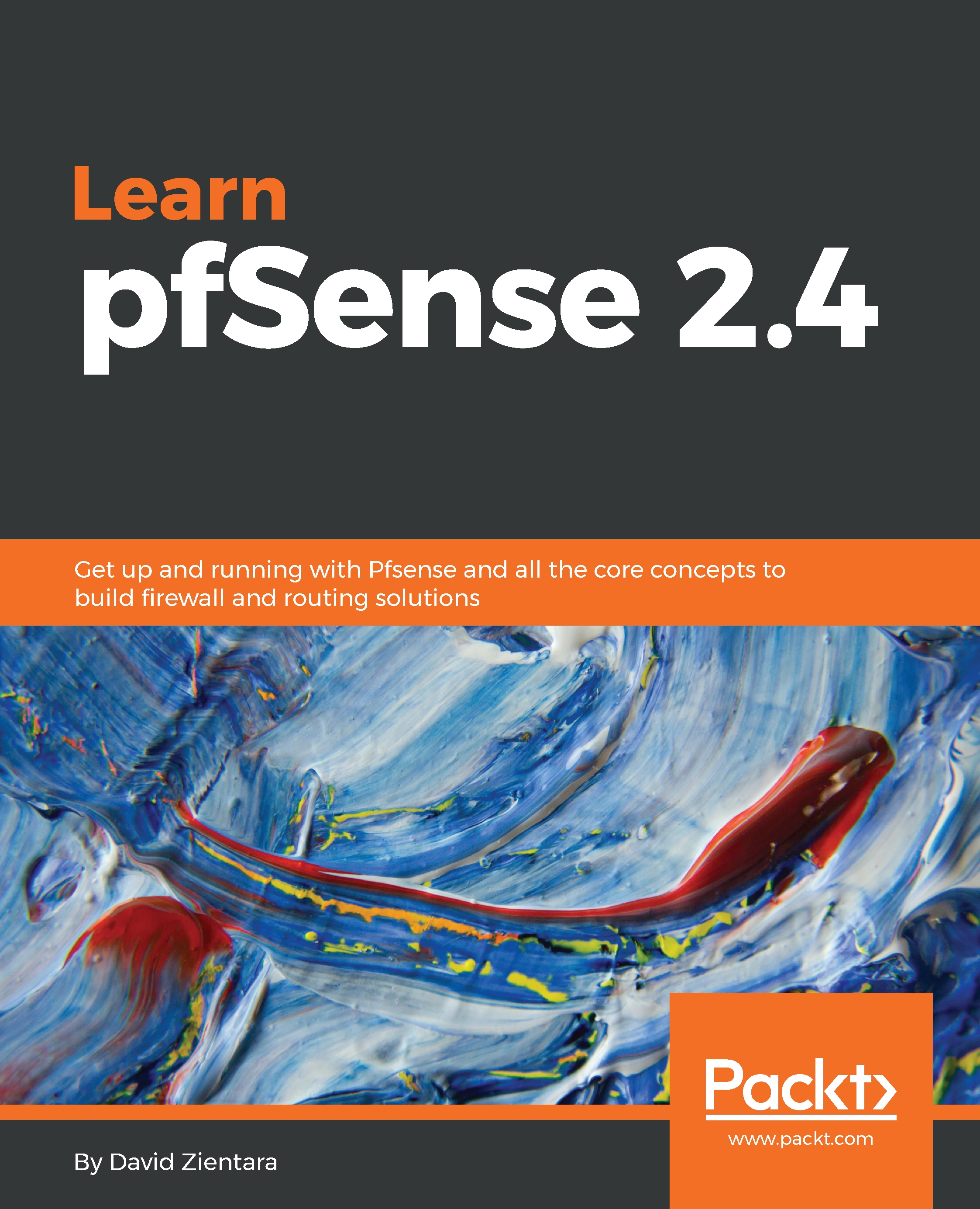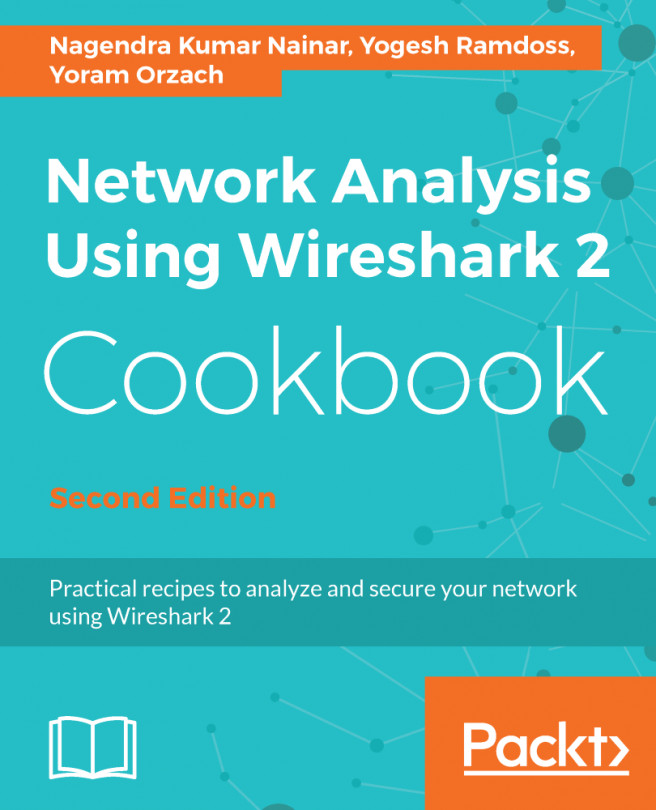To get started implementing a captive portal on your network, perform the following steps:
- Navigate to Services | Captive Portal. This page displays a table with all of the defined captive portal zones. There is a green + Add button down and to the right of the table; pressing this button allows you to add a zone.
- When you add a zone, you are initially directed to the Add Zone page. Here you are required to enter the Zone Name, which can only contain letters, digits, and underscores. You can also enter a brief (non-parsed) description in the Description field. Enter this information and press the Continue button.
- Now we will be directed to the Configuration page, where we are presented with a warning that contains the following information:
- Make sure you enable the DHCP server on the captive portal interface
- Make sure the maximum DHCP lease time is...