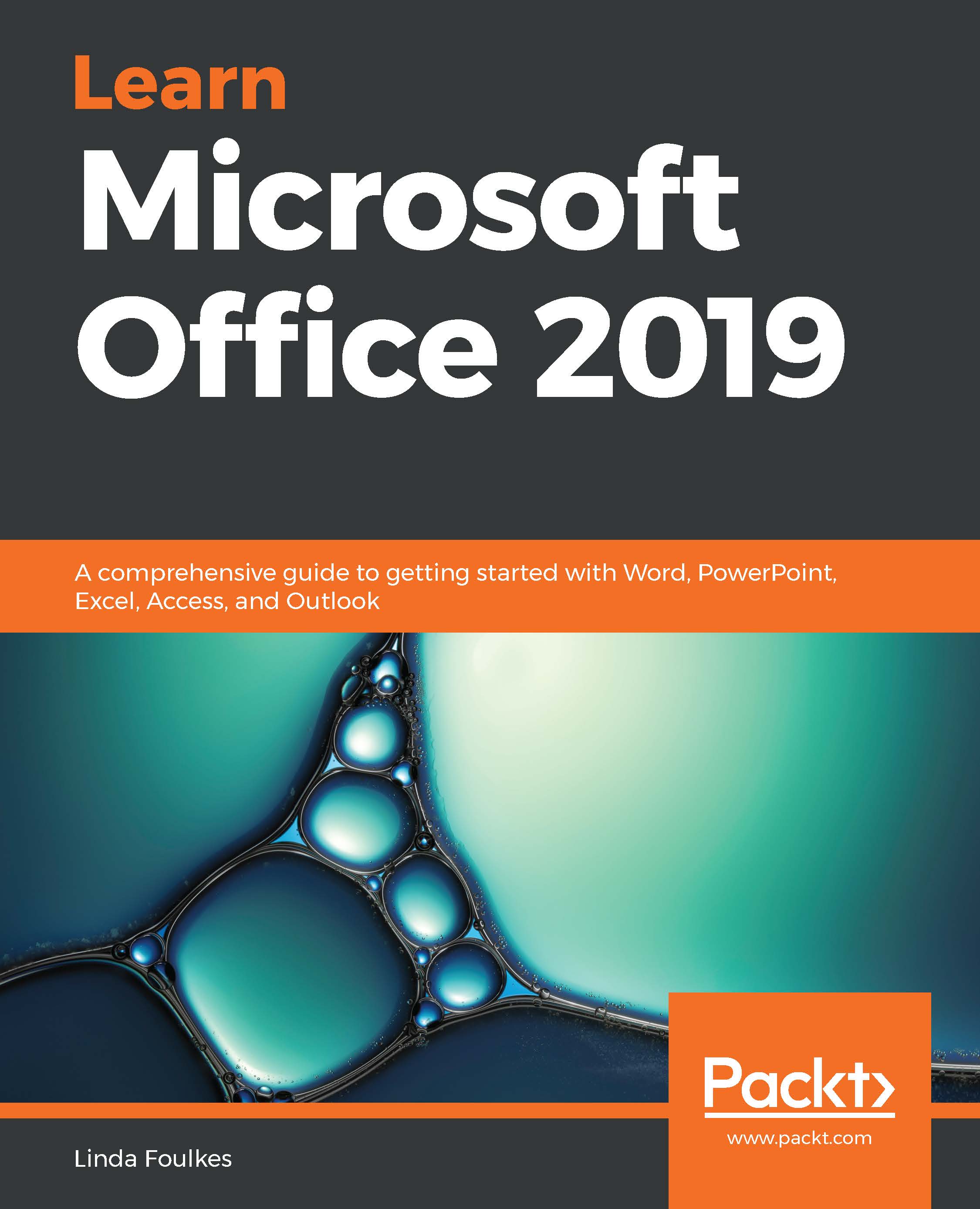In this section, you will learn how to format text boxes by adding, manipulating, and applying styles and effects to them.
A text box is a shape that is drawn onto a presentation slide that you can type text into. The Text Box feature is located on the Insert tab, under the Text group:
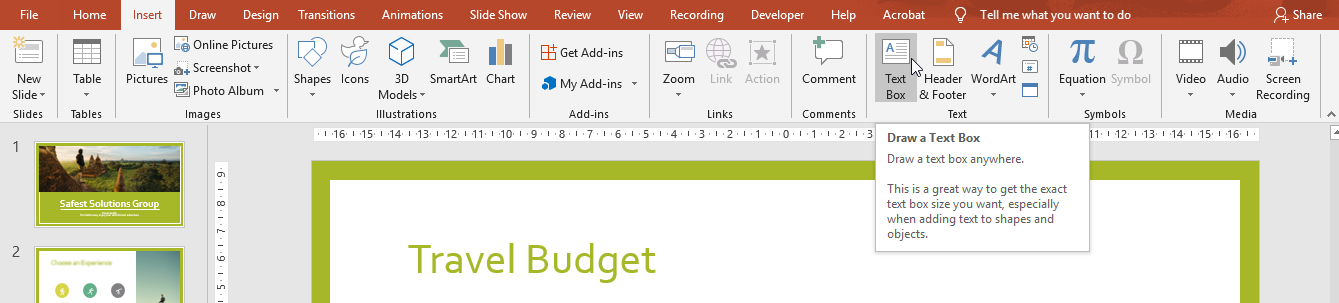
Draw a text box onto the slide by holding down the left mouse button and dragging to the desired size, or simply by clicking on the slide's background.