Creating the material
Now that the simulation is done, we are ready to set up the material for our smoke and fire! This is where you want to look at reference images again. When you look at chemical explosions, you will notice that the smoke is very dark and dense. The fire has a very bright orange and yellow color, so let’s replicate that in the material!
Creating the smoke
Let’s start creating the smoke:
- To see what our explosion looks like, press Z and select Rendered View. The scene lighting is also a bit boring, so add a Sunlamp and rotate it so that it’s facing the front. In the Lamp Properties panel, set Strength to 15:
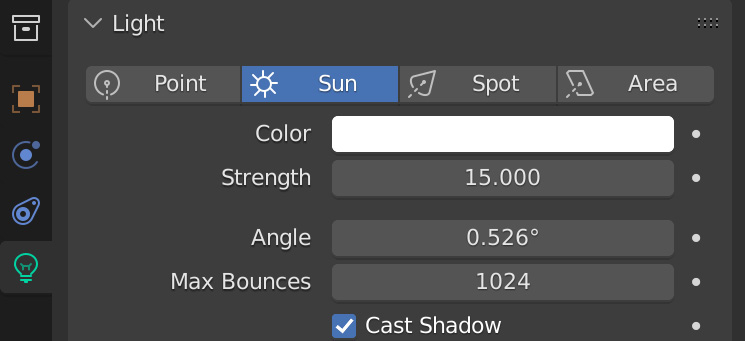
Figure 5.14 – Lamp Properties
- Open a new window by moving your mouse to any edge of the viewport until it turns into a double arrow. Right-click and select Vertical Split. This will allow you to add a new window to Blender.
- Place the split in the middle of your screen and, in...































































