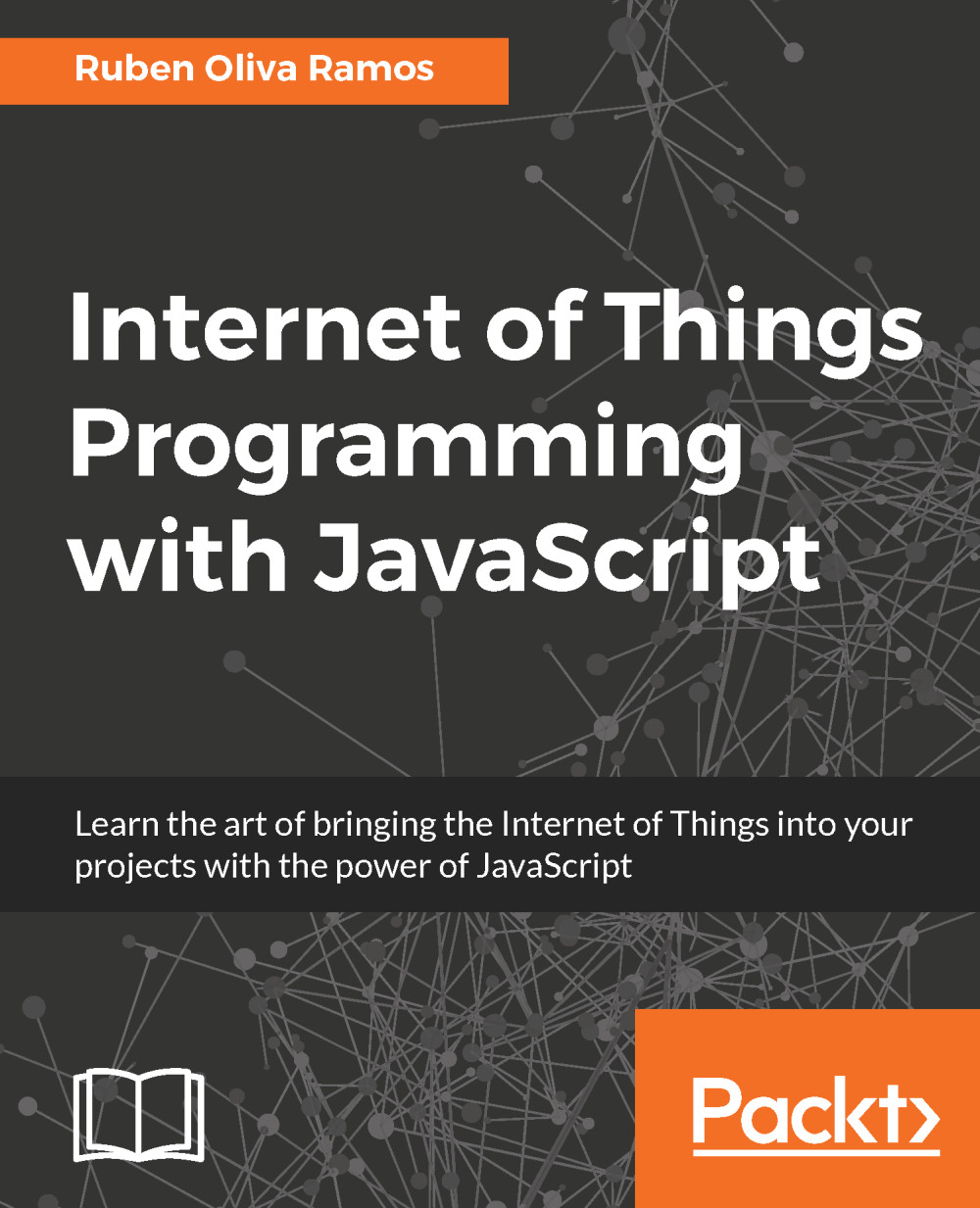Connecting analog inputs using an MCP3008 ADC Converter
If we want to connect analog sensors to the Raspberry Pi, we need to use an Analog-to-Digital Converter (ADC). The board doesn't have analog inputs; we use the MCP3008 to connect analog sensors. This is a 10-bit ADC and has eight channels. This means that you can connect up to eight sensors that can be read from the Raspberry Pi Zero. We don't need special components to connect them. They can be connected with SPI to the Raspberry Pi's GPIOs.
The first step is to enable SPI communication:
Access the Raspberry Pi terminal and type the following command:
sudo raspi-configSelect Advanced Options, as shown in the following screenshot:

Enable SPI communication by selecting the SPI option:

Select <Yes> to enable the SPI interface:

The final screen looks like the following screenshot when we enable the SPI interface. Select <Ok>: