Chapter lab – Configuring DirectAccess
In this chapter lab, you will learn how to enable DirectAccess on a client computer.
Enabling DirectAccess on a client computer
To enable and verify DirectAccess configuration on your Windows 10 computer, complete the following steps:
- Sign in with a user account that has administrator rights.
- Open Command Prompt with elevated privileges, and enter
gpupdate /force, as shown in the following screenshot:
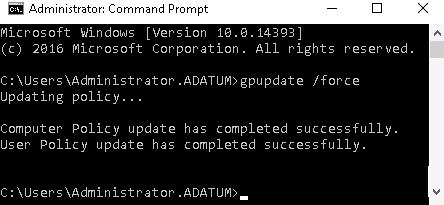
Figure 6.19. Refreshing Windows computer policies in Windows 10
- To verify that the DirectAccess Client Settings GPO is applied to the computer settings, enter
gpresult /R(see the following screenshot):
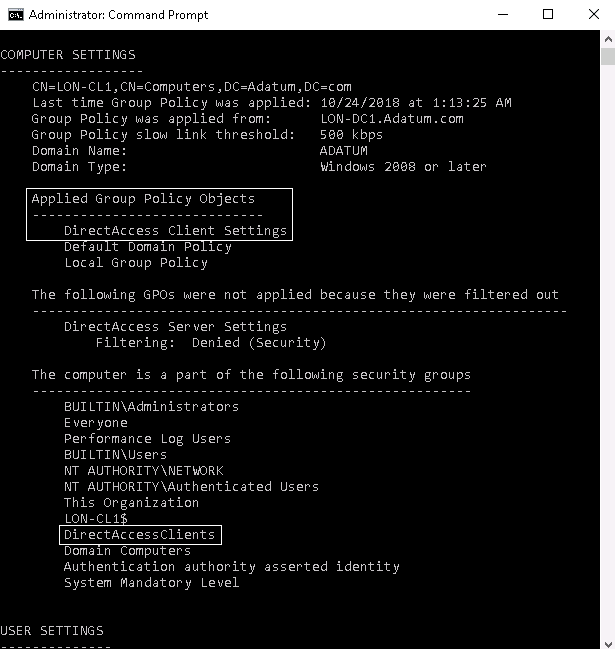
Figure 6.20. Verifying that the DirectAccess Client Settings GPO is applied to the computer settings
- To display the actual Name Resolution Policy Table (NRPT) entries that are currently active on the DirectAccess client, enter the
netsh name show effectivepolicycommand, as shown in the following screenshot:
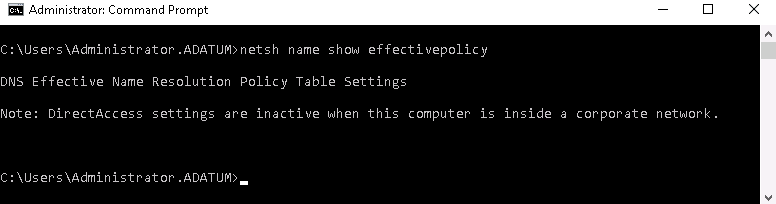
Figure 6.21. Displaying NRPT entries in Windows 10
- Click...












































































