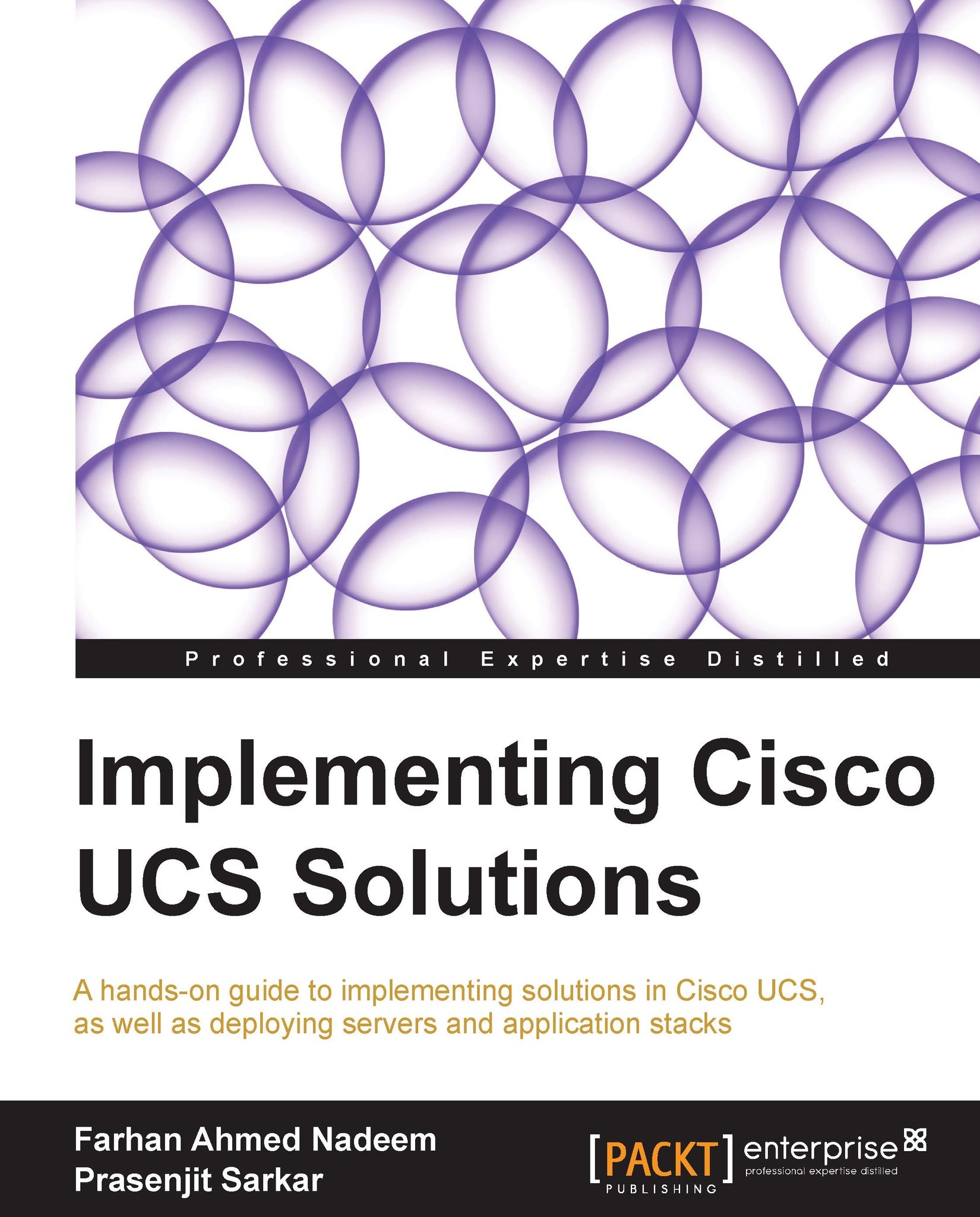Controlling blade server power
UCS blade server chassis has a maximum of four power supplies. Each power supply is 2500 watts. Under normal conditions, UCS always has enough power to run all blade servers in the chassis. If required, power to each blade server can be capped. This may be required in a disaster situation where a limited amount of power is available.
When manual blade-level power capping is configured in the Global Cap policy, you can set a power cap for each blade server in a Cisco UCS domain.
Use the following procedure to enable the Global Manual Power policy:
Log in to UCS Manager.
Click to expand the Equipment tab in the Navigation pane.
In the main Equipment tab, click to expand Equipment.
Select Global Policies from the Policies tab in the Work pane.
In the Global Power Allocating Policy area, select Manual Blade Level Cap for the Allocation Method:

Once the global power policy is enabled for Manual Blade Level Cap, use the following procedure to allocate power to each blade...