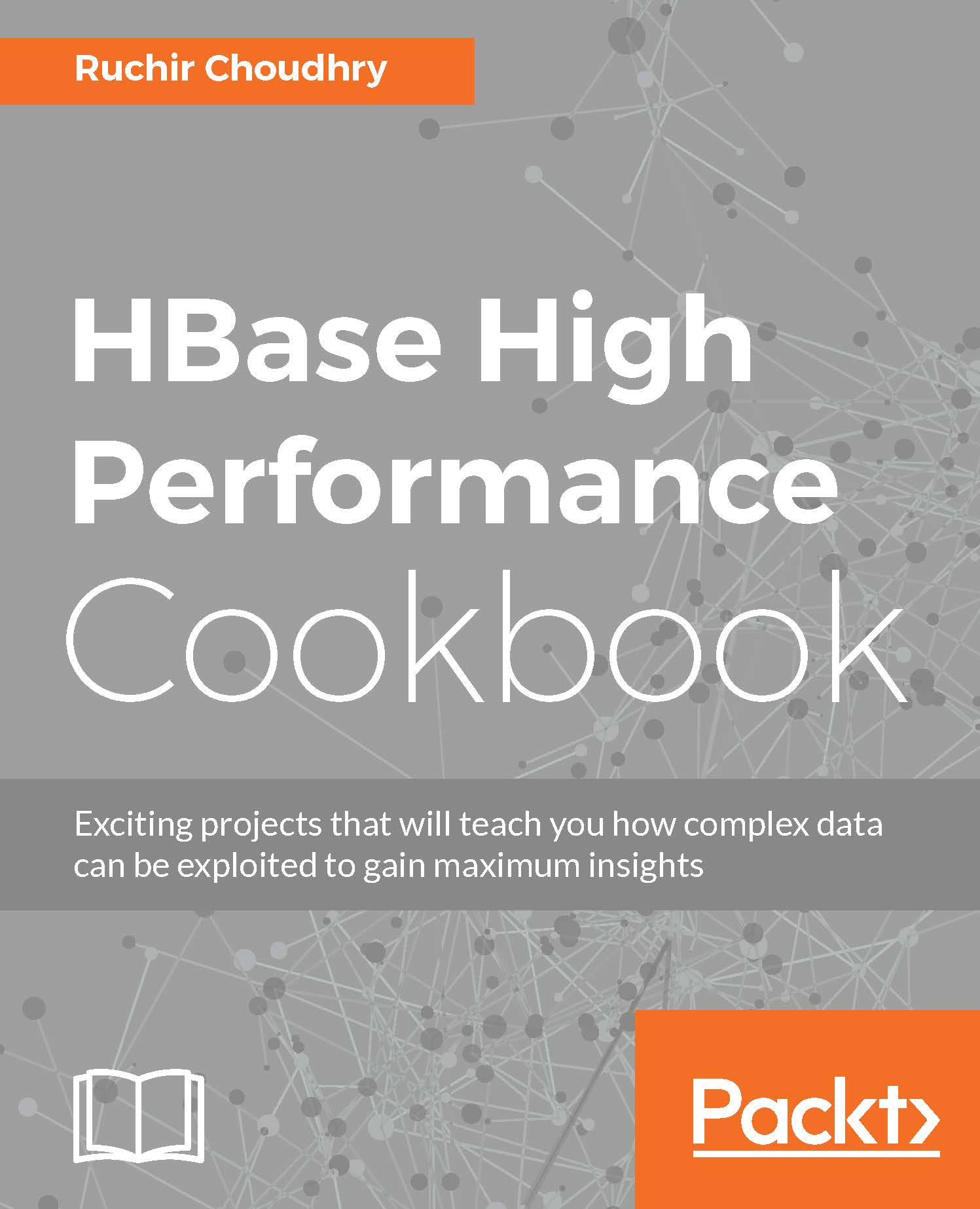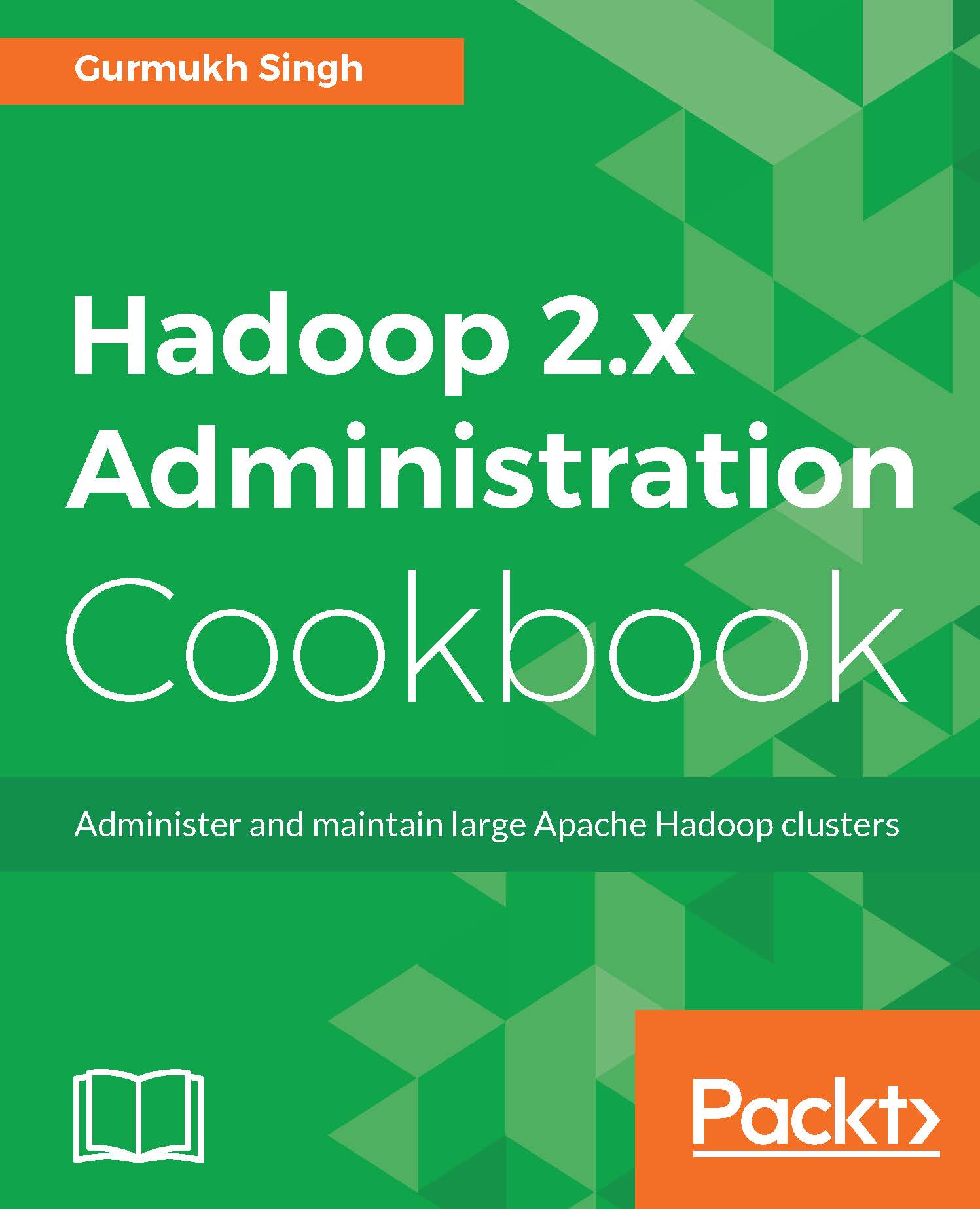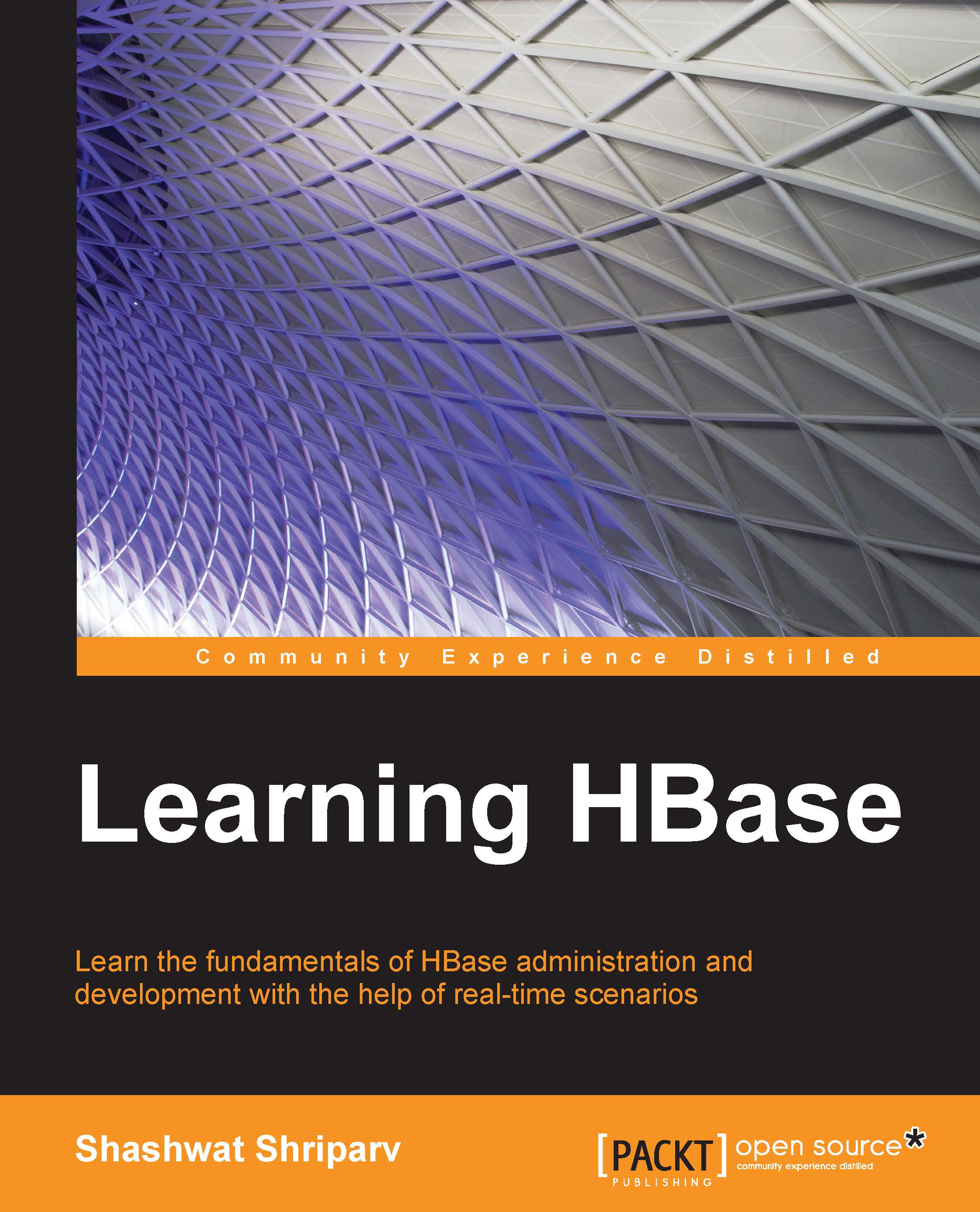Ruchir Choudhry is a principle architect in one of the largest e-commerce companies and specializes in leading, articulating, technology vision, strategizing, and implementing very large-scale software engineering-driven technology changes, with a track record of over 16 years of success. He was responsible for leading strategy, architecture, engineering, and operations of multitenant e-commerce sites and platforms in US, UK, Brazil, and other major markets for Walmart. The sites helped Walmart enter new markets and/or grow its market share. The sites combined service millions of customers and take in orders with annual revenues exceeding $2.0 billion. His personal interest is in performance and scalability. Recently, he has become obsessed with technology as a vehicle to drive and prioritize optimization across organizations and in the world. He is a core team member in conceptualizing, designing, and reshaping a new platform that will serve the next generation of frontend engineering, based on the cutting edge technology in WalMart.com and NBC/GE/VF Image ware. He has led some of the most complex and technologically challenging R&D and innovative projects in VF Image Ware, Walmart.com and in GE/NBC (China and Vancouver Olympic websites), Hiper World Cyber Tech Limited (which created the first wireless-based payment gateway of India that worked on non-smart phones, which was presented at Berlin in 1999). He is the author of more than 8 white papers, which spans from biometric-based single sign on to Java Cards, performance tuning, and JVM tuning, among others. He was a presenter of JVM, performance optimization using Jboss, in Berlin and various other places. Ruchir Choudhry did his BE at Bapuji Institute of Technology, MBA in information technology at National institute of Engineering and Technology, and his MS Systems at BITS Pilani. He is currently working and consulting on HBase, Spark, and Cassandra. He can be reached at ruchirchoudhry@gmail.com
Read more
 United States
United States
 Great Britain
Great Britain
 India
India
 Germany
Germany
 France
France
 Canada
Canada
 Russia
Russia
 Spain
Spain
 Brazil
Brazil
 Australia
Australia
 Singapore
Singapore
 Hungary
Hungary
 Ukraine
Ukraine
 Luxembourg
Luxembourg
 Estonia
Estonia
 Lithuania
Lithuania
 South Korea
South Korea
 Turkey
Turkey
 Switzerland
Switzerland
 Colombia
Colombia
 Taiwan
Taiwan
 Chile
Chile
 Norway
Norway
 Ecuador
Ecuador
 Indonesia
Indonesia
 New Zealand
New Zealand
 Cyprus
Cyprus
 Denmark
Denmark
 Finland
Finland
 Poland
Poland
 Malta
Malta
 Czechia
Czechia
 Austria
Austria
 Sweden
Sweden
 Italy
Italy
 Egypt
Egypt
 Belgium
Belgium
 Portugal
Portugal
 Slovenia
Slovenia
 Ireland
Ireland
 Romania
Romania
 Greece
Greece
 Argentina
Argentina
 Netherlands
Netherlands
 Bulgaria
Bulgaria
 Latvia
Latvia
 South Africa
South Africa
 Malaysia
Malaysia
 Japan
Japan
 Slovakia
Slovakia
 Philippines
Philippines
 Mexico
Mexico
 Thailand
Thailand