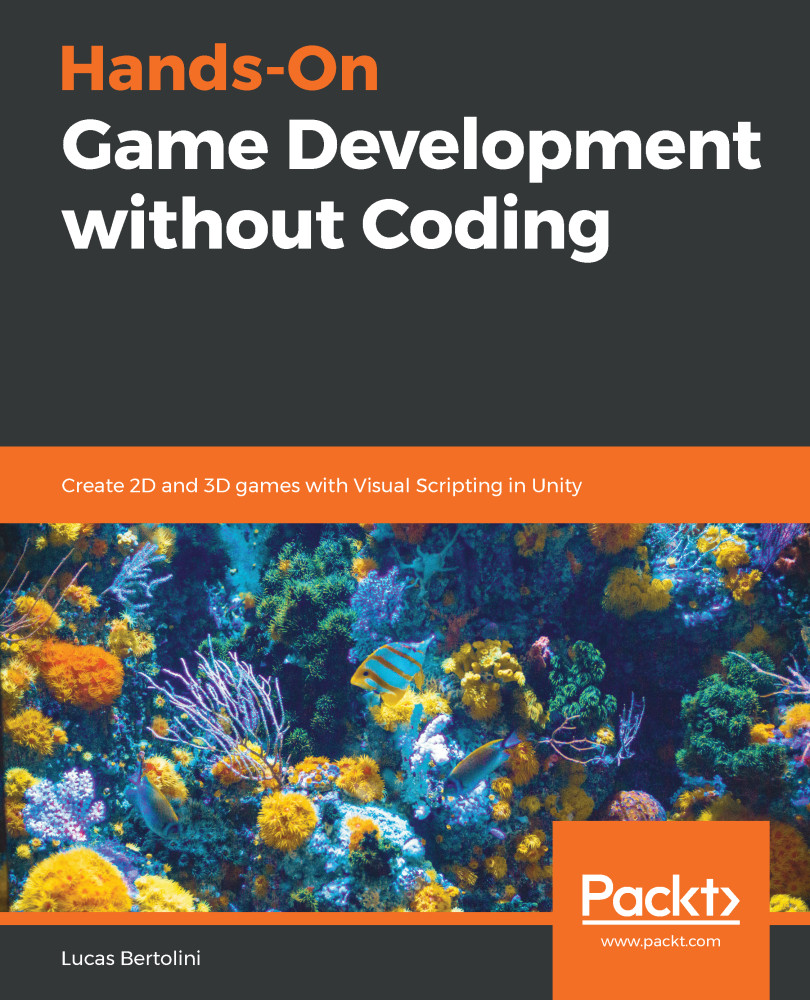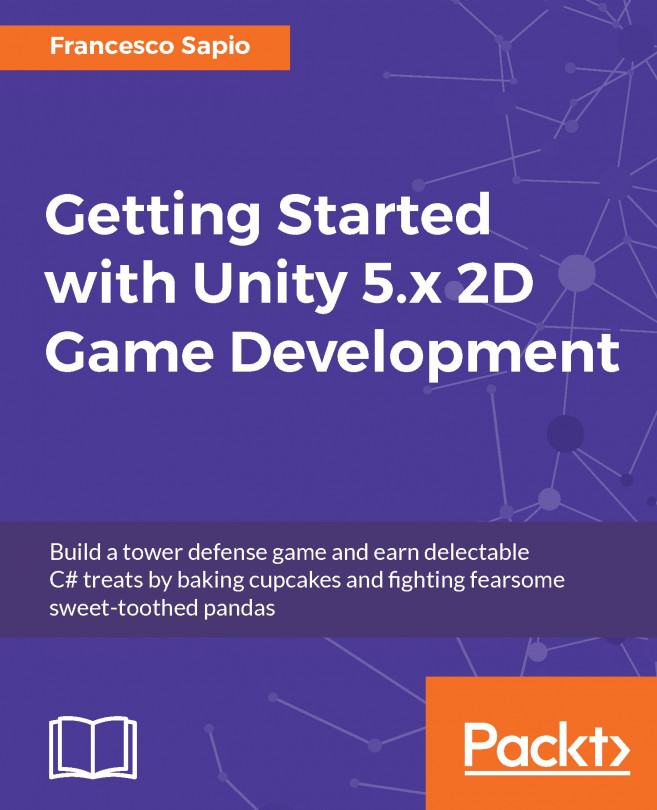As has been promised before, we are going to see what was stopping us from being able to open the scene when pressing the play button.
Every scene that has to be loaded by the scene manager needs to be added to the scenes to build list. We can find this list by pressing Ctrl + Shift + B, or by clicking on File | Build Setting at the top left of the editor:
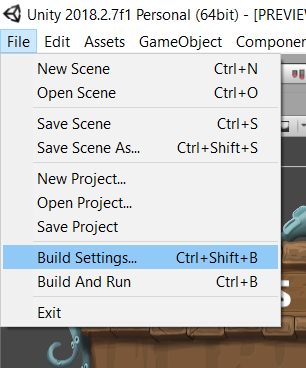
When it opens, we will find the list of scenes that were added before:
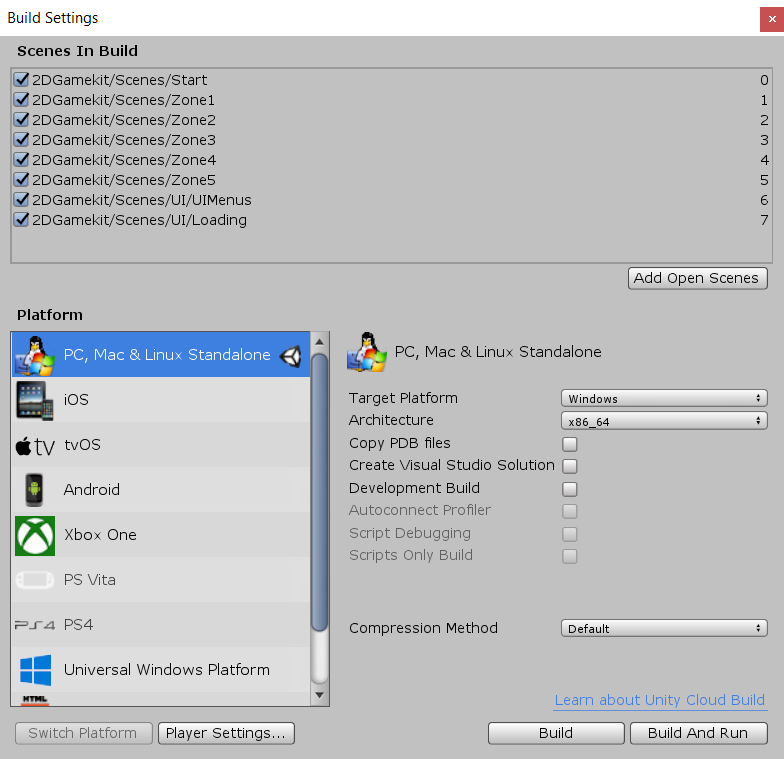
We will find out that, for example, the MainMenu and the Level 0 scenes aren't added to the list. In order to do this, we have to click on the scene in the asset, and drag and drop it into the list. Once we have done that, we will be able to switch to another scene without any problems.