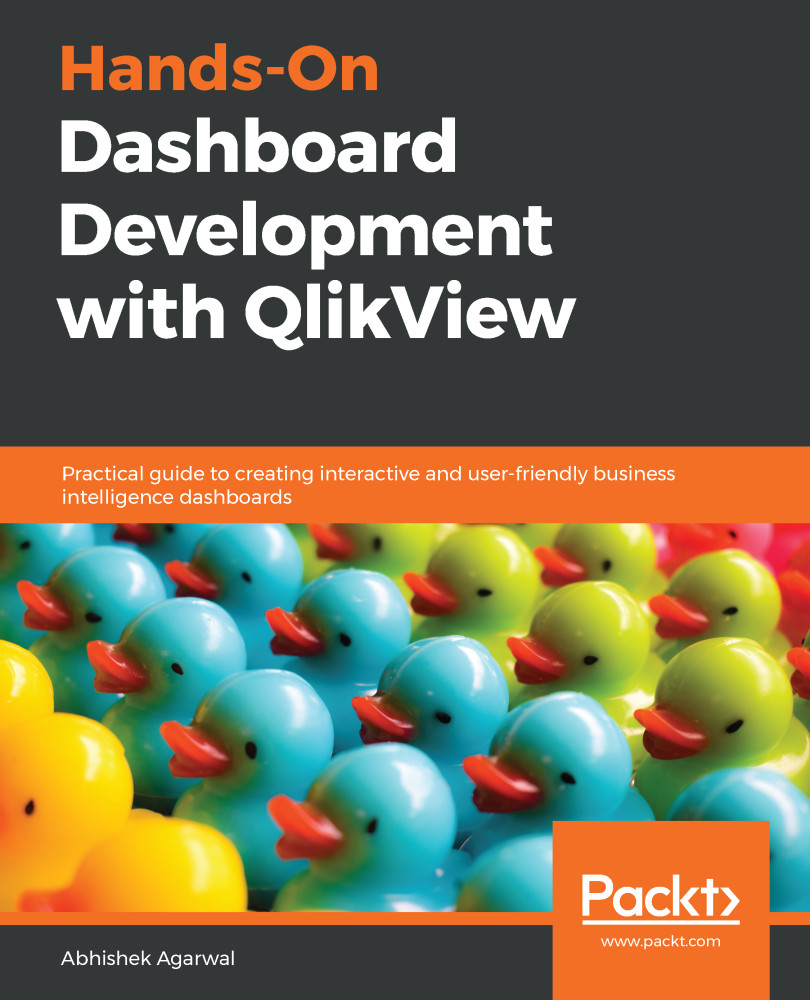In this section, we'll look at the various methods you can employ to select the data in a list box.
Let's go to the QlikView application and work on list boxes. We will use the data from the previous section and continue using it here. Let's select a few fields to integrate into a list box by holding the Ctrl button and selecting them. Once you have selected them, click Add. All of these filters will be displayed on the right-hand side, as shown in the following screenshot:
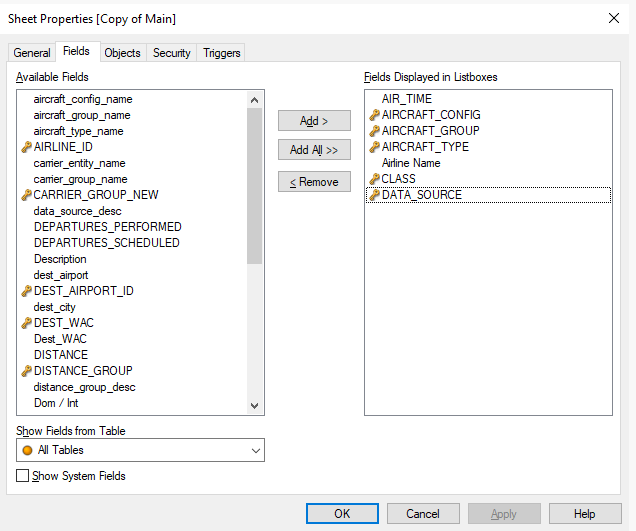
Once that is done, we will click on the OK button, which leads us to this dashboard display:
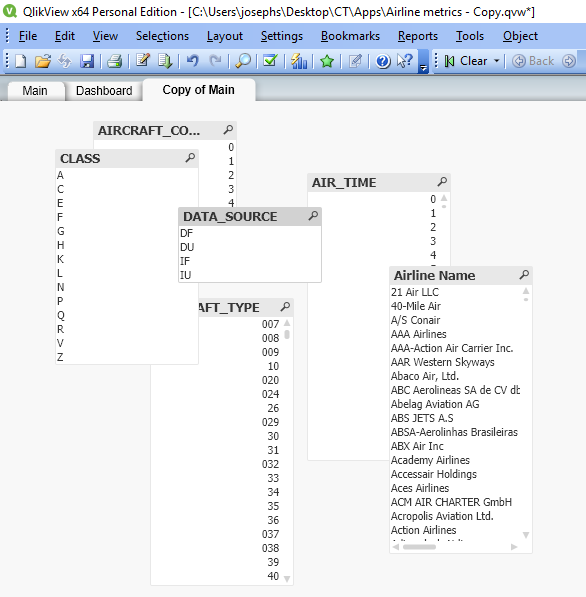
You can manually either drag each list box to the required location, or you can use the Arrange option as well. To do that, you can go into the Layout menu in the toolbar, and click on the Rearrange Sheet Objects option. If you click on that option multiple times, it will...