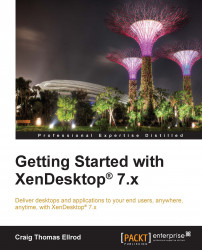Step 6 – configuring the StoreFront server
Now that the StoreFront server, Delivery Controller, and database have been installed, we need to configure the StoreFront server to communicate with the Delivery Controller and database. The following are the steps to perform this action:
Log in to the second server, or
xd2.xenpipe.comin our example, using a domain administrator account.If the Citrix StoreFront management console is not already running, navigate to Start | Apps | Citrix | StoreFront.
Select Create a new deployment as shown in the following screenshot:

On the Create a new deployment page, select the default URL and click on Next. In our example, it is
https://xd2.xenpipe.com.Tip
You can change the base URL that users connect to with the Receiver later by navigating to StoreFront | Server Group | Change Base URL. For example, you may want your users to use
https://sf.xenpipe.comin order to resemble a StoreFront vanity URL.On the Create Store page, enter your store's name. In our example...