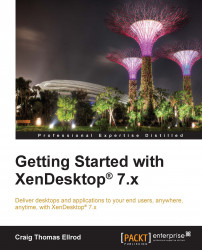Step 4 – creating the virtual desktop and application delivery master images
In this task, you will install a master image of the virtual machine that will be delivered as a desktop to Windows 8 users. You will also create a master image for the application server. At the end of this task, you should have two master images as listed in the following table:
|
Master images | ||
|---|---|---|
|
No. |
Master image |
Use case |
|
1 |
Windows 8 master |
Delivering Windows 8 desktops |
|
2 |
Windows Server 2012 master |
Delivering applications |
Tip
Make sure that these machines are configured to use DHCP from the domain controller and join them to the domain using a domain administrator account.
In this example, we have used Windows 8 and Windows 7 for desktop master images, but this can also be done easily with Windows XP using the following steps:
From XenCenter, navigate to New VM | Windows 8 64 bit.
Mount the Windows 8 installation media in the DVD drive and click on Create.
Repeat the preceding two steps for Windows Server 2012...