Reflection probes capture a 360° spherical view of their surroundings. In this sense, it is somewhat like a camera. That captured image is used by nearby objects that have reflective materials.
To create a reflection probe, we select GameObject | Light | Reflection Probe from the top menu.
As you can see from the following screenshot, the reflection probe is a sphere and has captured the view of its surroundings. When objects are placed in close proximity to the reflection probe, the reflections will be visible on the object:
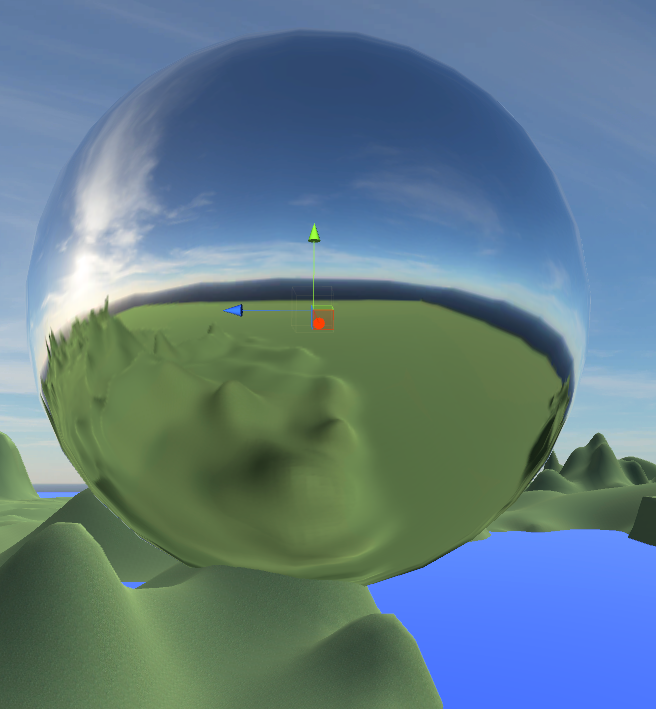
A review of a reflection probe in the Inspector panel, shown as follows, reveals several settings that we can change to affect how the probe works and how it impacts our game environment:
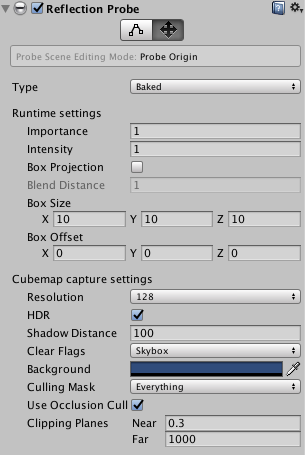
The following list of properties highlights the ones you are most likely to change in the Unity games you create:
- Type:...





































































