Our next step is to add the water surrounding our island. We do not intend to swim in the water or have objects in it, so we can get by with a simple approach. We will refine our water in Chapter 6, Creating and Importing 3D Objects for Our Game.
Perform the following steps to create a material and a water plane, and then apply the material to the plane:
- In the Project panel, click the Assets folder.
- In the right section, right-click and select Create | Folder. Name the folder Materials.
- Double-click the Materials folder you just created.
- Right-click in the Materials folder and select Create | Material. Name the material temp_water.
- With the temp_water material selected, click the white color box to the left of the eye dropper icon in the Inspector panel:
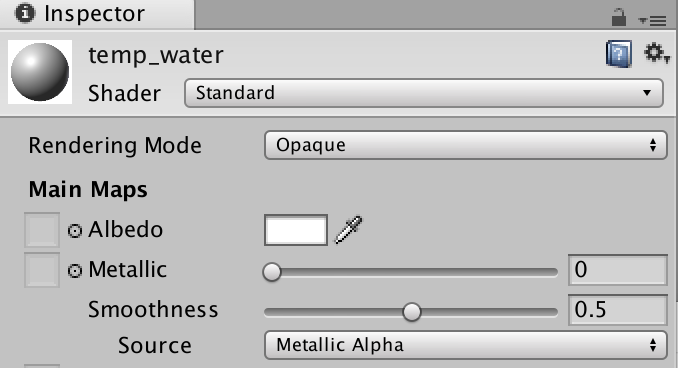
- In the Color dialog window, select a blue color for your water and close the dialog window. You should now...






























































