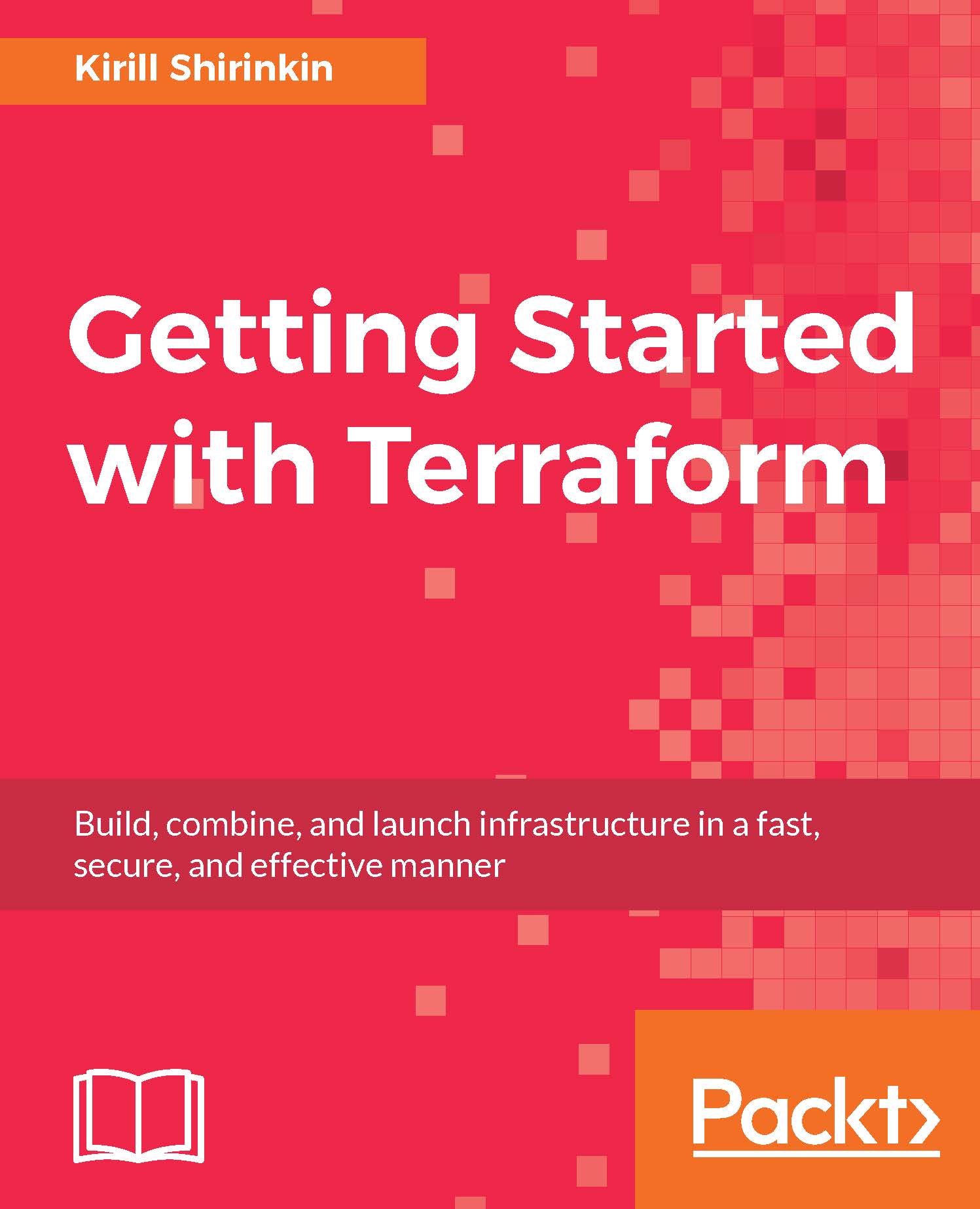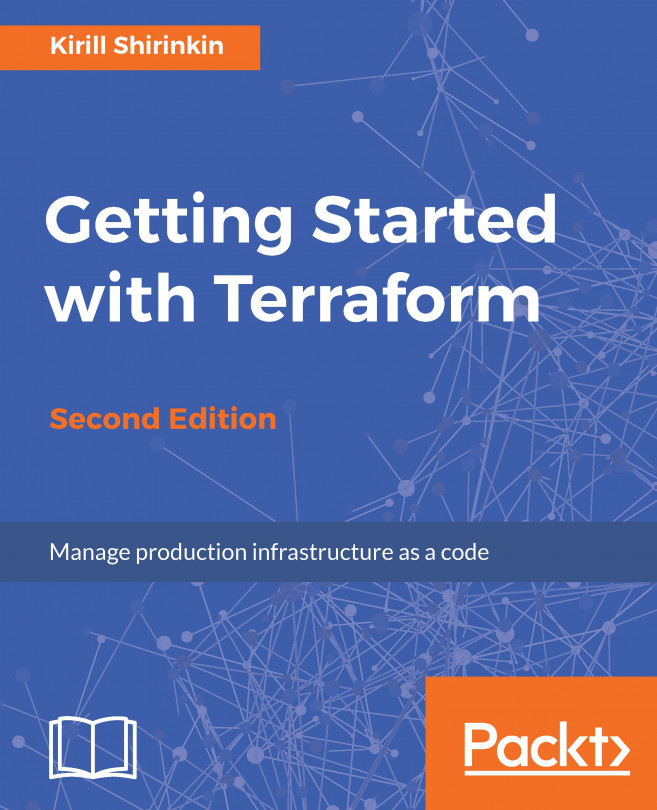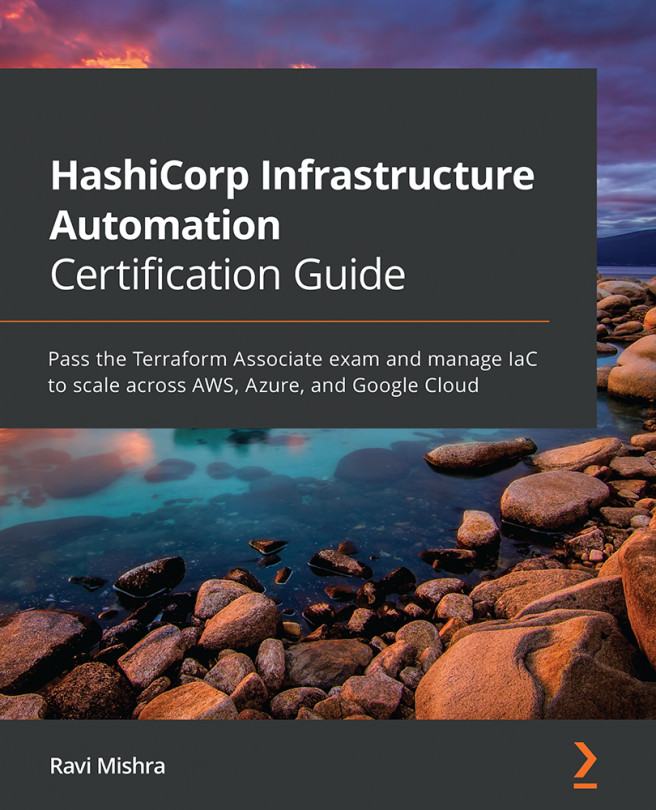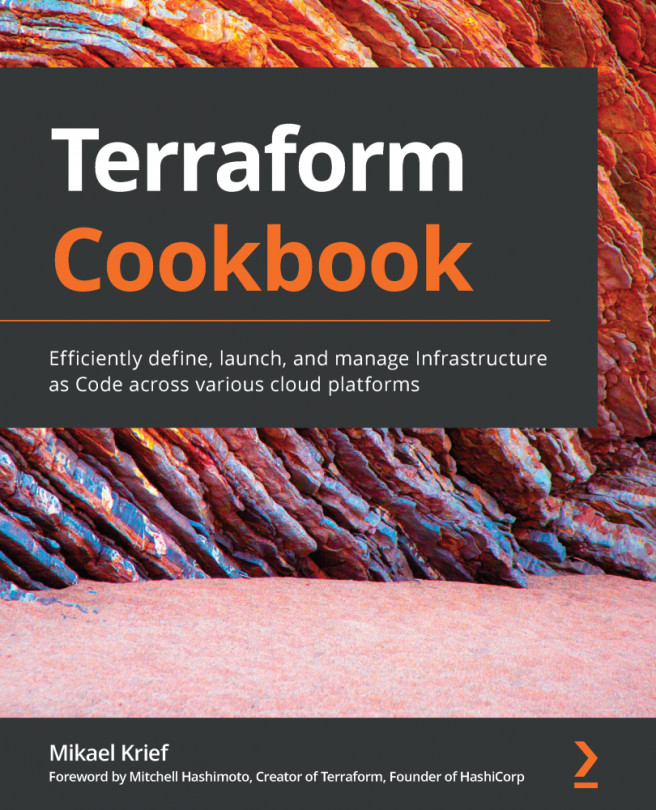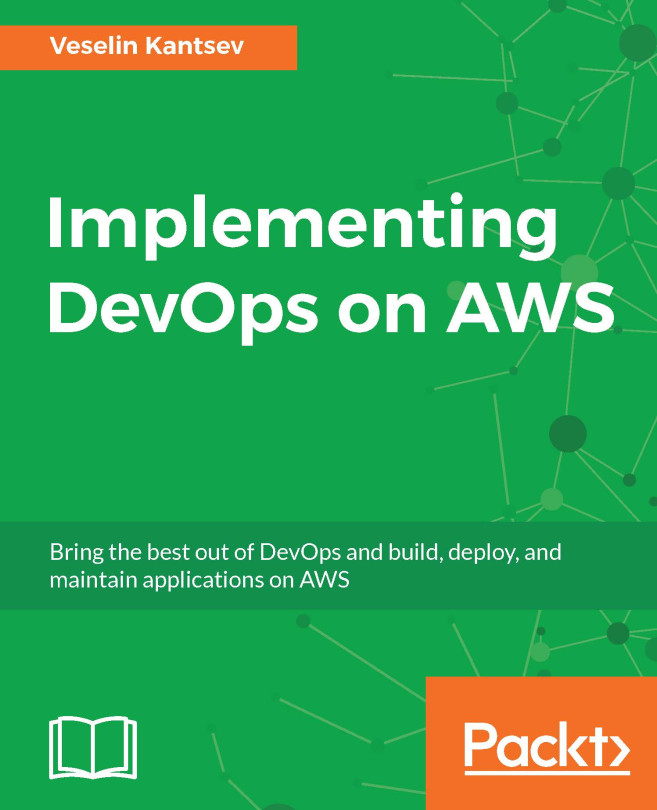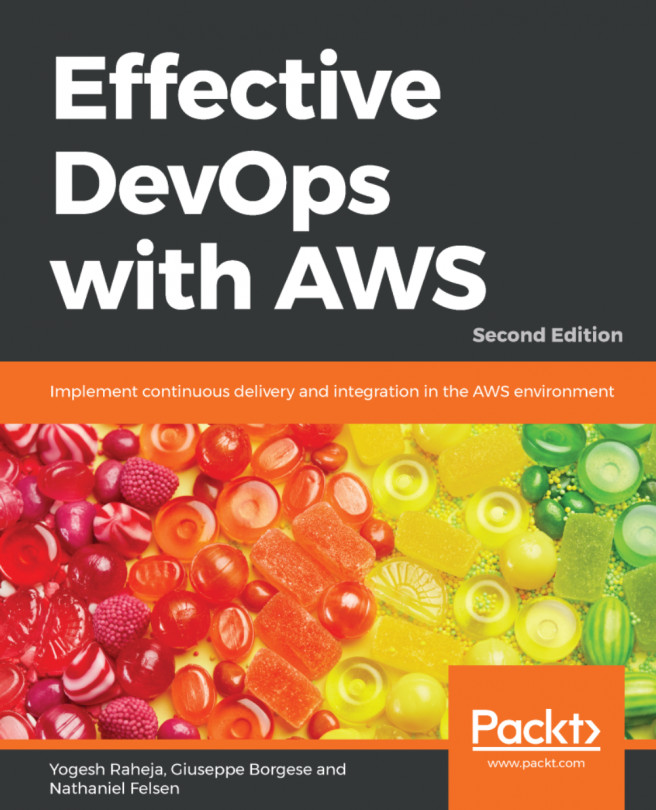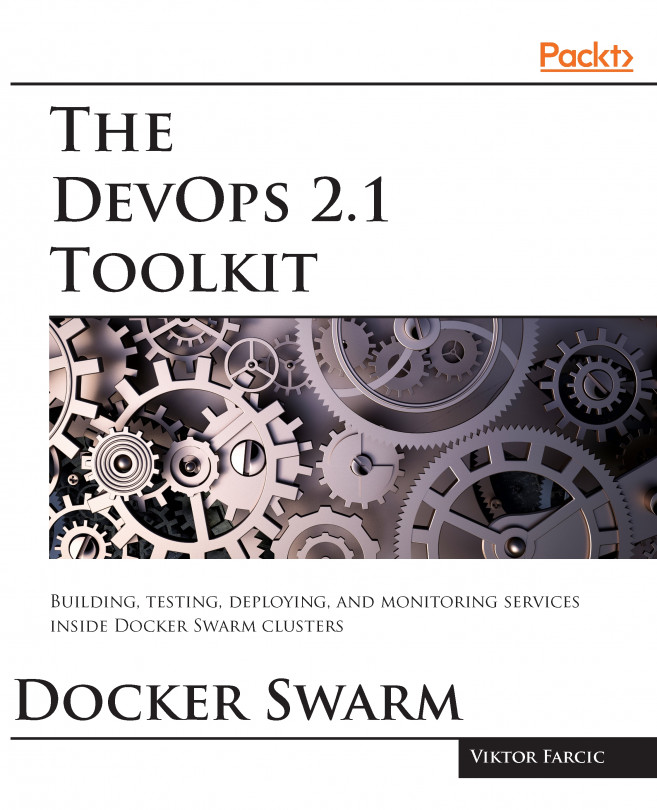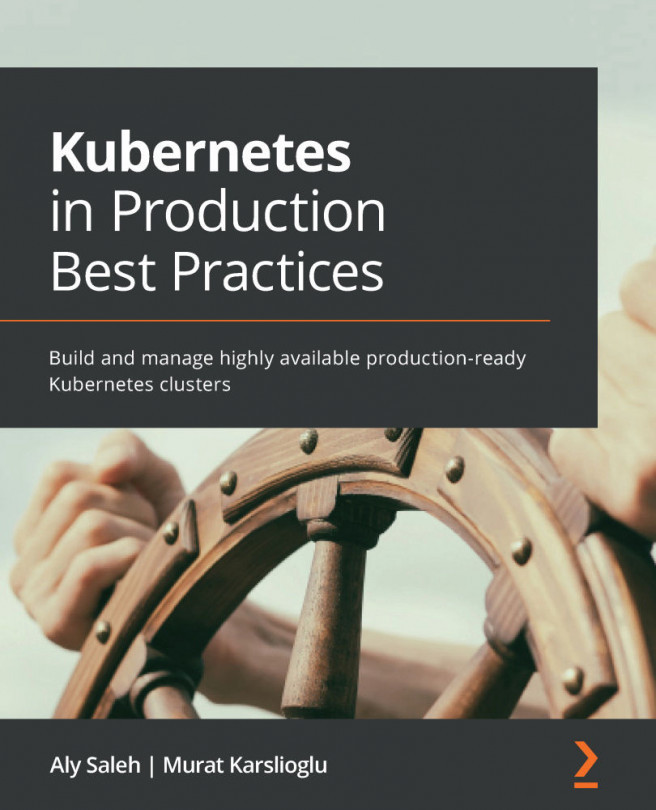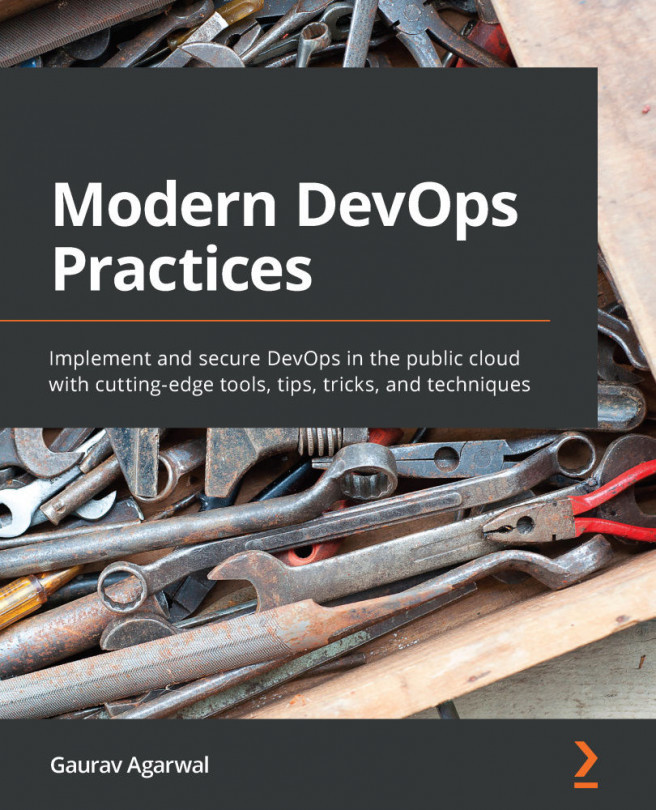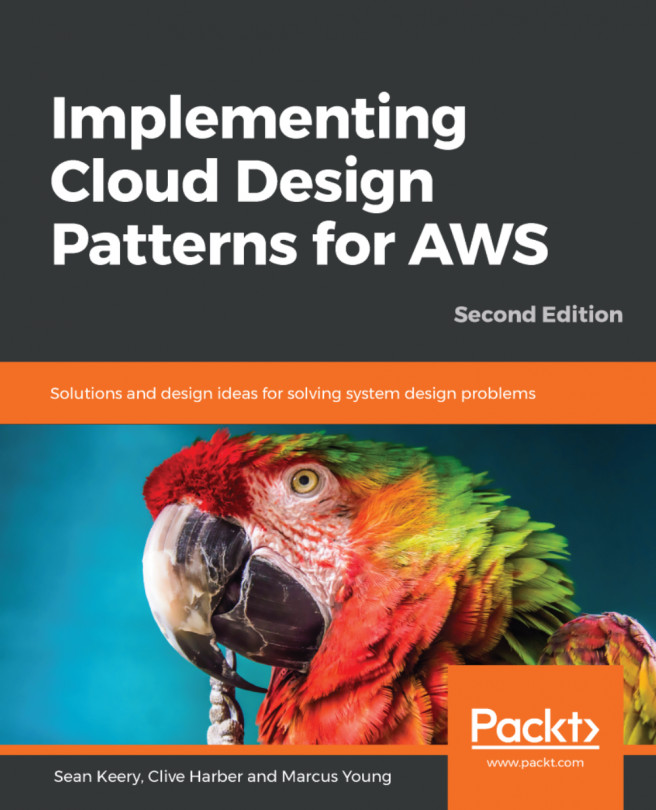Using Elastic Compute Cloud
We will look at three ways of creating an EC2 instance: manually via the Management Console, with the AWS Command Line Interface (CLI), and with Terraform.
Creating an instance through Management Console
Just to get a feel of AWS Management Console and to fully understand how much Terraform simplifies working with AWS, let's create a single EC2 instance manually:
Login to the console and choose EC2 from the list of services:

Click on Launch Instance:

Choose AWS Marketplace from the left sidebar, type Centos in the search box, and click on the Select button for the first search result:

On each of the next pages, just click on Next till you reach the end of the process and you get a notification as follows:

As you see, it's not really a quick process to create a single virtual server on EC2. You have to choose AMI, instance type, configure network details, and permissions; select or generate an SSH-key; properly tag it; pick the right security groups, and add storage....