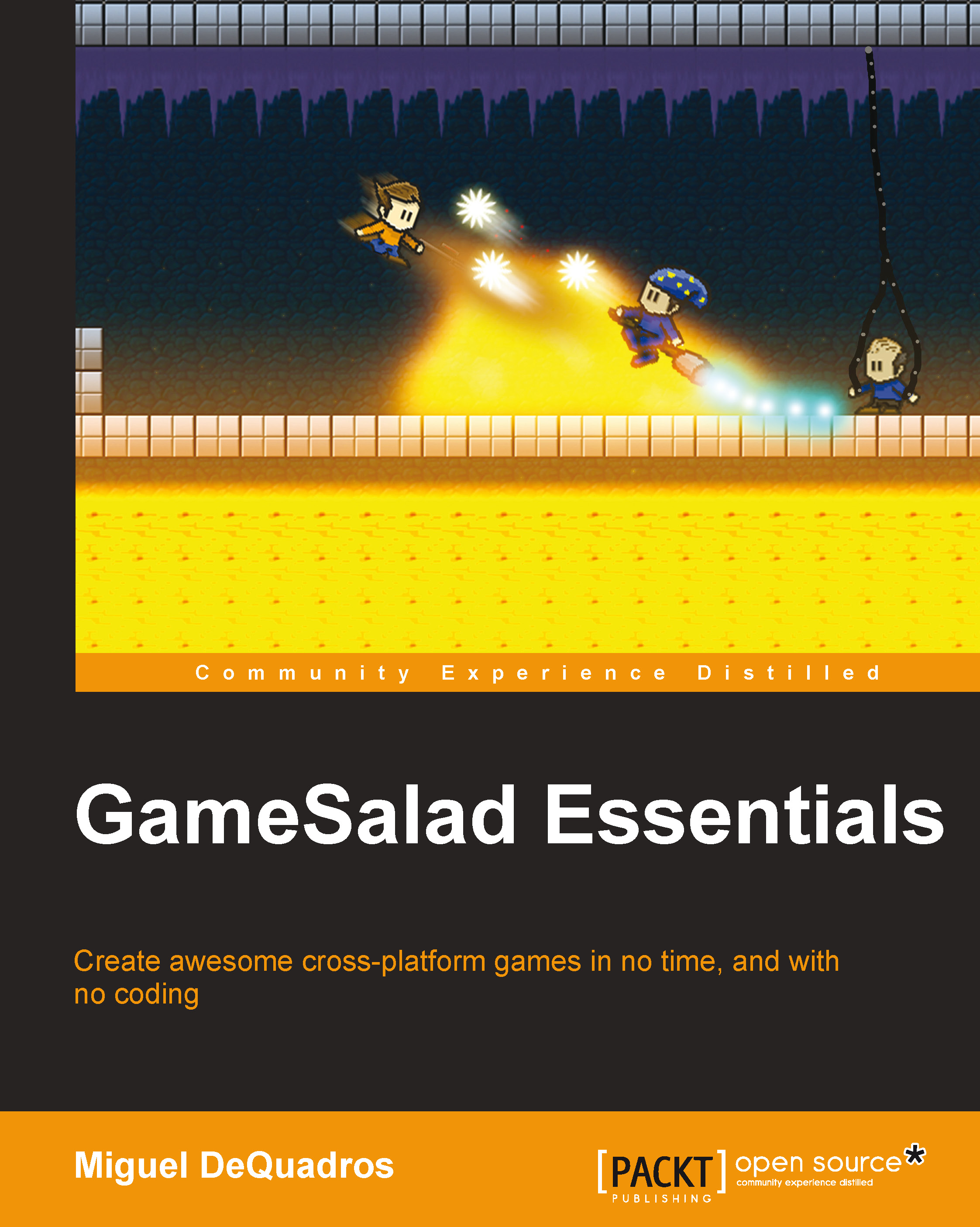Scoring and Saving Games
Remember in an earlier chapter we talked about saving the game? I bet you thought I forgot about that, didn't you? I certainly didn't! We will get to that in a moment, but first we are going to set up the scoring system.
In the scene editor, create a new game-wide attribute; it's going to be an Integer. Name it Score. Now create a new actor, name it Score, or something that you'll remember. Open it up so we can edit it. Change the Size to something small, like 32 x 32. Drag in a Change Attribute behavior, and change it to Change Attribute: self.Color.Alpha to: 0. This will hide the actor only when you hit play, so when you are placing it within the scene, you will see it.
Now drag in a Display Text behavior, click on the e button to open the expression editor, and change it to game.Score, so it displays the score value:

Finally, don't forget to uncheck the Movable option under the Physics drop down to prevent it from falling off the screen...