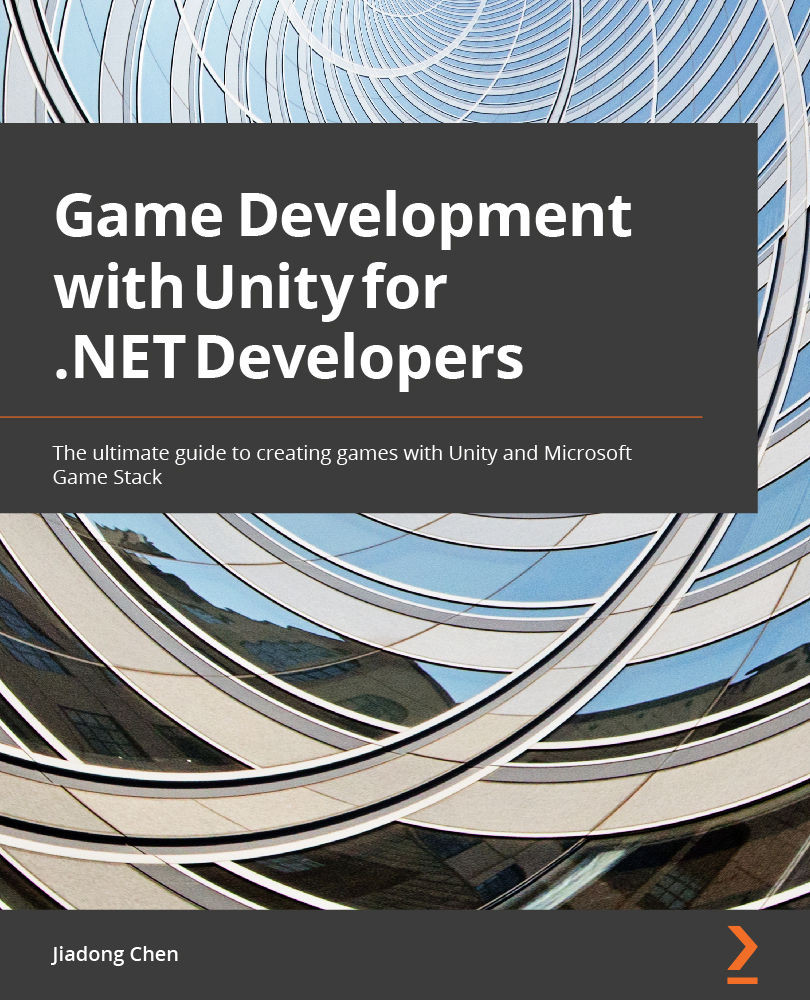Signing up and logging in players using Azure PlayFab in Unity
In the demo project mentioned in the Technical requirements section, you can find the signup and login UI panel in AzurePlayFabIntegration folder | StartScene, which we will use to implement the signup and login functionality:
Figure 11.19 – The signup tab (left) and the login tab (right) on the UI panel
As shown in Figure 11.19, like many common signup and login pages, the signup and login UI panels in our example also have two tabs, namely the signup tab and the login tab, which can be switched by clicking the red reminder text on the panel. The signup tab requires the player to provide a username, email, and password to create a new player account in Azure PlayFab, while the login tab only requires the player to provide the email and password to log in.
Signing up players in Azure PlayFab
Next, let's take a look at how to implement the signup function first:
- Create...