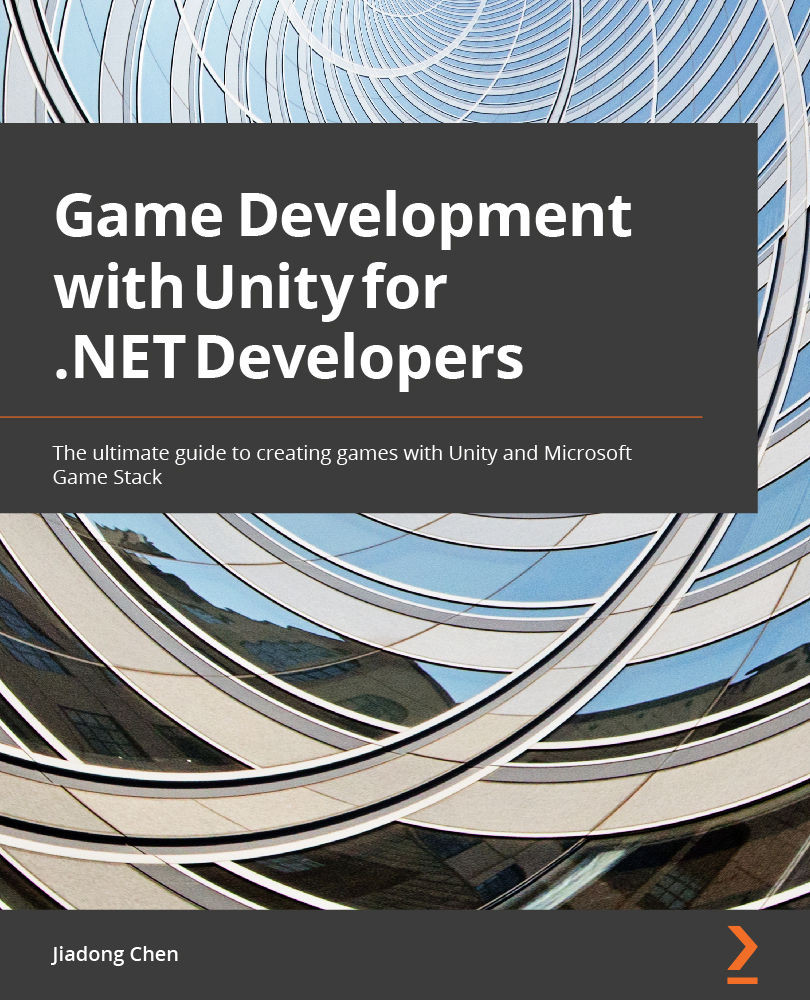Implementing a leaderboard using Azure PlayFab in Unity
Most games today use leaderboards, which indicate who is the best performer in a game and increase gamer engagement with a game. In this section, we will be exploring how to implement a leaderboard using Azure PlayFab in our Unity project.
Setting up a leaderboard in Azure PlayFab
In order to use Azure PlayFab's leaderboard feature, we first need to set up a leaderboard in the developer portal of Azure PlayFab:
- Go back to the dashboard of the game title in Azure PlayFab. In the dashboard, you will find the Leaderboards option in the left column; click it to open the Leaderboards page:
Figure 11.29 – The Leaderboards option
- As shown in the following figure, no leaderboard has been created yet, so click the New leaderboard button to create a new leaderboard in Azure PlayFab:
Figure 11.30 – Creating a new leaderboard
- In the New Leaderboard...