How to share your web page
In this section, we will focus on learning how to share your web page. By default, Express web pages are hosted on Adobe Express.
To begin the sharing process, follow these steps within the browser:
- Click on the Share option located at the top of the page. Express will present you with various sharing options, including Publish and share link.
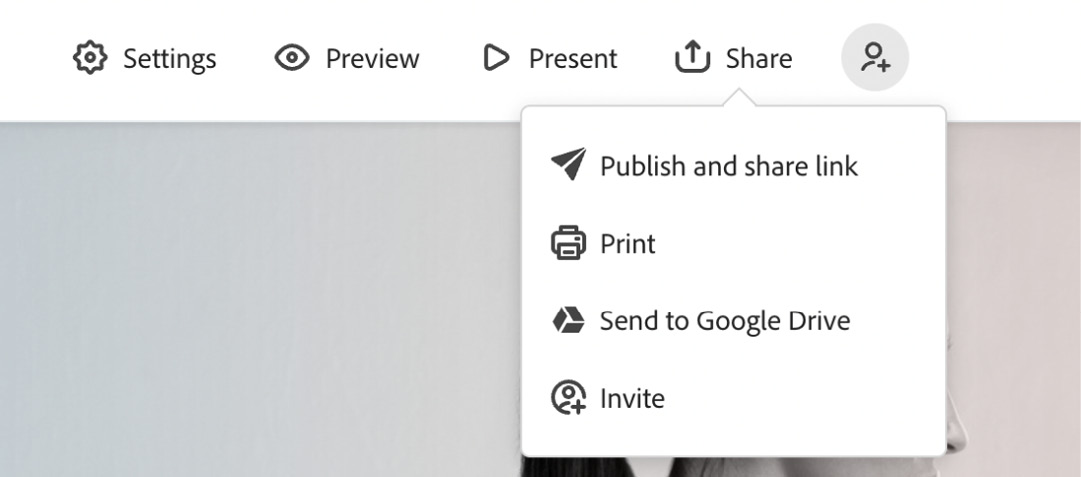
Figure 9.28 – Publish and share link
- Express will display the Publish settings, granting you the flexibility to modify the title of your web page, change the category, display your name, add photo credits, and even provide Express with permission to feature your web page. Once you have made the desired changes, simply click on Create link to proceed.
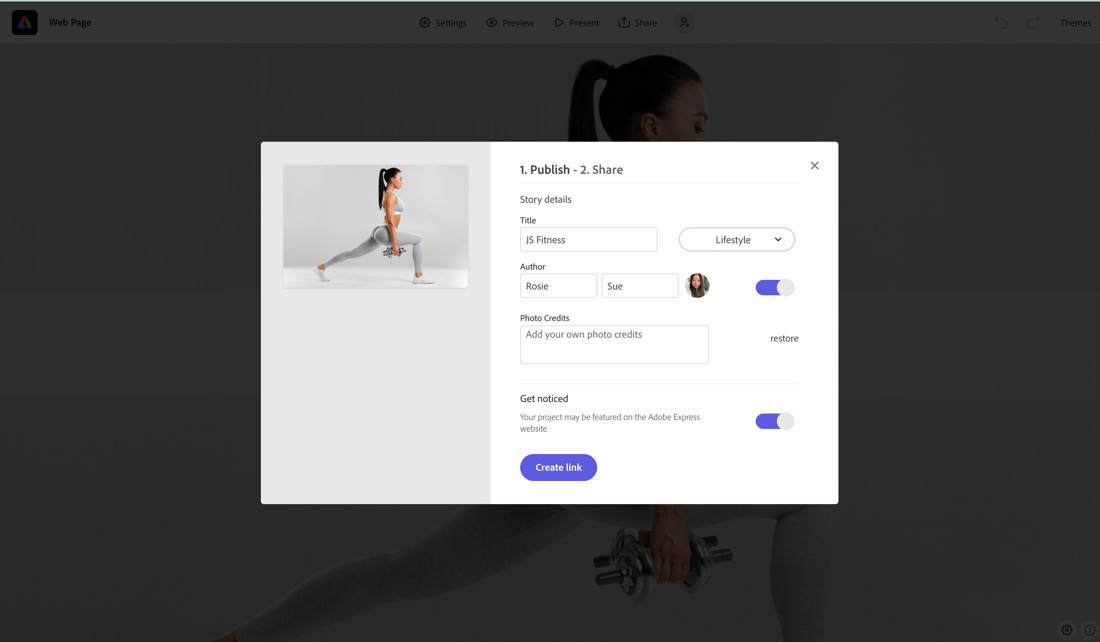
Figure 9.29 – Publish options
- After generating the link, Express will provide you with a shareable URL that you can use to share your web page.
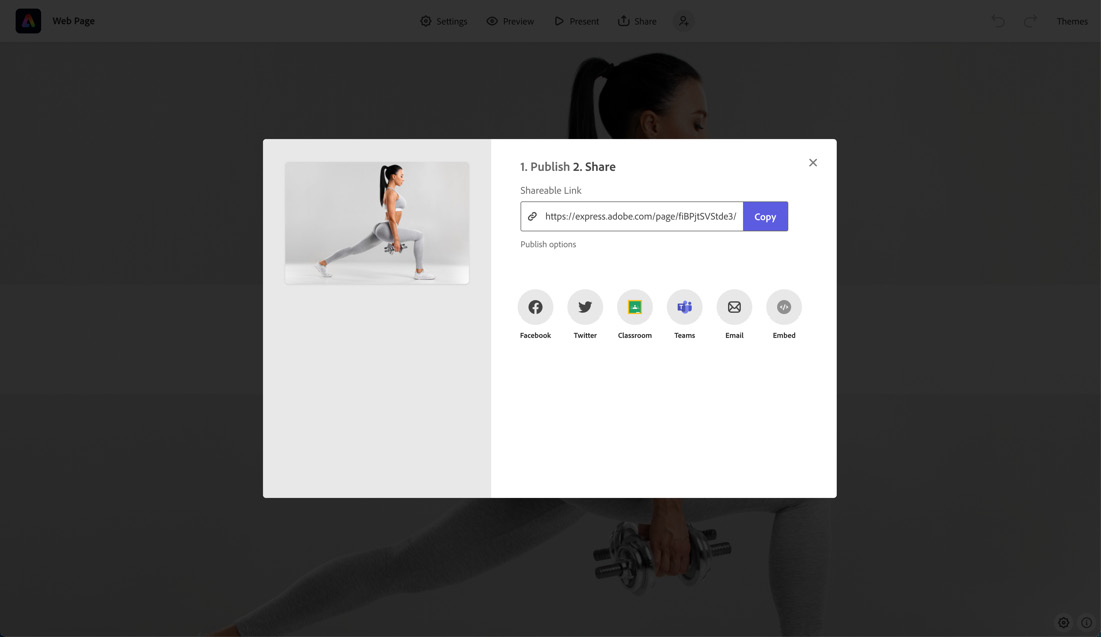 ...
...































































