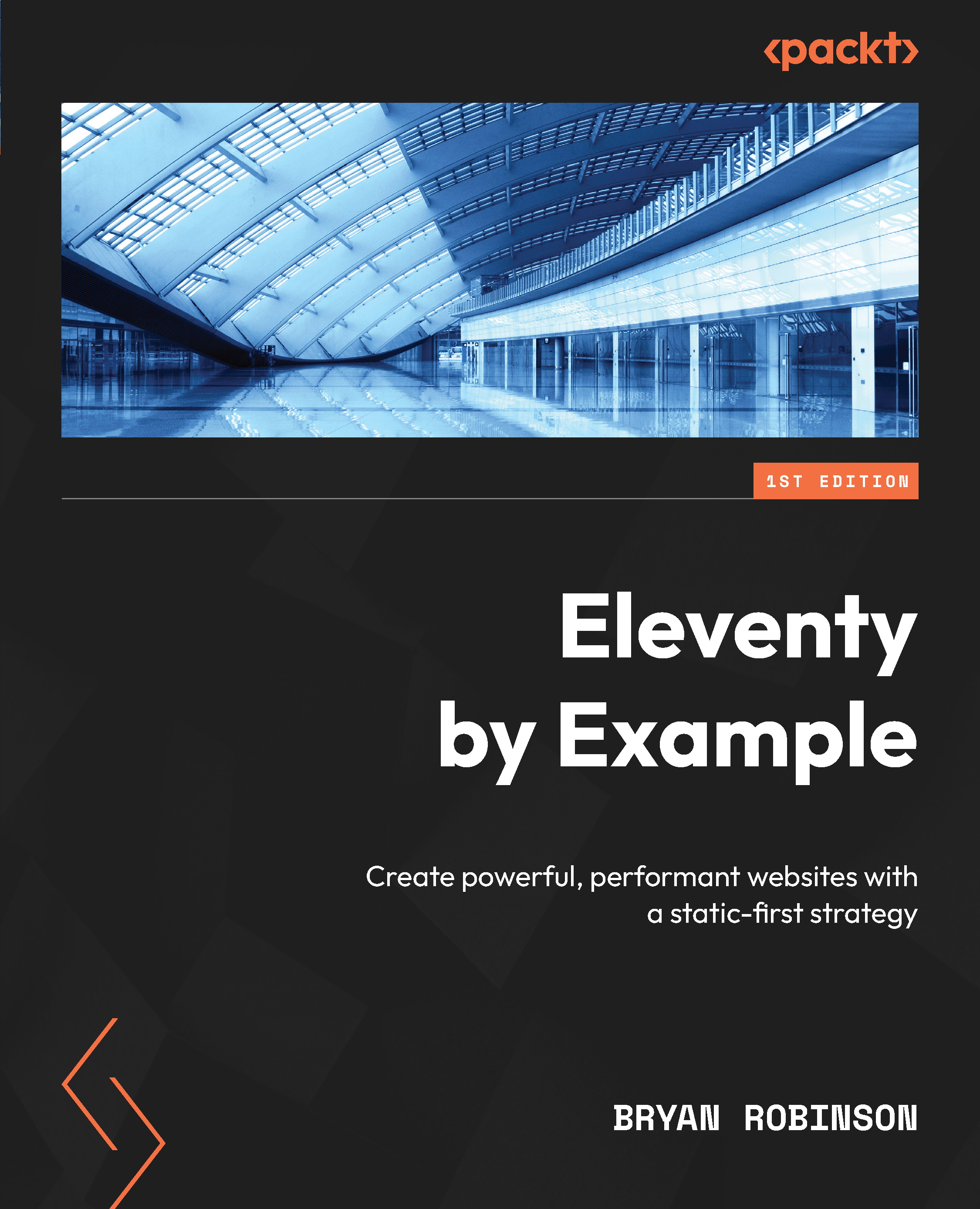Creating proper data in Hygraph
Once you’ve created an account with Hygraph, it’s time to create a project. Each project will correspond to a single set of content models, API endpoints, and users. The original dashboard page has multiple starters we can choose from, but for our purposes, we’ll start with a blank project by clicking the Add Project button. When creating a project, you’ll need to give it a name and an optional description. From there, you can choose where your content is hosted. All content will eventually be served from a global CDN, but the data center should be closest to you to start with.
Figure 9.2: The add project interface that’s shown after creating an account with Hygraph
Once the project is created, you’ll land on the dashboard for the project. From this dashboard, you can navigate on the left of the interface to multiple areas of the application. On the right, there’s an onboarding...