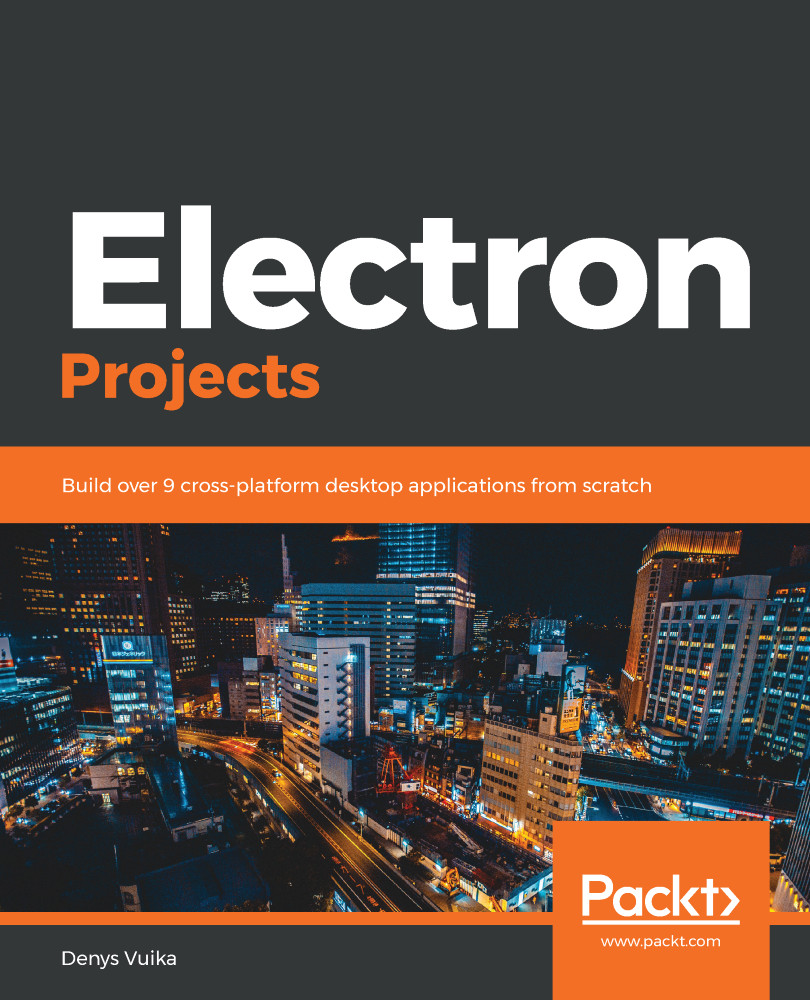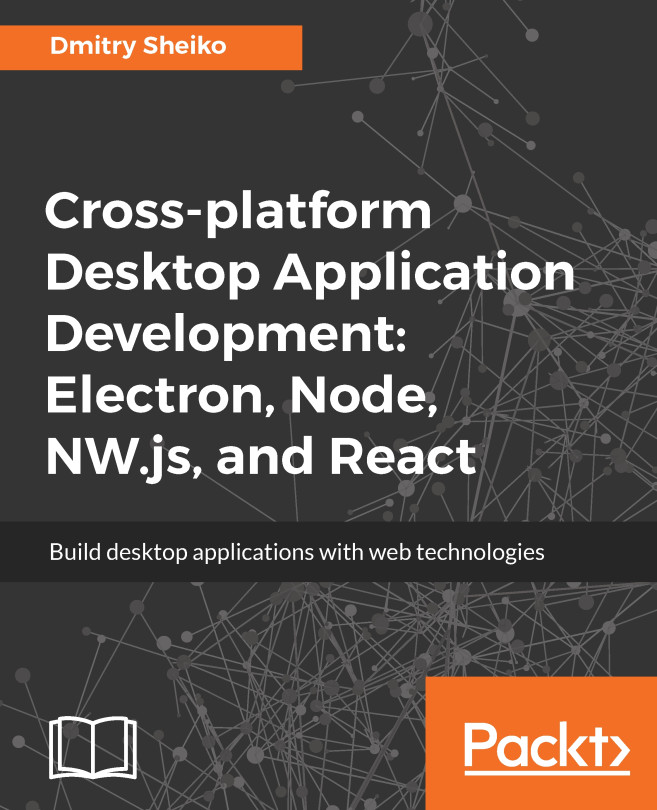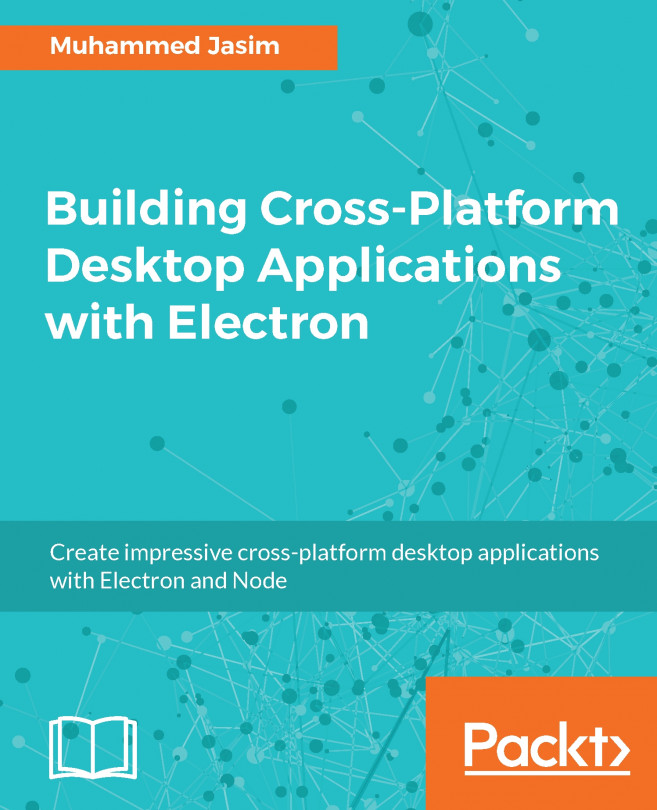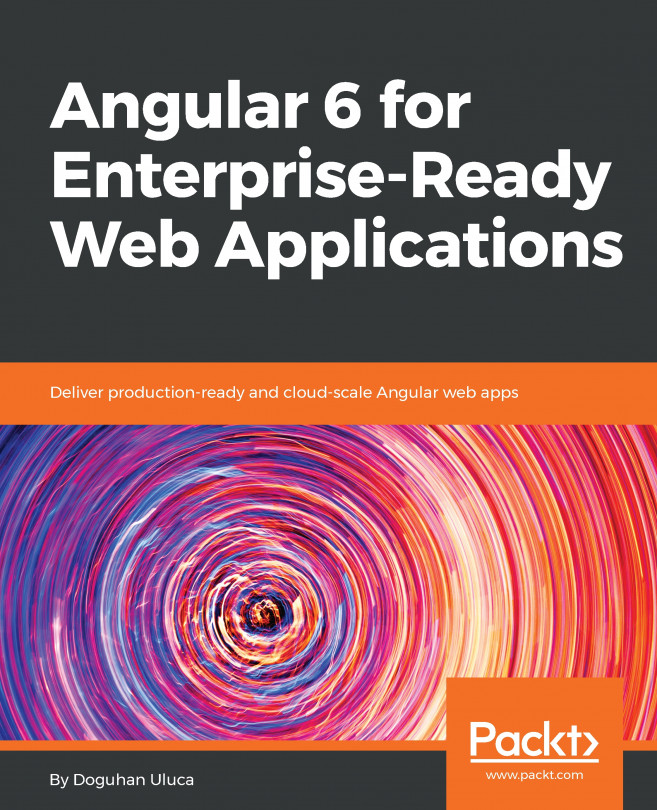In this section, we are going to register a web application. Follow these steps to do so:
- Click the corresponding button on the screen to get to the Create an application dialog:

- Next, you need to provide an application nickname. Enter electron-client as the nickname:

The app nickname will be used throughout the Firebase console to represent this app. Nicknames aren't visible to users.
- It is also possible to set up Firebase Hosting for your application. Leave the value unchecked for now. Click the Register app button.
- Now, you will be presented with an HTML snippet that you will need in order to set up a brand new web application with your Firebase project. It should look similar to the one shown in the following screenshot:

This code contains all the values that are relevant to your current project. Please note that all the keys...