Smart Collections
In the context of the real-world town library analogy, Smart Collection categories don’t exist, as they are a digital process. Because Final Cut Pro is a digital application, it can sort items in a selection based on user-defined search attributes.
At the beginning of this chapter, you saw how to add to Favorites. You will have noticed that Favorites is within a folder called Smart Collections in the browser sidebar. There are five Smart Collections within that Smart Collections folder – All Video, Audio Only, Favorites, Projects, and Stills. These are set up by default and have the following functions:
- All Video shows no audio and no stills (photos), only video clips (including project thumbnails)
- Audio Only shows only audio
- Favorites shows the clips you have favorited
- Projects shows the project thumbnails only
- Stills shows still images (photos) only
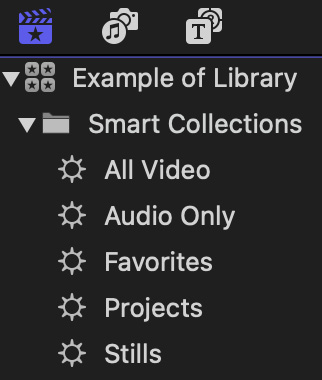
Figure 2.16 – The default contents...
































































