What is a keyframe?
Visually, a keyframe appears as a white dot in the audio track in the timeline, yellow when selected (see Figure 13.3), and as an orange diamond in the inspector (see Figure 13.6). A keyframe can also be a white dot in the opacity setting of a video track (Figure 13.1):
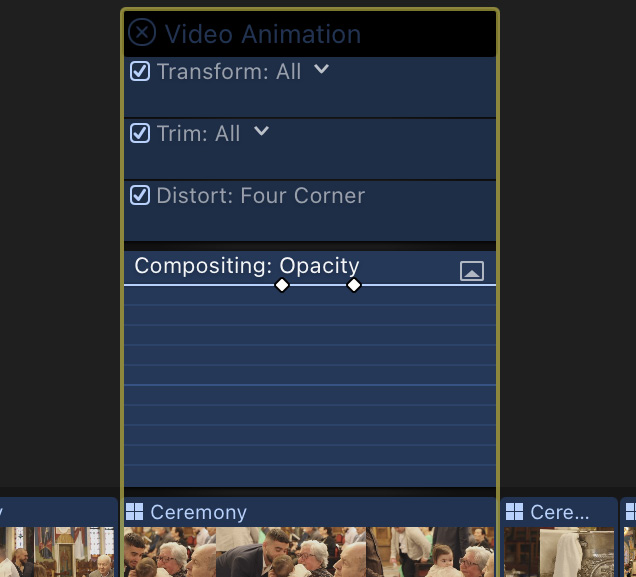
Figure 13.1: White keyframe dots showing in the video opacity setting
A keyframe can also show as white dots or an orange diamond on a red line when displayed in the viewer, as shown in Figure 13.2:
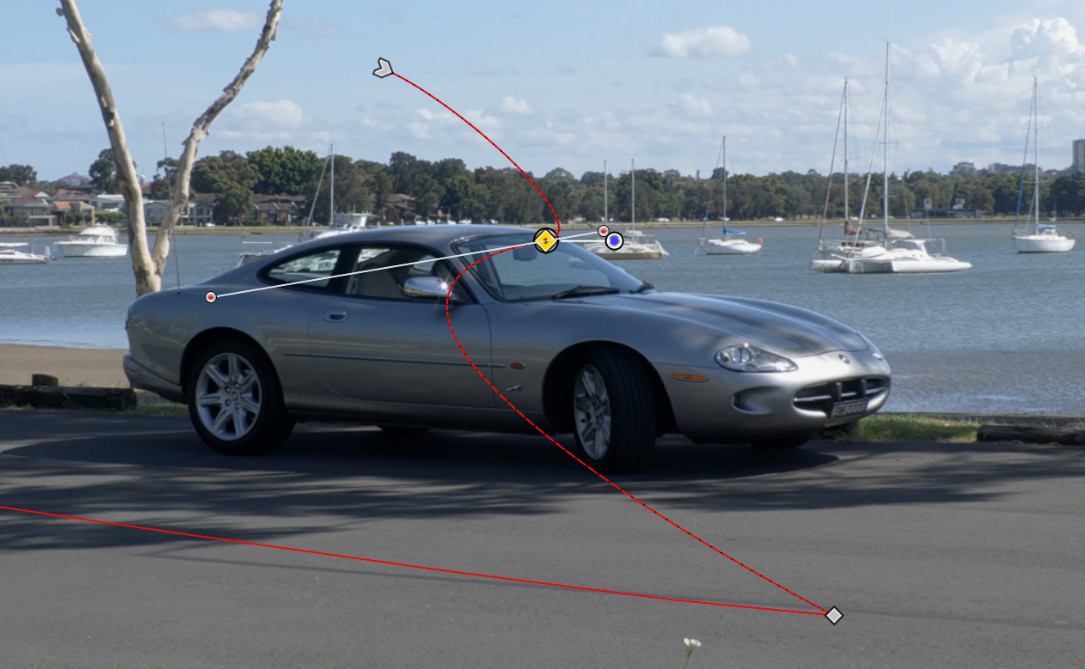
Figure 13.2: White keyframe dot on a red line in the viewer
Keyframes all look slightly different and react a little differently, but all represent the same concept. The common factor is that a keyframe is needed to start a change and another keyframe is needed to indicate the end of the change. If you add another keyframe in between, then the added keyframe becomes both the new end point for the original start keyframe and the new start point...
































































