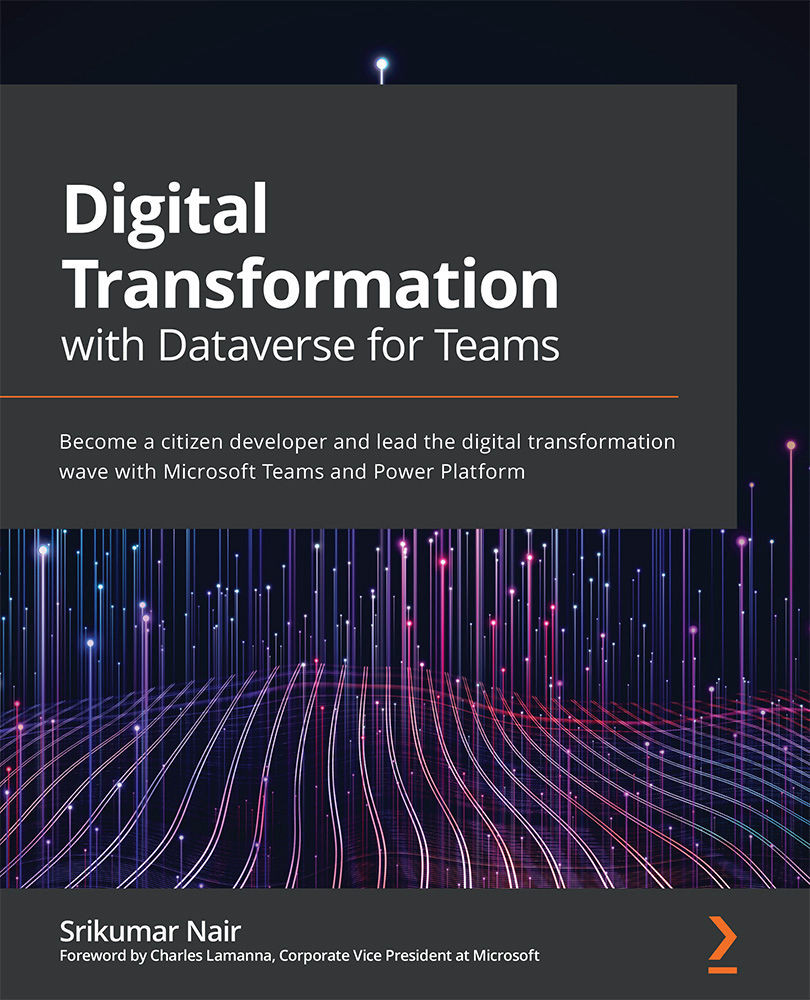Creating a Dataverse table
In this section, we will be creating a new table that will help you to store the application data that the users of your app will be entering or viewing. Let's look at how a new table is created:
- As seen in the following screenshot, once the new app name is provided, the screen will have options shown for Create new table:
Figure 3.13 – The Create new table option
- Once you click the Create new table button, you will be prompted to provide a table name. Let's name the table
Scan Details. - This will take us to the table definition screen where the columns, as determined in our data modeling exercise earlier, can be created. On this screen, as illustrated in the following screenshot, you will see a column that is auto created, with the column name of Name:
Figure 3.14 – Defining the first column
This Name column represents a unique name or identifier for each record created inside the table. As in our example, this would...