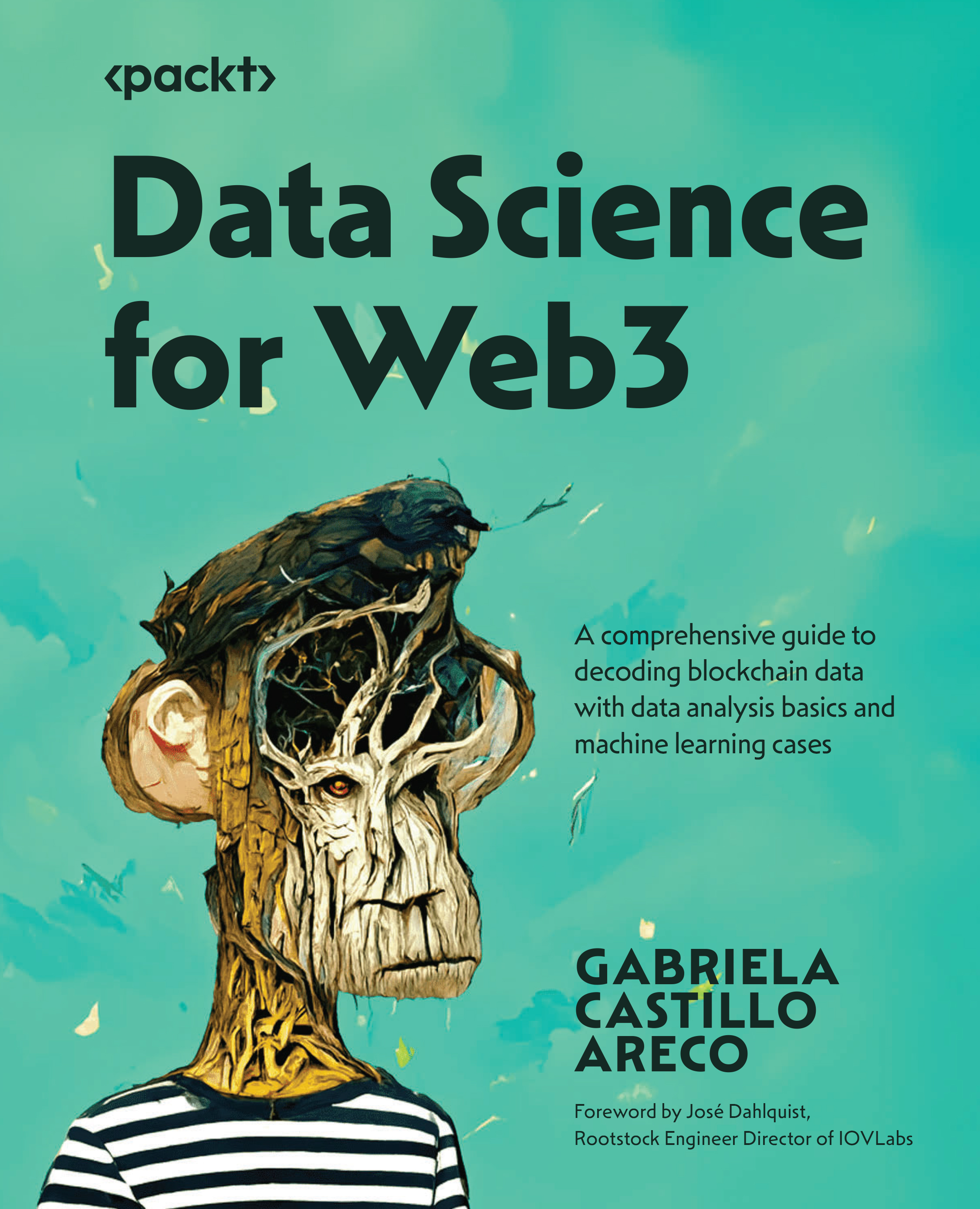Appendix 1
Let’s get started with the installation of the following environments.
Google Colaboratory
- Go to your Google Drive and open a Google Colaboratory document.
- Click on Connect:

Figure A1.1 – Connecting Colab
- It will show Initializing, Allocating, Connecting, and then Connected:

Figure A1.2 – Connected
- If you click on View resources, it will show you the computer you are working with:

Figure A1.3 – View resources
Anaconda
- Go to https://www.anaconda.com/ and click Download. It will download Python and multiple popular libraries:

Figure A1.4 – Downloading Anaconda
An executable file will be downloaded. Launch it.
- Click on the Next button and read and accept the license agreement:
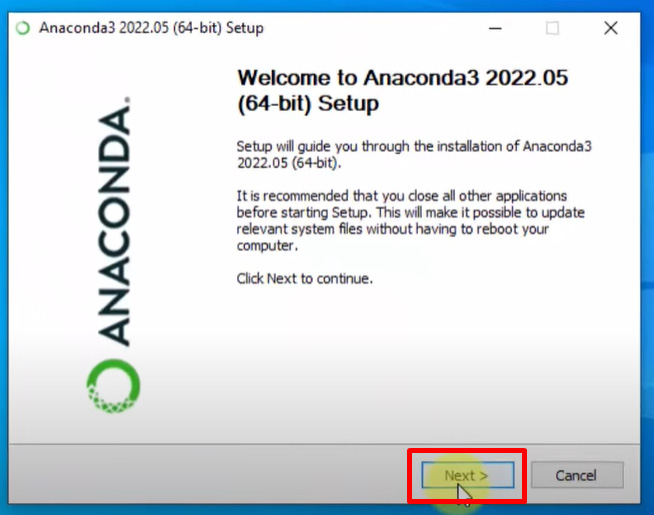
Figure A1.5 – Launching setup file
- Some additional...