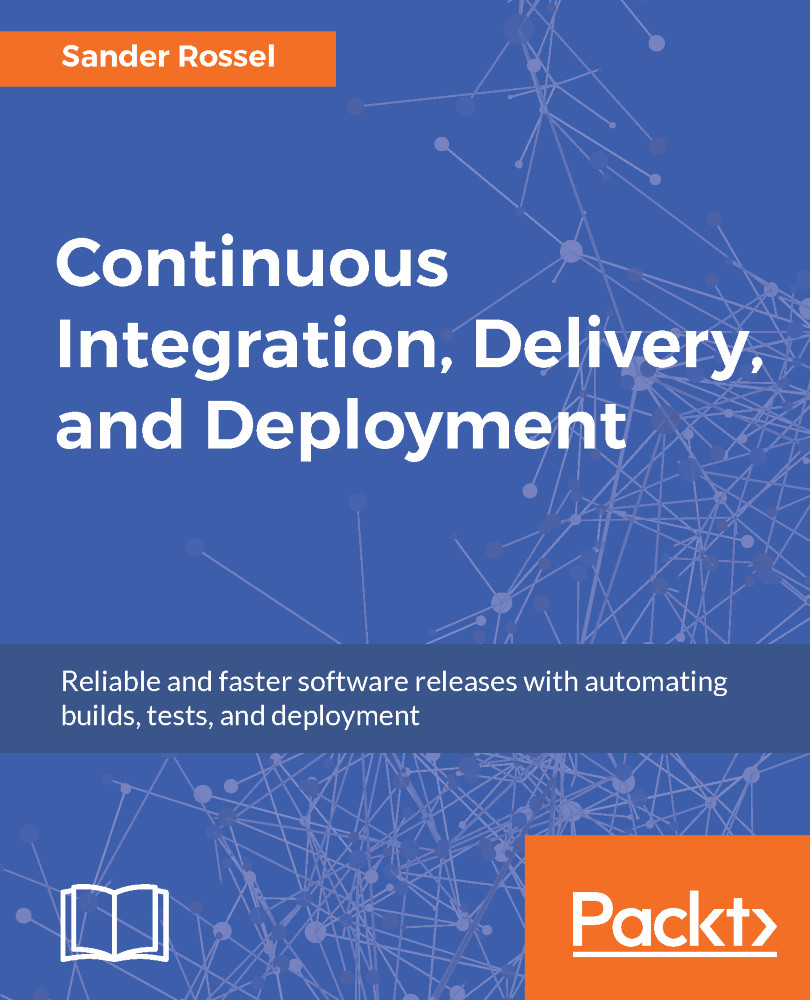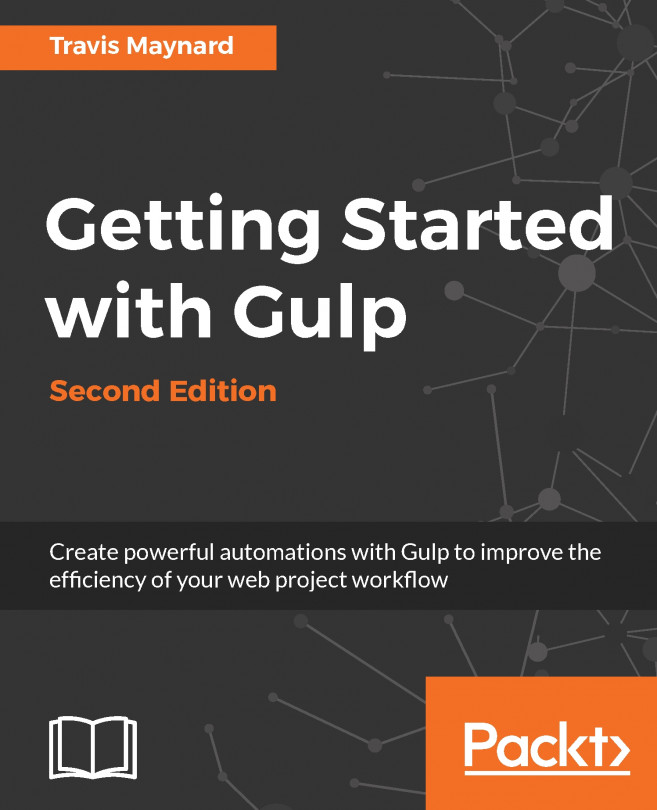Now that we have what we pretty much started with in the previous chapters, this time, in C#, we can continue by adding a database connection. You can find all SQL scripts in this chapter in the GitHub repository in the sql folder in the chapter folder. We installed PostgreSQL and pgAdmin in Chapter 2, Setting Up A CI Environment, because we also needed it to run SonarQube. So, open up pgAdmin and find the connection you made in Chapter 2, Setting Up A CI Environment. If you do not have it anymore, you can read how to get it in Chapter 2, Setting Up A CI Environment, so I will not repeat that here. Now that you are connected to the server in pgAdmin, we can create the webshop database. Either right-click on the Databases node and select Create and then Database; just give the database the name webshop and save. Or you can connect to the default postgres database...
 United States
United States
 Great Britain
Great Britain
 India
India
 Germany
Germany
 France
France
 Canada
Canada
 Russia
Russia
 Spain
Spain
 Brazil
Brazil
 Australia
Australia
 Singapore
Singapore
 Hungary
Hungary
 Ukraine
Ukraine
 Luxembourg
Luxembourg
 Estonia
Estonia
 Lithuania
Lithuania
 South Korea
South Korea
 Turkey
Turkey
 Switzerland
Switzerland
 Colombia
Colombia
 Taiwan
Taiwan
 Chile
Chile
 Norway
Norway
 Ecuador
Ecuador
 Indonesia
Indonesia
 New Zealand
New Zealand
 Cyprus
Cyprus
 Denmark
Denmark
 Finland
Finland
 Poland
Poland
 Malta
Malta
 Czechia
Czechia
 Austria
Austria
 Sweden
Sweden
 Italy
Italy
 Egypt
Egypt
 Belgium
Belgium
 Portugal
Portugal
 Slovenia
Slovenia
 Ireland
Ireland
 Romania
Romania
 Greece
Greece
 Argentina
Argentina
 Netherlands
Netherlands
 Bulgaria
Bulgaria
 Latvia
Latvia
 South Africa
South Africa
 Malaysia
Malaysia
 Japan
Japan
 Slovakia
Slovakia
 Philippines
Philippines
 Mexico
Mexico
 Thailand
Thailand