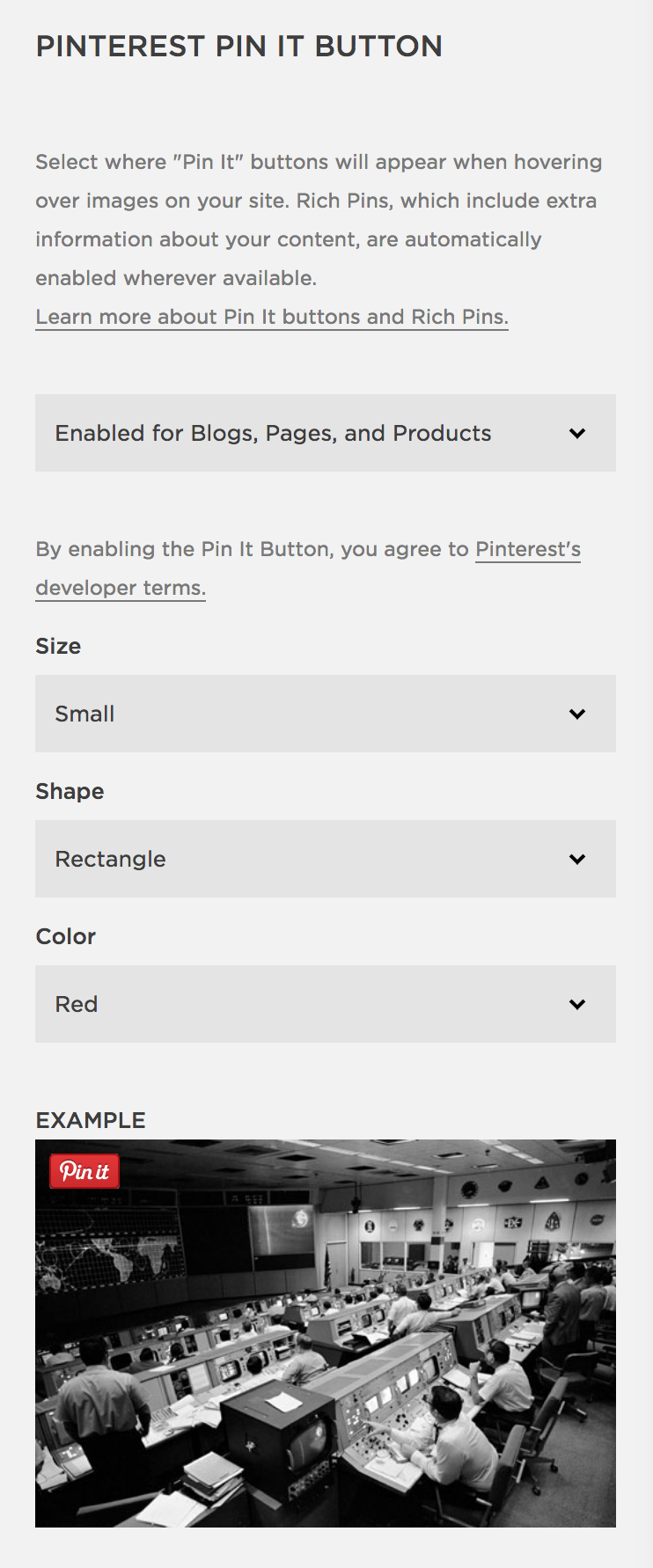Making Pinterest social sharing easier
Although Pinterest allows people to and comment on images from websites through browser plugins and other means, if you'd like to actively encourage Pinterest users to pin images from your site, you can also enable a Pinterest Pin-It Button that will appear as a small icon whenever someone hovers over an image on your blog, product, or web page, as shown in the following screenshot:

You can enable the Pinterest Pin-It Button in Settings | Marketing. The Pinterest Pin-It Button is set to Disabled by default, but you can choose Enabled for Blogs or Enabled for Blogs, Pages, and Products.
Once you enable it, the panel will open a example image, and show the additional button options you can configure, as shown in the following screenshot: