Player Settings
Even though you game has been successfully built and is now able to be playtested on the target platform, you may have already noticed that there are several things that look kind of odd. For instance, the game title has not been set, the game icon is showing the Unity logo, and several other things are not to your liking. Don't worry! This is because the player settings have not been properly configured.
To open up the player settings window, you can either go to Edit | Project Settings | Player, or go to File | Build Settings and click on the Player Settings button.
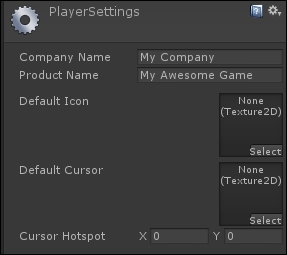
Tip
Do note that the word player in this context does not mean the person who plays the game, but rather the system that runs the game and renders the graphics; in other words, the player application that is the build output.
You will see two different sections on the player settings window. The top section is the general settings of your game, such as your company name, product name, game icon, and so on...


























































