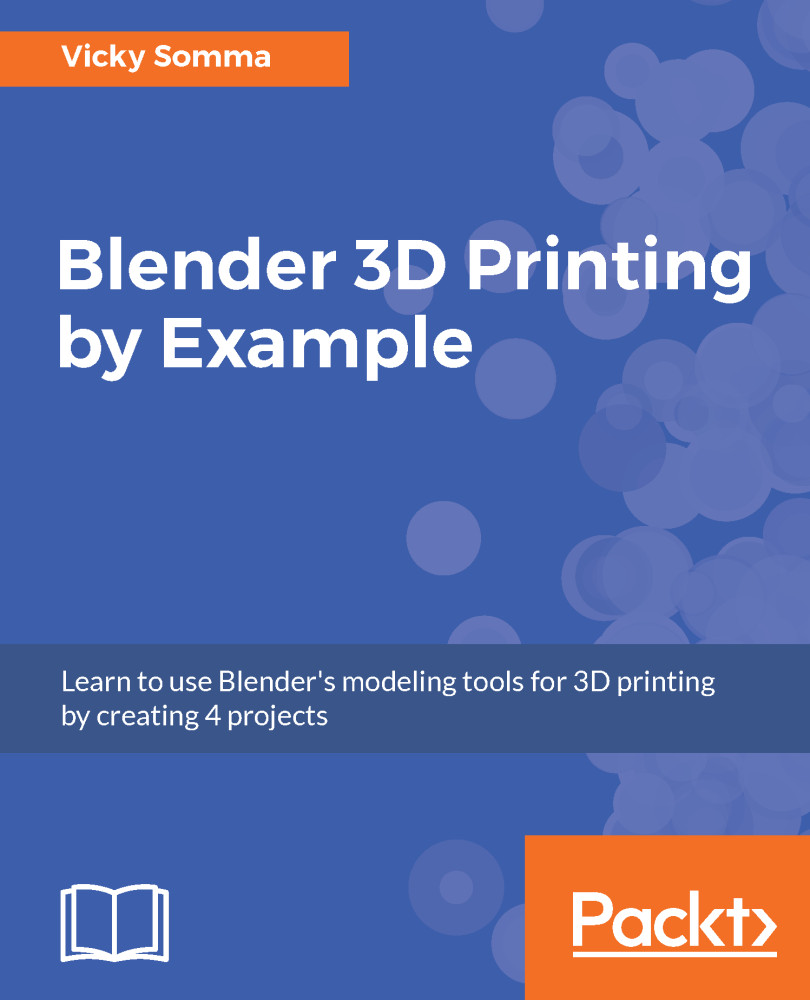When working with 3D objects, you don't want just one side to look good, you want the whole object to look good. Therefore, it is beneficial to review your work from varying perspectives. Blender has some preset viewpoints already defined to help you navigate from side to side. You can reach those by clicking on the View menu at the bottom of the screen.
There, you can change your perspective and view your design from the Top, Bottom, Left, Right, Front, and Back:
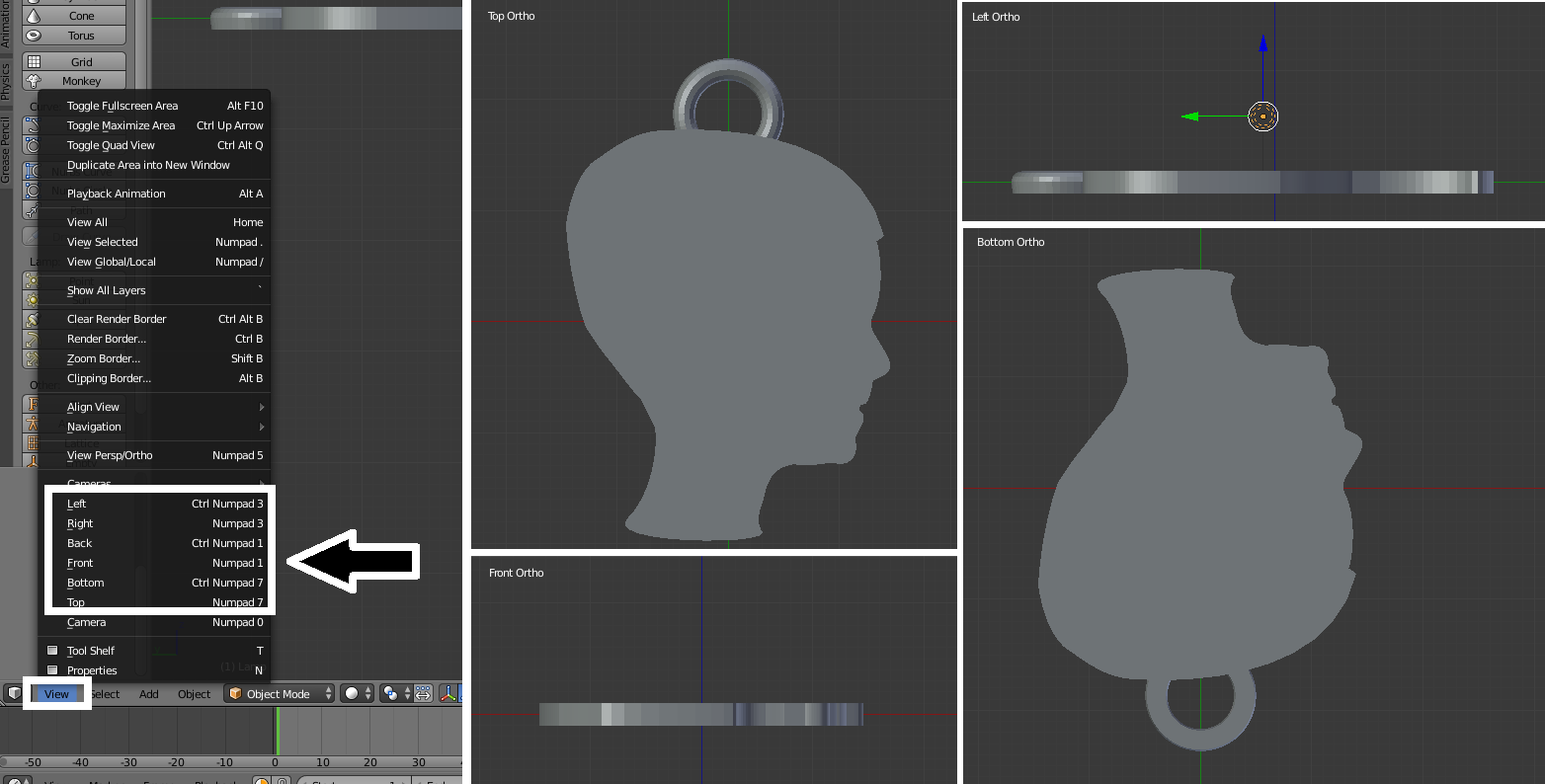
Under the View menu, you can use shortcuts to view your work from various perspectives
For each of those predetermined viewpoints, you can tell Blender to display a background image of your choosing. In this chapter, you'll be adding a background image to the Top view; this means when you are looking down on your object from the top, your image will be visible.
Navigating in the 3D...