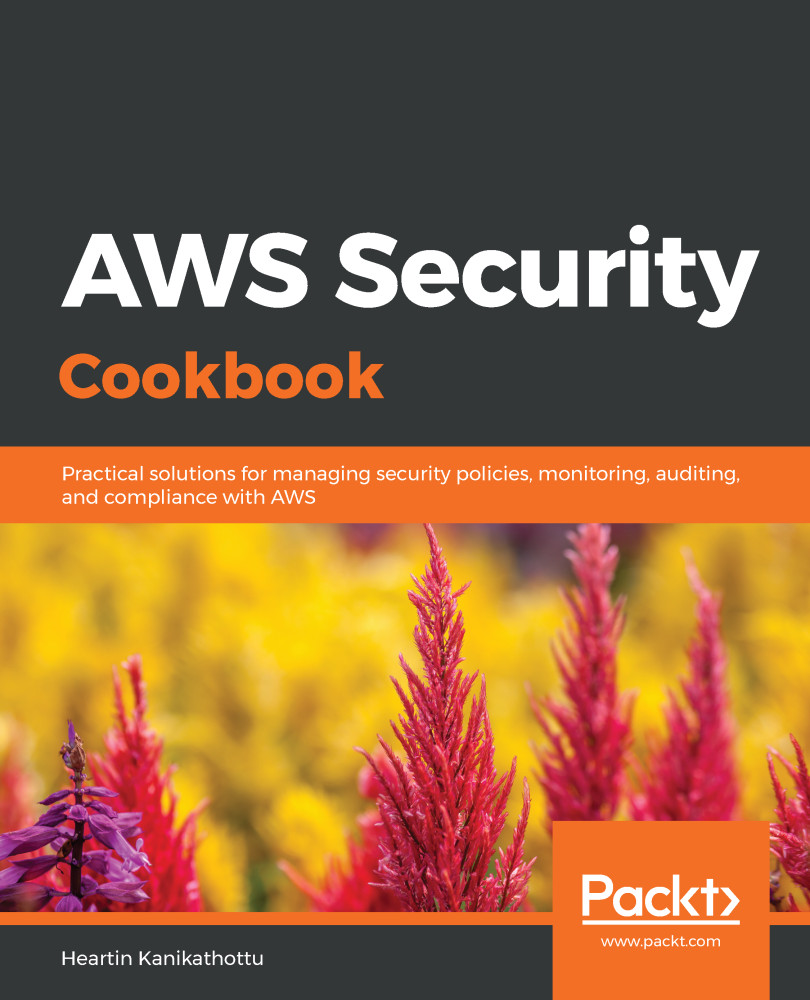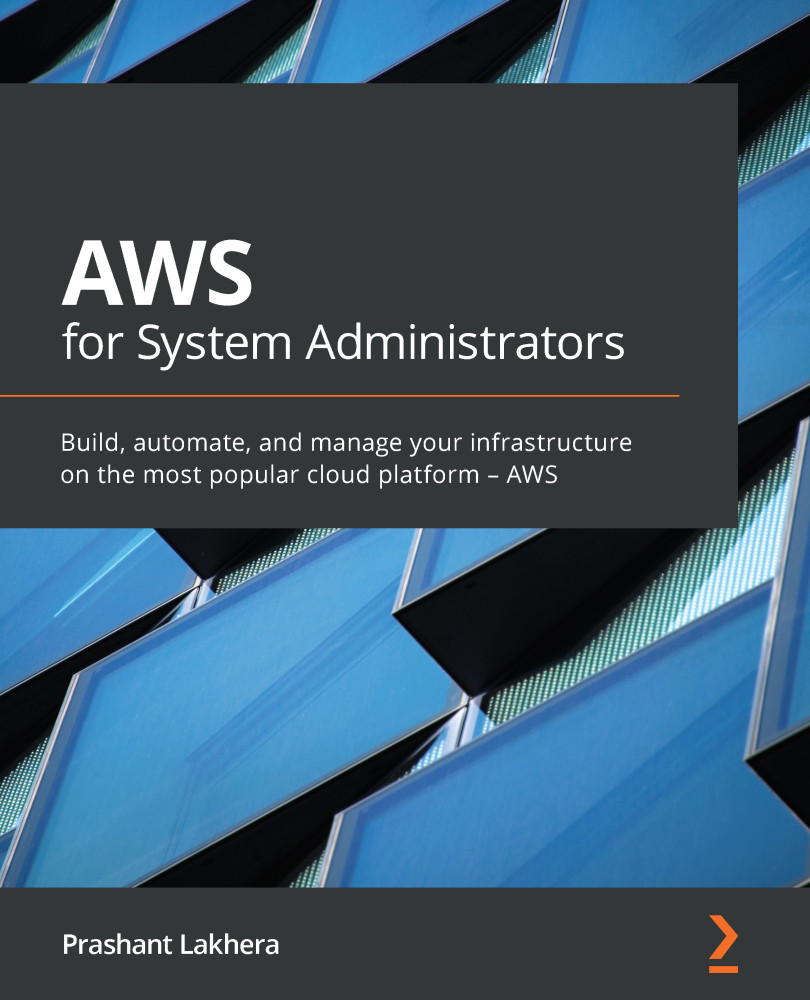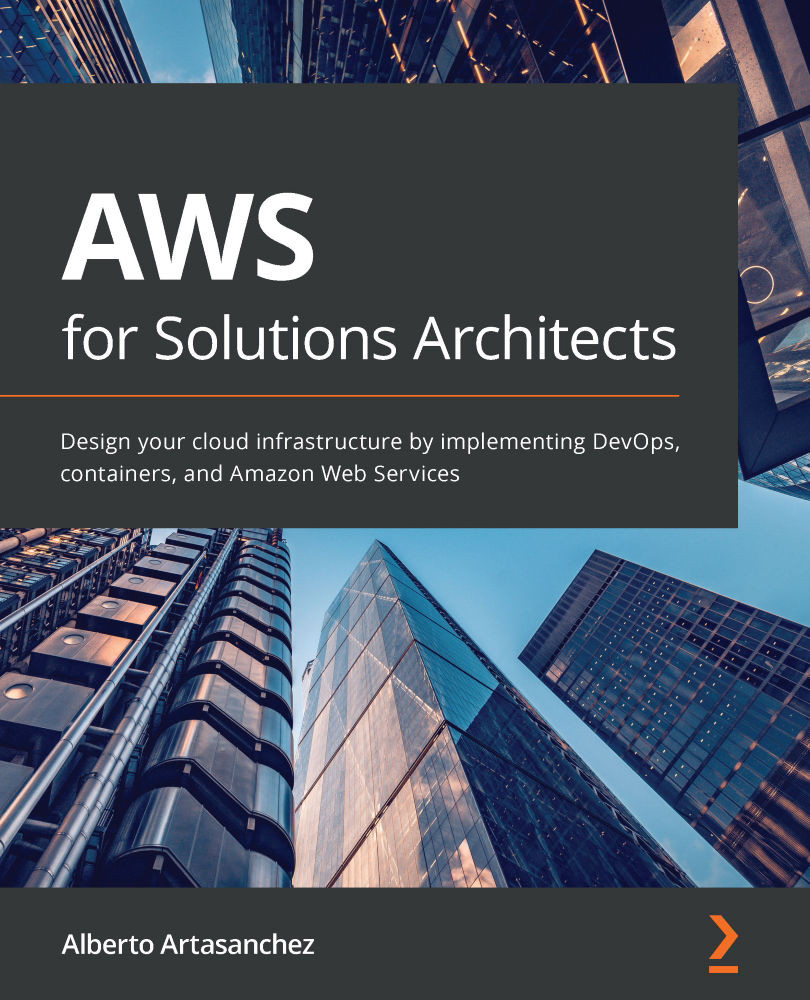Perform the following steps to upload files as a user from account B to a bucket in account A:
- Create an access control policy document that grants access to account B and save it as acl-write-another-account.json:
{
"Owner": {
"DisplayName": "awsseccookbook",
"ID": "5df5b6014ae606808dcb64208aa09e4f19931b3123456e152c4dfa52d38bf8fd"
},
"Grants": [
{
"Grantee": {
"Type": "CanonicalUser",
"ID": "e280db54f21834544a8162b8fc5d23851972d31e1ae3560240156fa14d66b952"
},
"Permission": "WRITE"
}
]
}
The canonical ID of account A is provided under the Owner section, and the canonical ID of account B is provided under the Grants section.
- Update the ACL on the bucket owned by account A, as an administrator of account A:
aws s3api put-bucket-acl \
--bucket awsseccookbook \
--access-control-policy file://resources/acl-write-another-account.json \
--profile awssecadmin
We should now be able to upload objects to the bucket as an administrator from account B. However, a non-administrator from account B will not be able to upload files:
To grant permissions from the console, go to the bucket's ACL, click Add account, enter the canonical ID, and give the required permissions.
- Create a policy to delegate s3:PutObject access and the s3:PutObjectAcl action to administrator users in account B, and save this file as iam-policy-s3-put-obj-and-acl.json:
{
"Version": "2012-10-17",
"Statement": [
{
"Sid": "DelegateS3WriteAccess",
"Effect": "Allow",
"Action": [
"s3:PutObject",
"s3:PutObjectAcl"
],
"Resource": "arn:aws:s3:::awsseccookbook/*"
}
]
}
The s3:PutObjectAcl action is required to use canned ACLs later.
- Create a policy in account B using the preceding policy document as an administrator in account B:
aws iam create-policy \
--policy-name MyS3PutObjAndAclPolicy \
--policy-document file://resources/iam-policy-s3-put-obj-and-acl.json \
--profile awschild1admin
We should get a response as follows:
- Attach the preceding policy to the test user's group:
aws iam attach-group-policy \
--group-name testusergroup \
--policy-arn arn:aws:iam::380701114427:policy/MyS3PutObjAndAclPolicy \
--profile awschild1admin
We may also attach the policy directly to the user instead; however, using a group is a recommended practice.
- Upload the object to the bucket as a non-administrator user in account B:
aws s3 cp image-heartin-k.png s3://awsseccookbook/image-from-b-user.png \
--profile child1_testuser
We should be able to upload the file successfully.
If we try to download the object as an administrator in account A, the request will fail as follows:
- Upload the object to the bucket as a user in account B with the bucket-owner-full-control canned ACL:
aws s3 cp image-heartin-k.png s3://awsseccookbook/image-from-b-user.png \
--acl bucket-owner-full-control \
--profile child1_testuser
Account A should now be able to download the file successfully:
In the next section, we will learn to enforce the situation whereby account B should always give this permission to account A, with the bucket owner using bucket policies.
 United States
United States
 Great Britain
Great Britain
 India
India
 Germany
Germany
 France
France
 Canada
Canada
 Russia
Russia
 Spain
Spain
 Brazil
Brazil
 Australia
Australia
 Singapore
Singapore
 Hungary
Hungary
 Ukraine
Ukraine
 Luxembourg
Luxembourg
 Estonia
Estonia
 Lithuania
Lithuania
 South Korea
South Korea
 Turkey
Turkey
 Switzerland
Switzerland
 Colombia
Colombia
 Taiwan
Taiwan
 Chile
Chile
 Norway
Norway
 Ecuador
Ecuador
 Indonesia
Indonesia
 New Zealand
New Zealand
 Cyprus
Cyprus
 Denmark
Denmark
 Finland
Finland
 Poland
Poland
 Malta
Malta
 Czechia
Czechia
 Austria
Austria
 Sweden
Sweden
 Italy
Italy
 Egypt
Egypt
 Belgium
Belgium
 Portugal
Portugal
 Slovenia
Slovenia
 Ireland
Ireland
 Romania
Romania
 Greece
Greece
 Argentina
Argentina
 Netherlands
Netherlands
 Bulgaria
Bulgaria
 Latvia
Latvia
 South Africa
South Africa
 Malaysia
Malaysia
 Japan
Japan
 Slovakia
Slovakia
 Philippines
Philippines
 Mexico
Mexico
 Thailand
Thailand