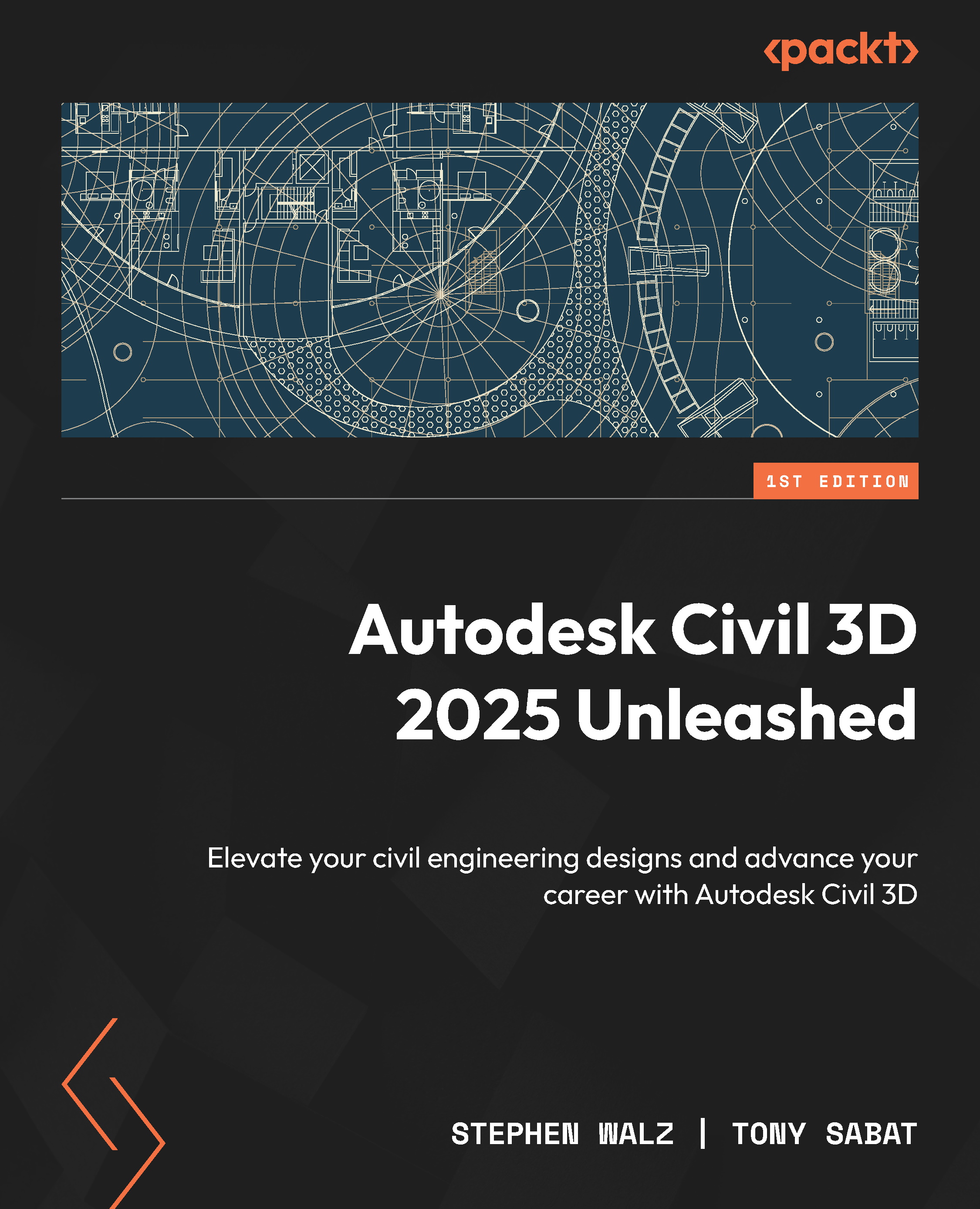Technical requirements
We will be using the same hardware and software requirements as discussed in the Technical requirements section of Chapter 1.
With that, let’s go ahead and launch Civil 3D 2025 and start a new drawing using our Company Template File.dwt file located within the Civil 3D 2025 Unleashed\Chapter 7 location. Once opened, we’ll want to start by navigating to our local C:\ProgramData\Autodesk\C3D 2024\enu\Pressure Pipes Catalog\Imperial location using Windows Explorer and create a new custom catalog subfolder; in our case, we’ll call it Imperial_Custom_Pressure_Parts. Once created, we’ll also want to add a DWG subfolder and an IMG subfolder within the Imperial_Custom_Pressure_Parts folder to ensure that Civil 3D and Content Catalog Editor recognize the supporting custom content that we’ll be creating.
Important note
If you intend to have multiple design team members working on a utility design using the custom pressure network...