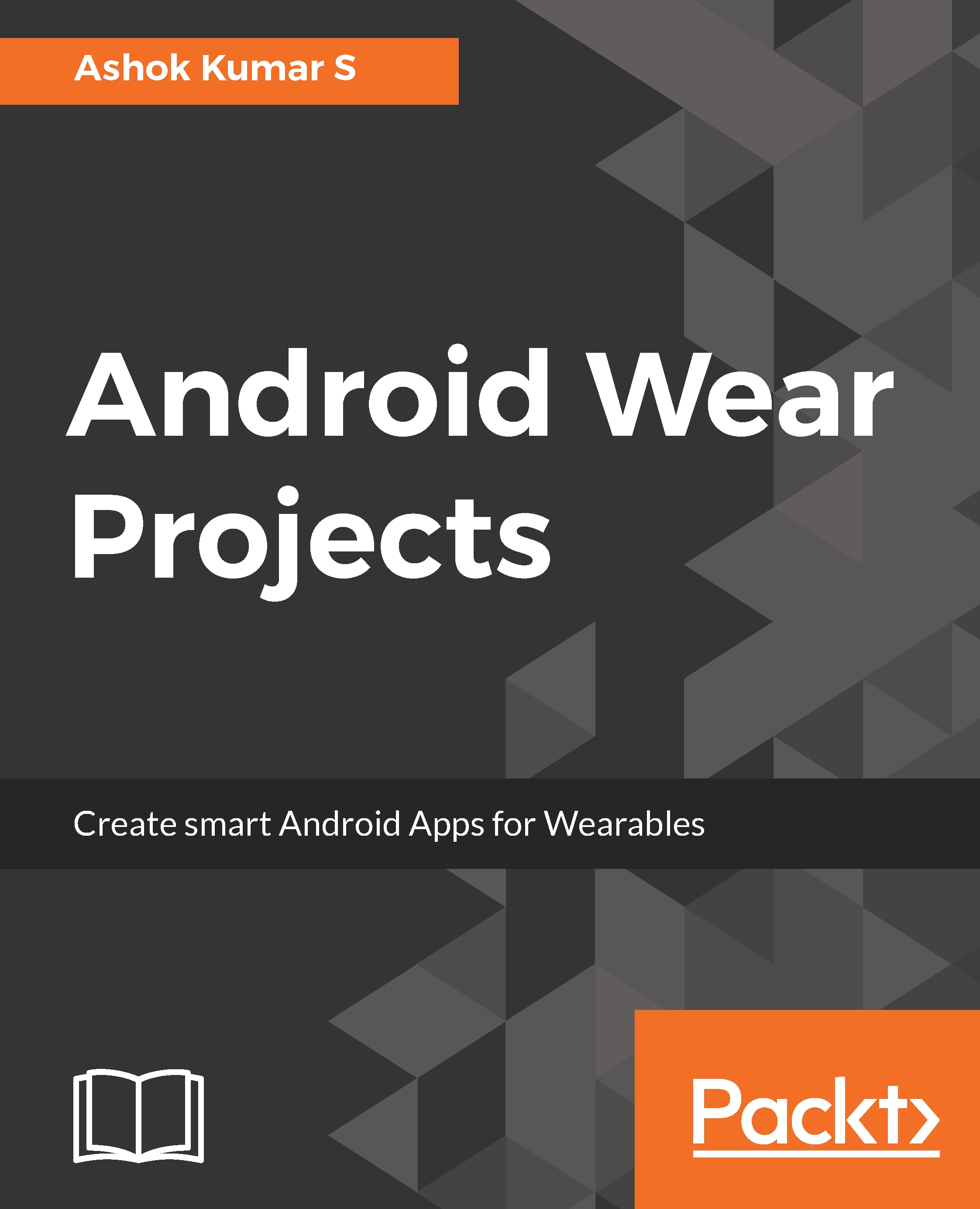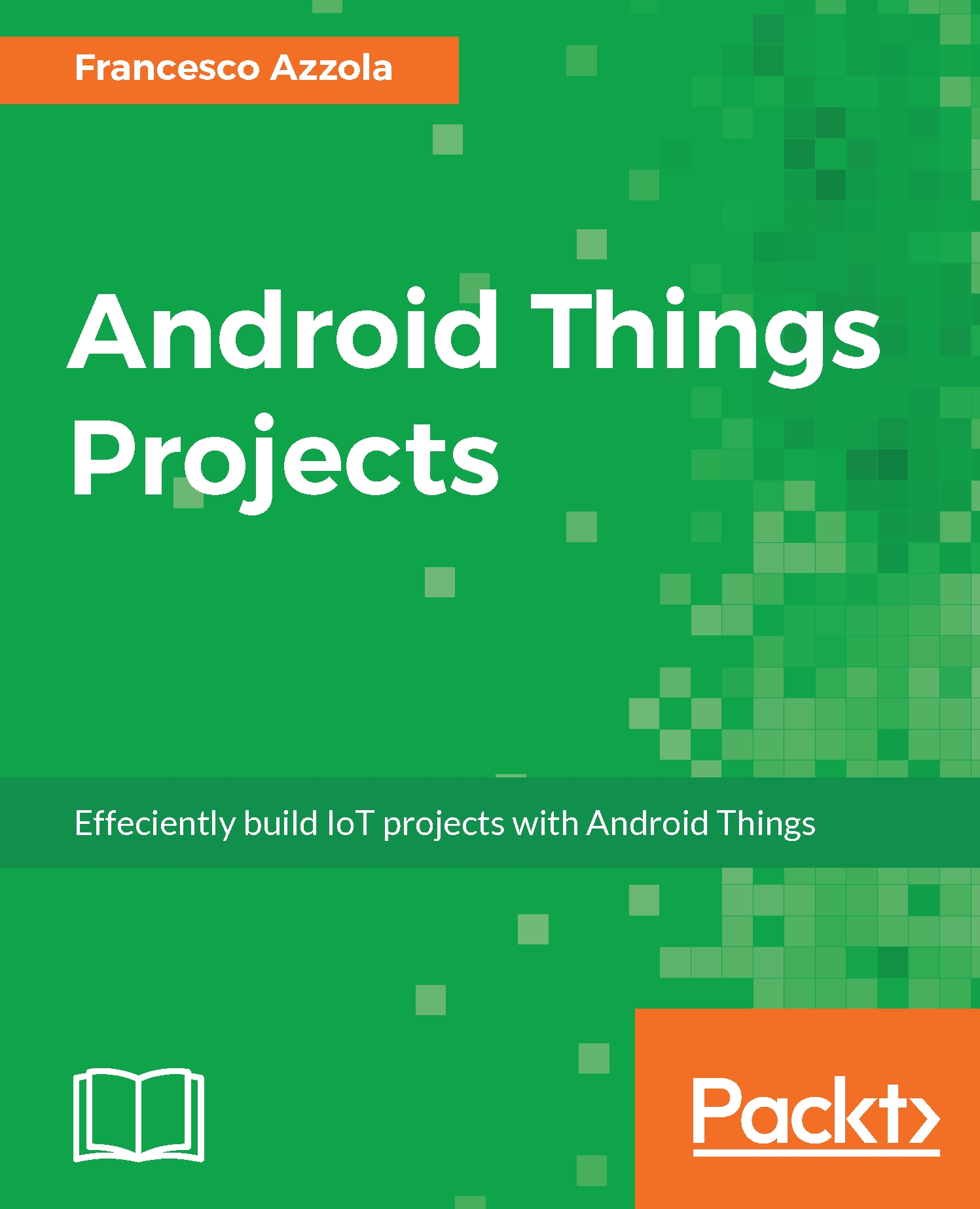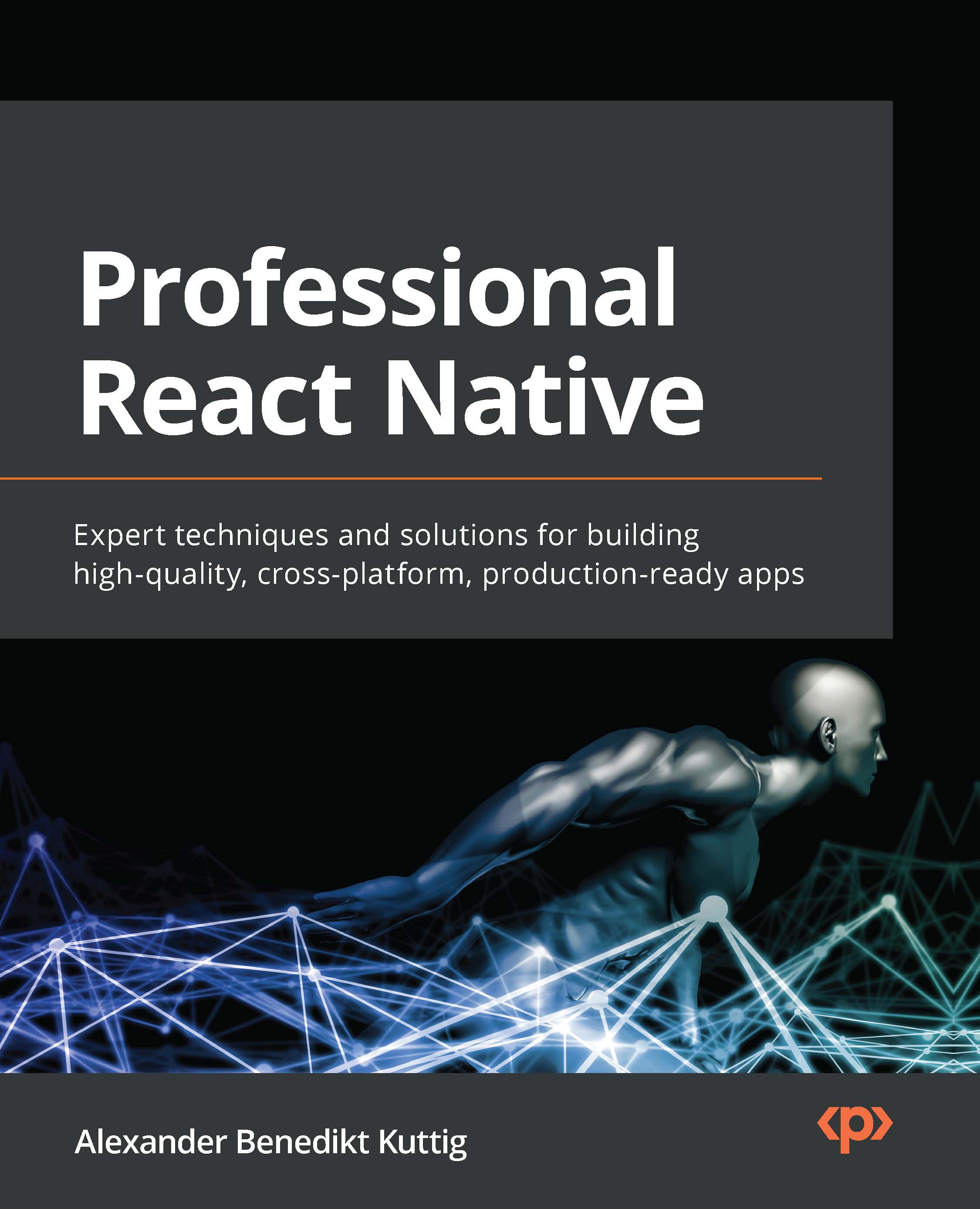Click on the Start a new Android Studio project option in the Android Studio window. You will be prompted by another window with project details.
The following screenshot shows the window that allows users to configure their project details, such as project name, Package name, and whether the project needs native C++ support:
You can name your project as you wish. After you have chosen your project name and your project local system location, you can press the Next button in the window, which brings up another window with a few configuration queries, as shown in the following screenshot:
In this window, you can choose to write a standalone Wear application if you uncheck the Phone and Tablet option. In this way, you will see only Wear application templates:
Now, Android Studio templates prompt only Android Wear activity templates with the following set of options:
- Add No Activity
- Always On Wear Activity
- Blank Wear Activity
- Display Notification
- Google Maps Wear Activity
- Watch Face
The activity template chooser helps you to access the default boilerplate codes, which are already templatized and can be used directly in projects:
To create the first project, we will choose Blank Wear Activity and click on the Next button in the window. Android Studio will prompt another window for creating the name of the activity and layout file. In this template, the two form factors of Android Wearable devices, which are mostly round and square shapes, are prepopulated with the boilerplate code stub:
When your project is ready to be created, click on the Finish button. After clicking on Finish, Android Studio will take a few moments to create the project for us.
Way to go! You have now created a working boilerplate code for the Android Wear standalone application without the phone companion application. When successfully created, you will see the following files and codes added to your project by default:
If your SDK is not updated with API level 25, you might see the Wear option in the Android Studio project creating prompts with Android Wear support library 1.x; you can update this in the Wear module Gradle file with the following dependency:
compile 'com.google.android.support:wearable:2.0.0'
 United States
United States
 United Kingdom
United Kingdom
 India
India
 Germany
Germany
 France
France
 Canada
Canada
 Russia
Russia
 Spain
Spain
 Brazil
Brazil
 Australia
Australia
 Argentina
Argentina
 Austria
Austria
 Belgium
Belgium
 Bulgaria
Bulgaria
 Chile
Chile
 Colombia
Colombia
 Cyprus
Cyprus
 Czechia
Czechia
 Denmark
Denmark
 Ecuador
Ecuador
 Egypt
Egypt
 Estonia
Estonia
 Finland
Finland
 Greece
Greece
 Hungary
Hungary
 Indonesia
Indonesia
 Ireland
Ireland
 Italy
Italy
 Japan
Japan
 Latvia
Latvia
 Lithuania
Lithuania
 Luxembourg
Luxembourg
 Malaysia
Malaysia
 Malta
Malta
 Mexico
Mexico
 Netherlands
Netherlands
 New Zealand
New Zealand
 Norway
Norway
 Philippines
Philippines
 Poland
Poland
 Portugal
Portugal
 Romania
Romania
 Singapore
Singapore
 Slovakia
Slovakia
 Slovenia
Slovenia
 South Africa
South Africa
 South Korea
South Korea
 Sweden
Sweden
 Switzerland
Switzerland
 Taiwan
Taiwan
 Thailand
Thailand
 Turkey
Turkey
 Ukraine
Ukraine