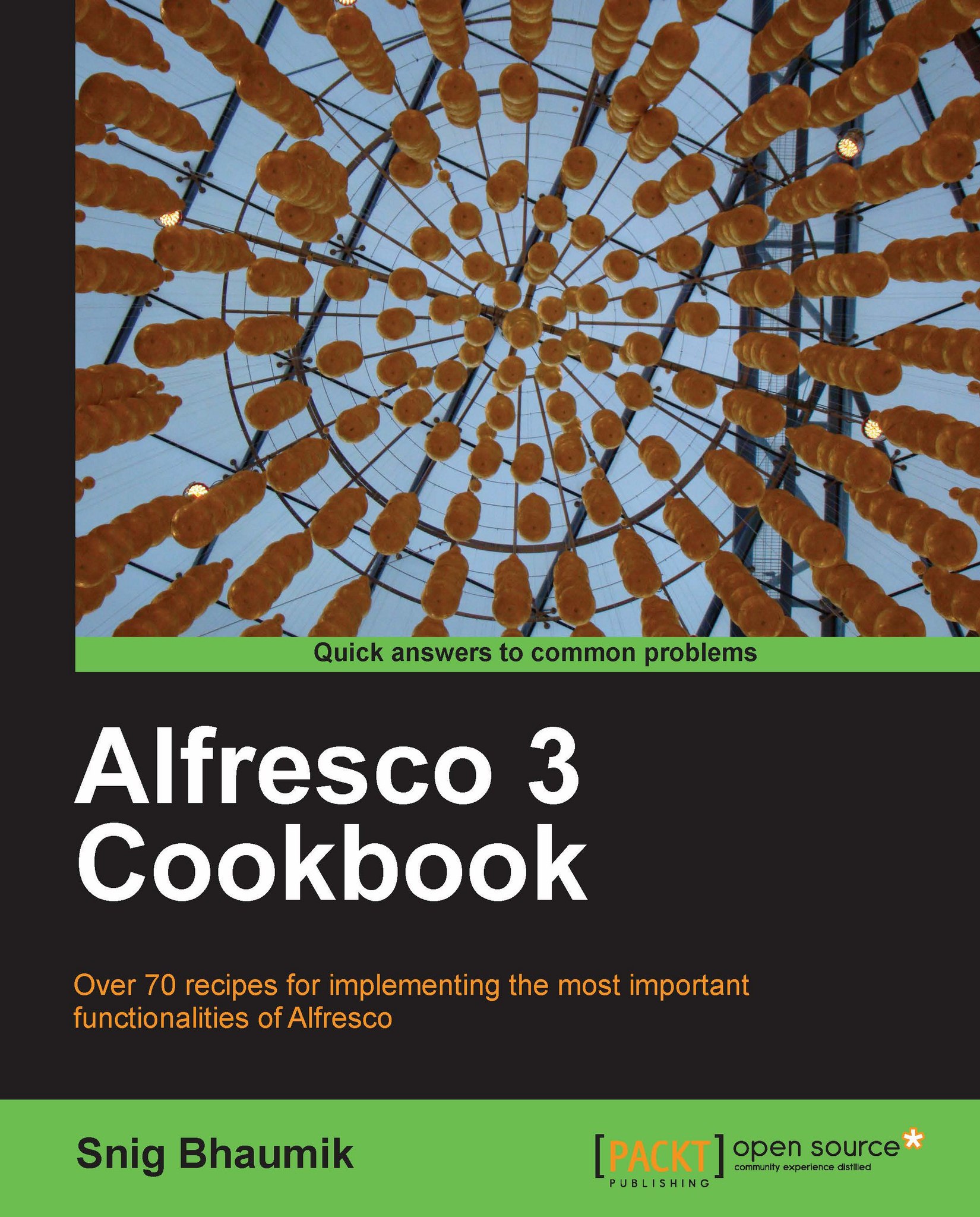Adding users into groups
Now, as you know about how to create users and new groups, let's explore the process to add users into the user groups.
How to do it...
1. In the Alfresco explorer application, log in as the administrator user. Click on the Administration Console icon from the top toolbar. Then click on Manage user Groups.
2. Click on the Show All button. Alfresco displays all the available root level groups. The new group we have created Alfresco Cookbook Authors is also listed.
3. Click on the Add User icon corresponding to the Alfresco Cookbook Authors group.

4. That invokes the interface for associating new users to this group.

5. First you need to search for the user you want to associate with the group. For that, you write the name of the user in the search box. However, in case you are not very sure about the name of the user, Alfresco helps.
6. You need to write any character of the username you want to add. For example, I have entered only m in the search box, clicked search—and...