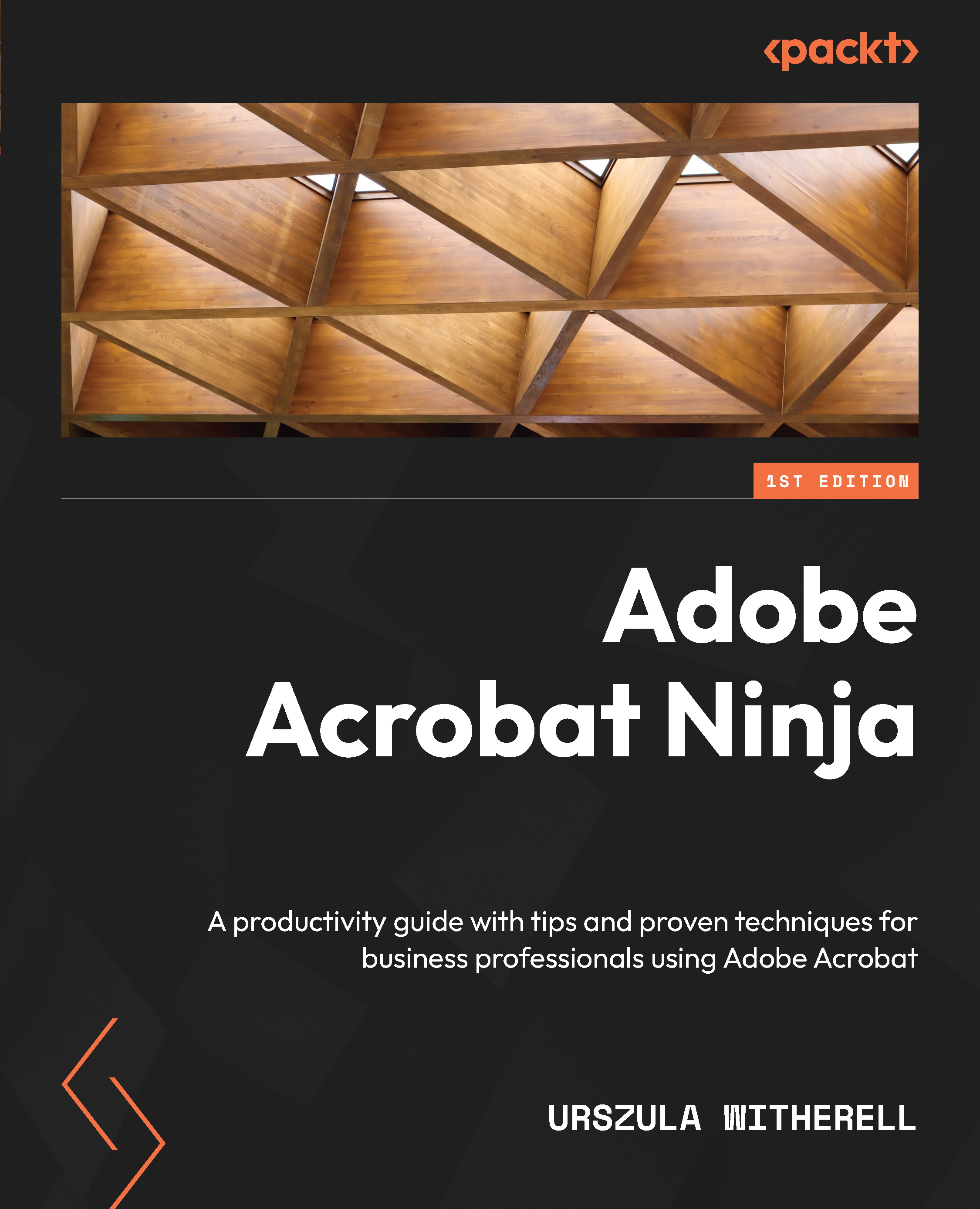Summary
In this chapter, we learned about many tools that Acrobat offers allowing us to fix and update content in a PDF publication. We added and organized pages, created new sections, and updated page labels in the Pages pane. We corrected and added page numbers on the document pages.
We learned how to edit images or add new ones. We created new bookmarks and links. We also unified a publication created from different sources by applying a footer. Finally, we reviewed features in Acrobat that help to ensure that a .pdf file complies with accessibility standards.
In the next chapter, we will expand our discussion on accessibility. We will go through the entire process of remediating a .pdf file so that the result will meet the high standards of Section 508 compliance.