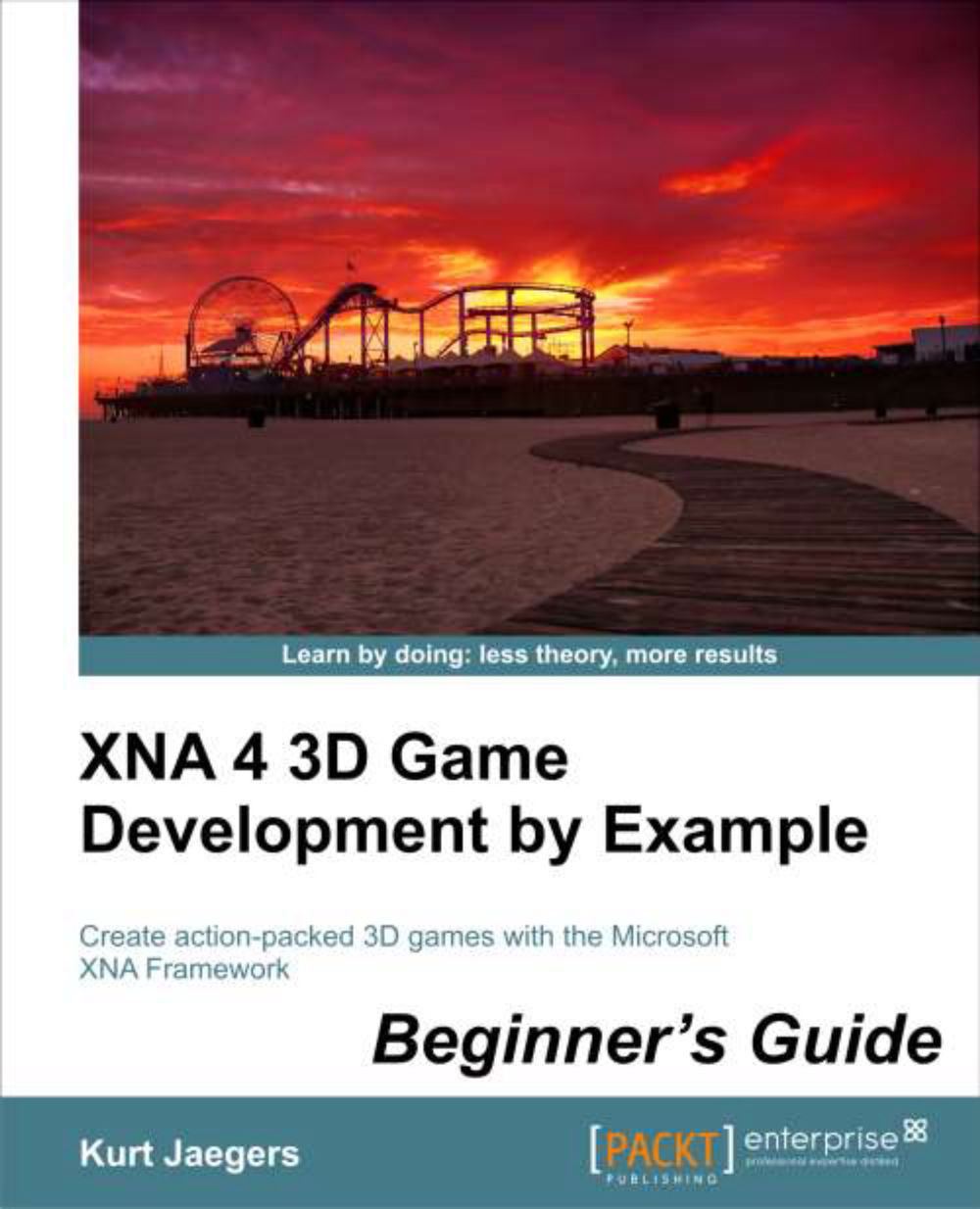Time for action – implementing a title screen
1. Download the
7089_08_GRAPHICSPACK.ZIPfile from the book's website and extract the files it contains to a temporary location.2. In Windows Explorer, select all of the
.pngfiles in the temporary folder and copy them to the clipboard.3. Switch back to Visual Studio, right-click on the Textures folder in the content project, and select Paste.
4. To the
TankBattlesGameclass' declarations area, add the following declarations:Texture2D titleScreen; int currentPlayer = 0; enum GameState { TitleScreen, Playing, GameOver } GameState gameState = GameState.TitleScreen;5. In the
LoadContent()method of theTankBattlesGameclass, remove the line that readsStartNewRound();.6. At the bottom of the
LoadContent()method of theTankBattlesGameclass, initialize thetitleScreentexture field as follows:titleScreen = Content.Load<Texture2D>(@"Textures\TitleScreen");
7. In the
Update()method of theTankBattlesGameclass, use the mouse to highlight everything...