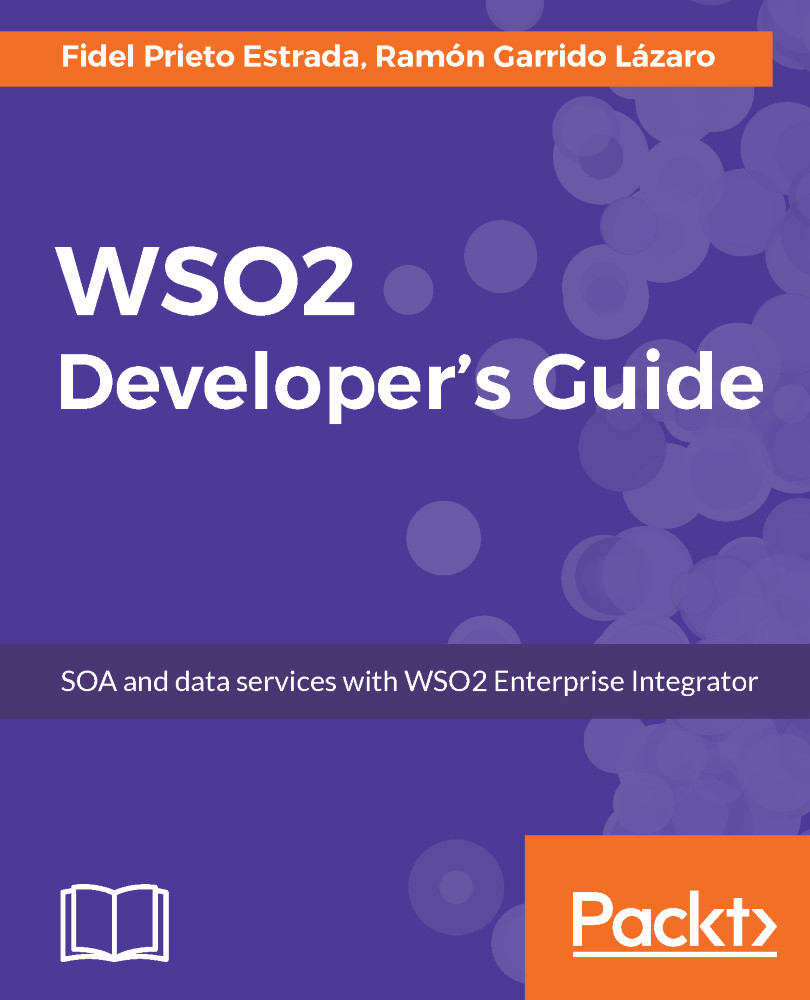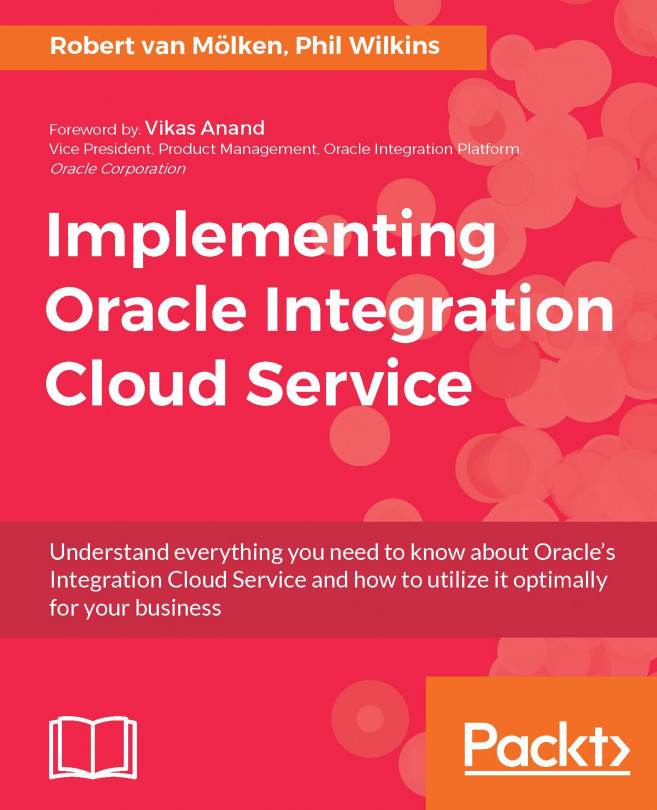WSO2 Update Manager will allow us to download many of the WSO2 products with the latest improvements and fixed bugs applied. They can be downloaded from http://wso2.com/update/wum/download, where we have to just choose the right version for our operating system and follow the instructions provided to install it.
Once installed, we can access WSO2 Update Manager by opening a terminal and typing:
>wum
And if everything is okay, we will see this in the console:
WUM keeps WSO2 products up-to-date.
* Find more information at http://wso2.com/update
Usage:
wum [command]
Available Commands:
init Initialize WUM with your WSO2 credentials
search Search products containing specific keyword(s)
add Add or download a product
check-update Check for new updates for products
update Update products in your local repository
list List products in your local repository
describe Show details of products in your local repository
delete Delete products in your local repository
config Change WUM configuration
version Display wum version information
Flags:
-h, --help help for wum
-v, --verbose enable verbose mode
Use wum [command] --help for more information about a command.
This tool allows us to download and update our products so that we will always be up to date with fixed bug and improvements. It is important to note that, as we can see on the product page, WUM is not Apache 2.0 like the rest of the components, and it can only be freely used in non-production environments. For production environments, it is necessary to pay a subscription.
We will go through the most useful command needed to download and update our server.
The mandatory first step we always have to perform is to initialize the tool using a WSO2 user account. When we do this, we type this:
>wum init
Then, we will be asked for a WSO2 username and password. In case we have already launched the init command, only the password will be requested in the console:
You need a WSO2 account to start using wum. Don't have one yet? Sign up at https://wso2.com/user/register:
Please enter your WSO2 credentials to continue
Username: my@email.com
Password for 'my@email.com':
Authenticating...
Done!
-- Welcome to WUM 1.0-beta --
* Find more information at http://wso2.com/update
* Please contact us for further information at http://wso2.com/contact
What's next? Have a look at the following list of wum commands. Add WSO2 products to your product repository:
wum search Search WSO2 products
wum add Add or download WSO2 products
Update WSO2 products available in your product repository:
wum check-update Check for new updates
wum update Update your WSO2 products
Manage WSO2 products available in your product repository:
wum list List WSO2 products
wum describe Show details of WSO2 products
wum delete Delete WSO2 products
Use wum [command] --help for more information about a command.
Now we are ready to download or check for updates for our products. By default, the tool places the repository in the operating system user's home directory; to avoid this, we will change the location of the repository to our working folder.
We will place our repository in the wso2/products/ path; so, we type as follows:
>wumconfiglocal.product.repo wso2/products
New product repository is \wso2\products
In this repository, WUM places all the distributions in the download, and the new distributions are generated when there is a new update.
At this point, the most common tasks will be as follows:
- Adding an existing downloaded product to the repository.
- Downloading a new product.
- Checking for updates of the server added to the repository.
- Deleting a product from the repository.