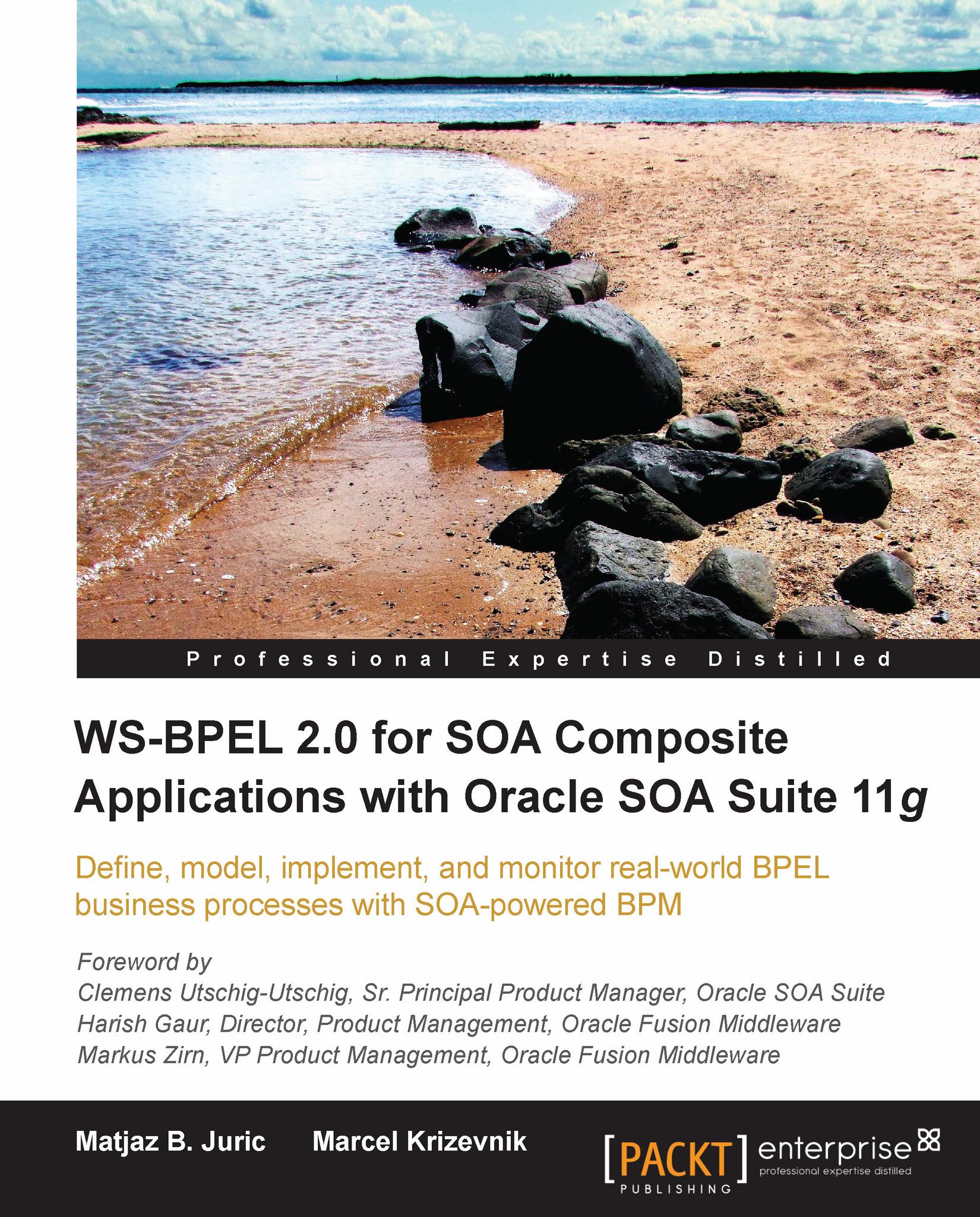Using Oracle Service Bus Console
To log into Oracle Service Bus Console, we have to open a web browser and access the following URL: http://host_name:port/sbconsole, where host_name is the name of the host on which OSB is installed and port is a number that is set during the installation process. We log in as user weblogic. The Oracle Service Bus Console opens, as shown in the following screenshot:
 |
The Dashboard page is opened by default, displaying information about alerts. We will show how to define and monitor alerts later in this chapter. In the upper-left corner, we can see the Change Center.
 |
Change Center is key to making configuration changes in OSB. Before making any changes, we have to create a new session by clicking the Create button. Then, we are able to make different changes without disrupting existing services. When finished, we activate all changes by clicking Activate. If we want to roll back the changes, we can click the Discard button. We can also view all changes before...