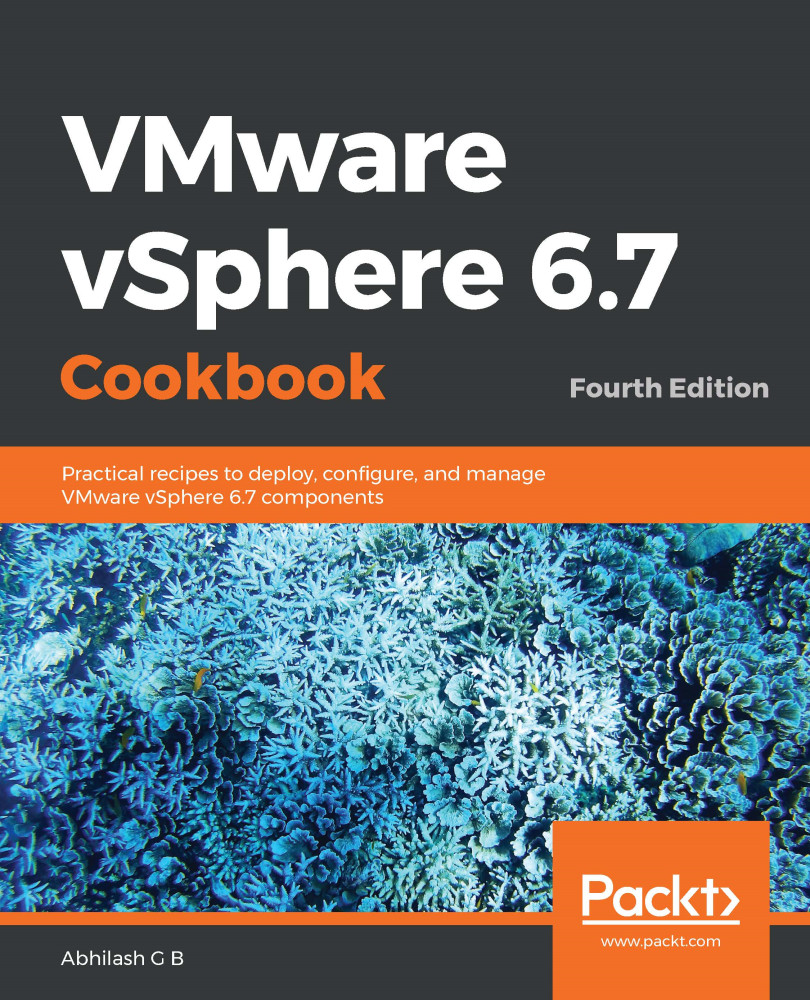When you have a large number of ESXi hosts to deploy, any method to automate and reduce the amount of manual work is considered gold. The main benefit of automating installation is that it helps standardize multiple installations without having to carefully audit each installation. VMware has always supported the scripted installation of ESXi hosts, and that has not changed with vSphere 6.7.
Like with any automated task, the scripted installation of an ESXi host requires the use of a configuration file that contains the intended host configuration that's stored at a location that's accessible to the ESXi host. The configuration file is referred to as a kickstart file (.cfg).
A kickstart file can be stored at any of the following supported locations:
- A webserver (access over HTTP or HTTPS)
- A network file server (FTP/NFS)
- A local storage medium that's accessible to the host (CD-ROM/USB)
In this recipe, we will learn how to perform an unattended installation of ESXi using the installer medium, a local USB device, and a network location.