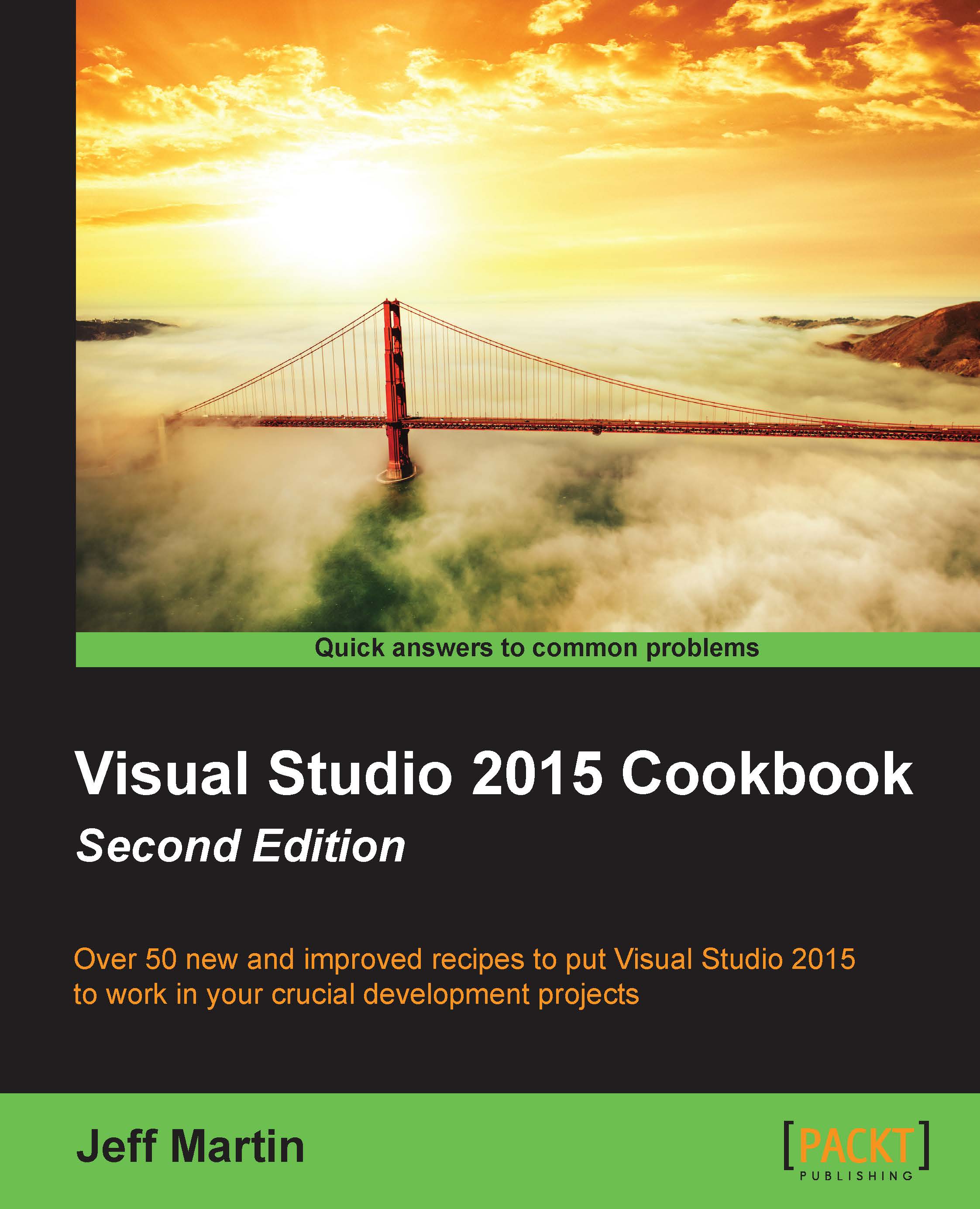Putting Diagnostic Tools to work
In Visual Studio 2013, Microsoft debuted a new set of tools called the Performance and Diagnostics hub. With VS2015, these tools have revised further, and in the case of Diagnostic Tools, promoted to a central presence on the main IDE window, and is displayed, by default, during debugging sessions. This is great for us as developers, because now it is easier than ever to troubleshoot and improve our code. In this recipe, we will explore how Diagnostic Tools can be used to explore our code, identify bottlenecks, and analyze memory usage.
Getting ready
The changes didn't stop when VS2015 was released, and succeeding updates to VS2015 have further refined the capabilities of these tools. So for this recipe, ensure that Update 2 has been installed on your copy of VS2015. We will be using Visual Studio Community 2015, but of course, you may use one of the premium editions too.
How to do it…
For this recipe, we will put together a short program that will...