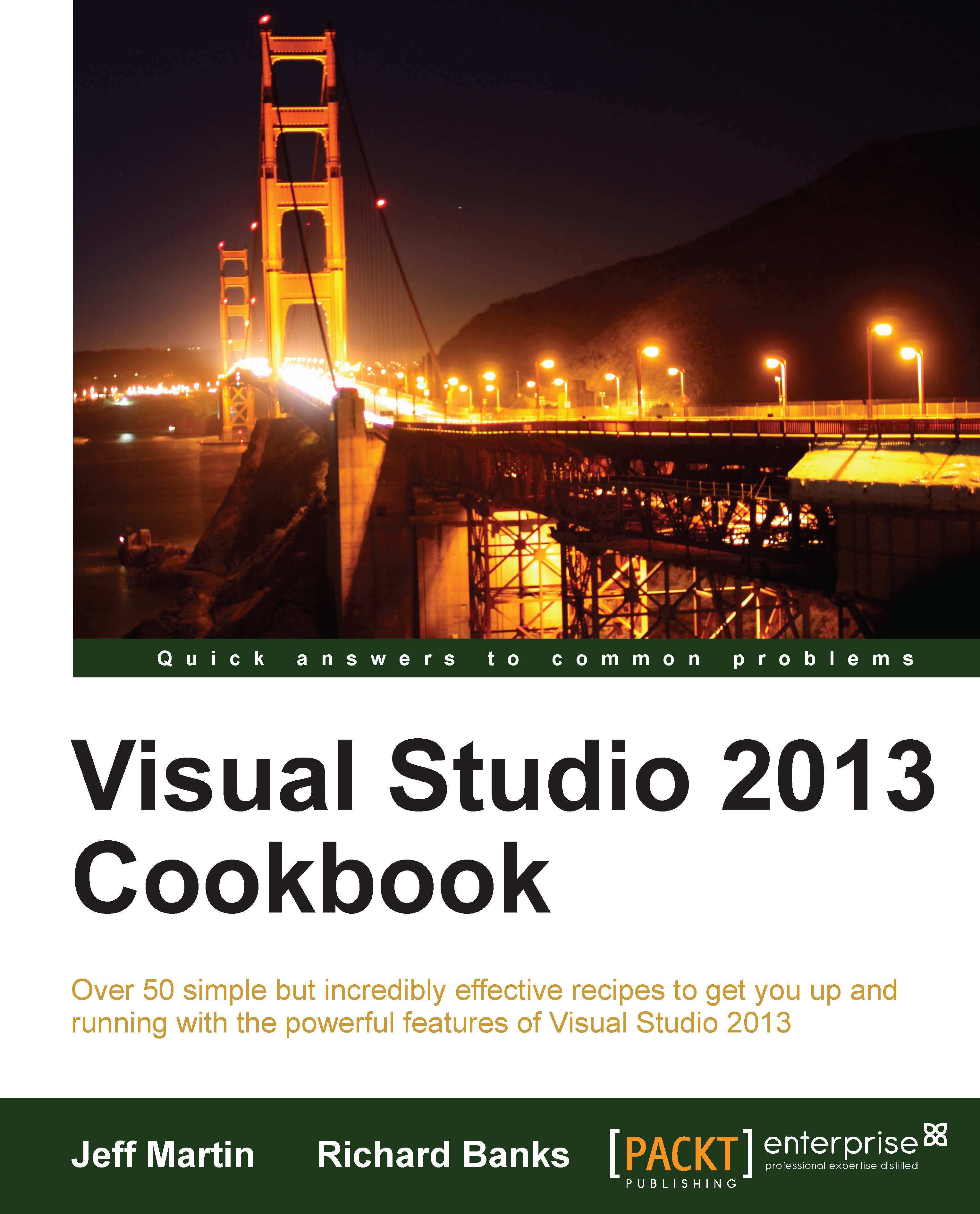Creating a Windows Store app
We'll begin by creating a basic Windows Store app that uses JavaScript/HTML. For this example, we will use the Hub app template.
Getting ready
Ensure that you are running Windows 8.1 in order to have the ability to create a new Windows Store app. You may use Visual Studio Express 2013 for Windows or one of the premium versions of VS2013 (Professional/Premium/Ultimate).
How to do it…
There are several types of app templates available, but we will start with the Hub style as follows:
From Visual Studio's File menu, navigate to New | Project....
A dialog of available project templates will appear. From the Installed templates category, navigate to the JavaScript | Windows Store | Hub App template. A preview of the app layout will appear in the details pane as shown in the following screenshot:

Leave the name as the default and click on OK to create the app.
The project will appear in Solution Explorer and the
default.jsfile will be open in the document area.Press F5 to...