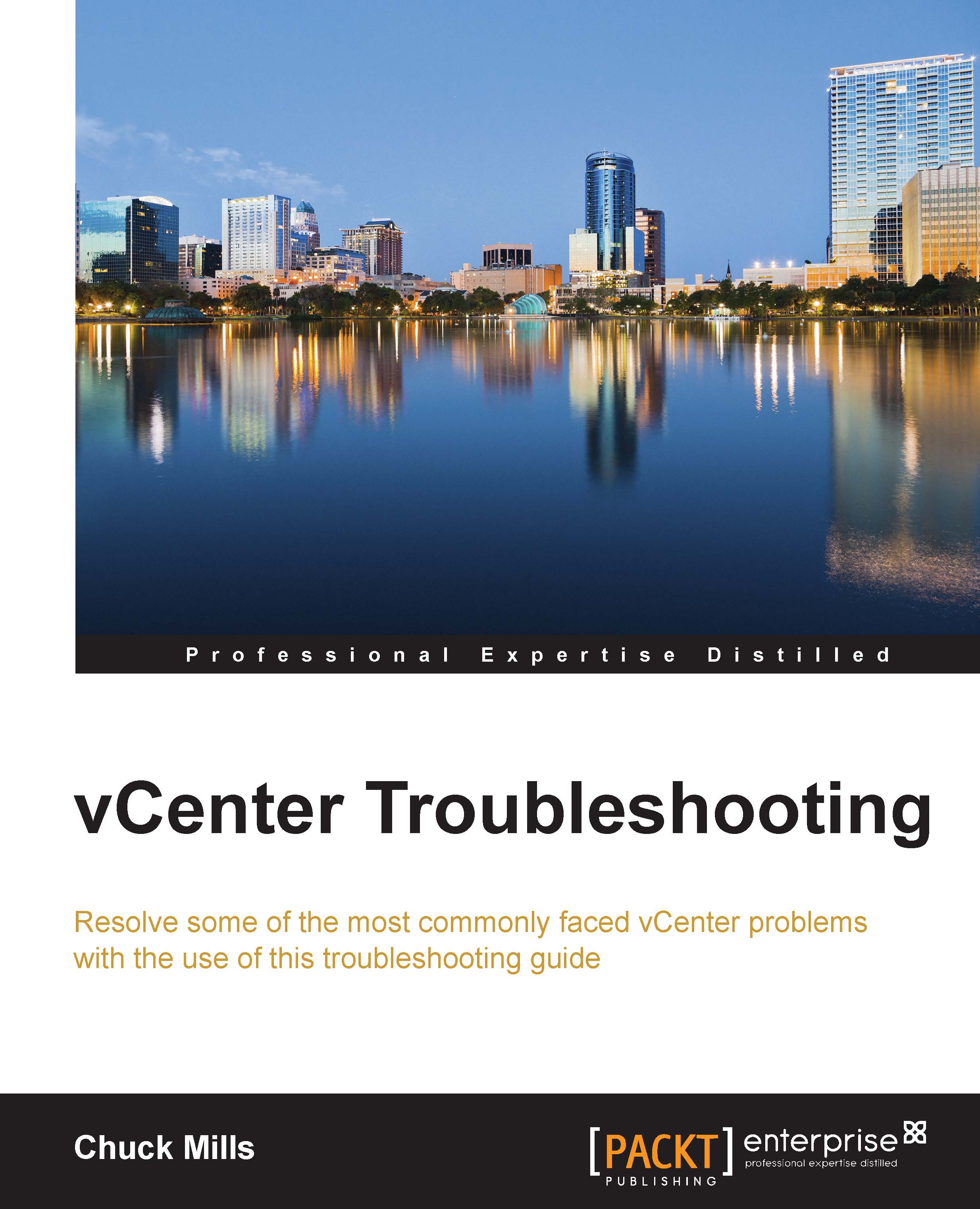Solving the problem of no objects in vCenter
After successfully completing the vSphere 5.5 installation (not an upgrade) process with no error messages whatsoever, and logging in you log in to vCenter with the account you used for the installation. In this case, it is the local administrator account. Surprisingly, you are presented with an inventory of 0. The first thing is to make sure you have given vCenter enough time to start.
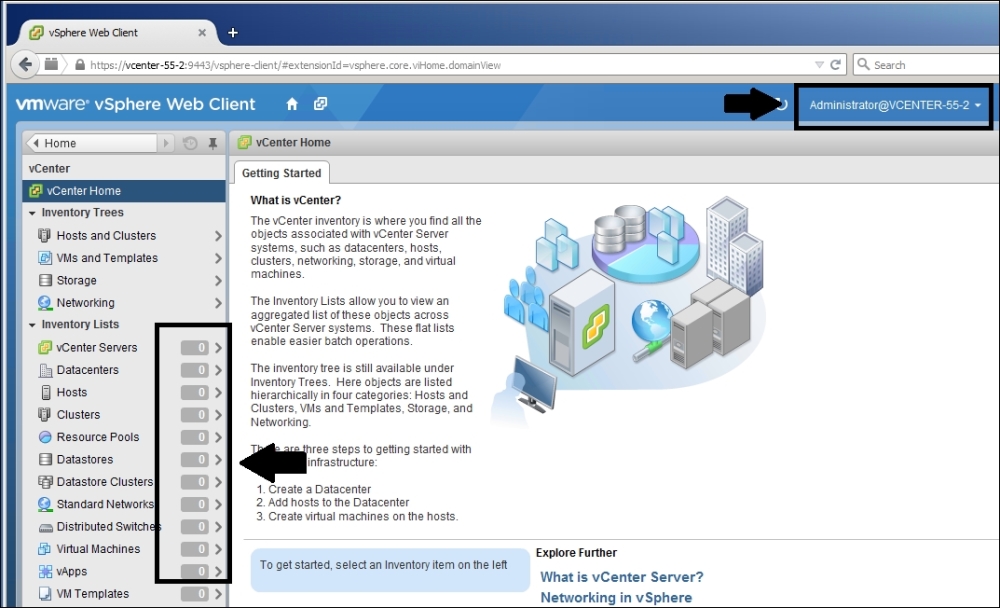
Considering the previously mentioned account was the account used to install vCenter, you would assume the account is granted appropriate rights that allow you to manage your vCenter Server. Also consider the fact that you can log in and receive no objects from vCenter. Then, you might try logging in with your domain administrator account. This makes you wonder, What is going on here?
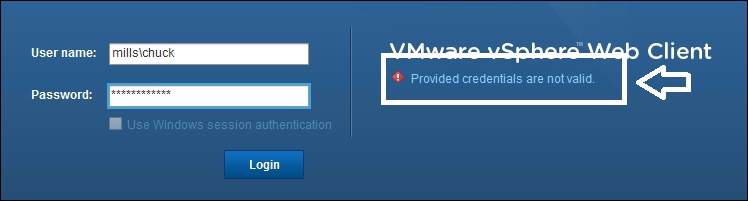
After installing vCenter 5.5 using the Windows option, remember that the administrator@vsphere.local user will have administrator privileges for both the vCenter Single Sign-On Server...